In the last blog, we discussed constructing UI using flutter by developing a login page. Moving on, in this article, we will discuss how to do flutter biometric authentication for android and iOS.
Let’s start….
👉 To use the authentication, we need to add the following plugin in our pubspec.yaml.
👉 This flutter plugin provides local & one-device authentication for users.
👉 Means include authentication with biometrics like fingerprint and facial recognition.
👉 Add this plugin to your pubspec.yaml
dependencies: local_auth: ^0.6.3+1
import 'package:local_auth/local_auth.dart';👉 To check whether there is local authentication available on this device or not, call canCheckBiometrics (if you need biometrics support) and/or isDeviceSupported() (if you need some device-level authentication)
bool canCheckBiometrics = await auth.canCheckBiometrics;Currently, the following biometric types are implemented
Before starting the implementation let’s do the setup.
Android
Update your project’s AndroidManifest.xml file to include the USE_BIOMETRIC permissions:
<manifest xmlns:android="http://schemas.android.com/apk/res/android" package="com.example.app"> <uses-permission android:name="android.permission.USE_BIOMETRIC"/> <manifest>
iOS
Add these keys to your info.plist file.
<key>NSFaceIDUsageDescription</key> <string>Why is my app authenticating using face id?</string>
After installing the plugin will need to implement code for the authentication with fingerprint in android & facial recognition in iOS.
👉 Firstly, we need to define one variable to identify the type: a fingerprint or face biometric.
bool fingerPrint = false; bool isAuth;
👉 After defining it in initState() we need to check for the biometric type, same as below.
@override void initState() { super.initState(); currentHomeScreen = "loginPage"; if (globalBiometricType == BiometricType.face) { fingerPrint = false; } else { fingerPrint = true; } }
👉 Once it is done, then we need to implement the actual logic of the biometric check.
void _checkBiometric() async { print("active bio seq"); final LocalAuthentication auth = LocalAuthentication(); bool canCheckBiometrics = false; try { canCheckBiometrics = await auth.canCheckBiometrics; } catch (e) { print("error biome trics $e"); } print("biometric is available: $canCheckBiometrics"); List<BiometricType> availableBiometrics; try { availableBiometrics = await auth.getAvailableBiometrics(); } catch (e) { print("error enumerate biometrics $e"); } print("following biometrics are available"); if (availableBiometrics.isNotEmpty) { availableBiometrics.forEach((ab) { print("\ttech: $ab"); }); } else { print("no biometrics are available"); } bool authenticated = false; try { authenticated = await auth.authenticateWithBiometrics( localizedReason: 'Touch your finger on the sensor to login', useErrorDialogs: true, stickyAuth: false, androidAuthStrings: AndroidAuthMessages(signInTitle: "Login to HomePage")); } catch (e) { print("error using biometric auth: $e"); } setState(() { isAuth = authenticated ? true : false; }); print("authenticated: $authenticated"); if (isAuth) { print('bio Login seq'); setState(() { _idInputController.text = globalPrefData.getString('user_loginId'); _pwInputController.text = globalPrefData.getString('user_loginPassword'); _btnController.start(); FocusManager.instance.primaryFocus.unfocus(); }); } else { } }
Here I am getting from shared pref to apply to the login fields automatically using fingerprint or facial recognition.
Similarly, you can use the biometric types as a lock to the as well. You can also use alternative plugins to implement biometric authentication, like biometric_storage 4.1.3.
Note: You can set the stickyAuth option on the plugin to true, so the plugin does not return failure if the system puts the app in the background. This might happen if the user receives a phone call before they can authenticate. With stickyAuth set to false, this would result in the plugin returning a failure result to the Dart app. The plugin will retry authenticating when the app resumes if set to true.
Related Read: Getting Started With Flutter BLoC Pattern

On Android, you can check only for the existence of fingerprint hardware before API 29 (Android Q). Therefore, if you want to support other biometrics types (such as face scanning) and help SDKs lower than Q, do not call getAvailableBiometrics.
Instead, call authenticate with biometricOnly: true. This would return an error if there were no hardware available.
We hope this blog on flutter biometric authentication has helped you set up your environment to create a secure login system.
Leave your competitors behind! Become an EPIC integration pro, and boost your team's efficiency.
Register Here

The Mindbowser team's professionalism consistently impressed me. Their commitment to quality shone through in every aspect of the project. They truly went the extra mile, ensuring they understood our needs perfectly and were always willing to invest the time to...

CTO, New Day Therapeutics

I collaborated with Mindbowser for several years on a complex SaaS platform project. They took over a partially completed project and successfully transformed it into a fully functional and robust platform. Throughout the entire process, the quality of their work...

President, E.B. Carlson

Mindbowser and team are professional, talented and very responsive. They got us through a challenging situation with our IOT product successfully. They will be our go to dev team going forward.
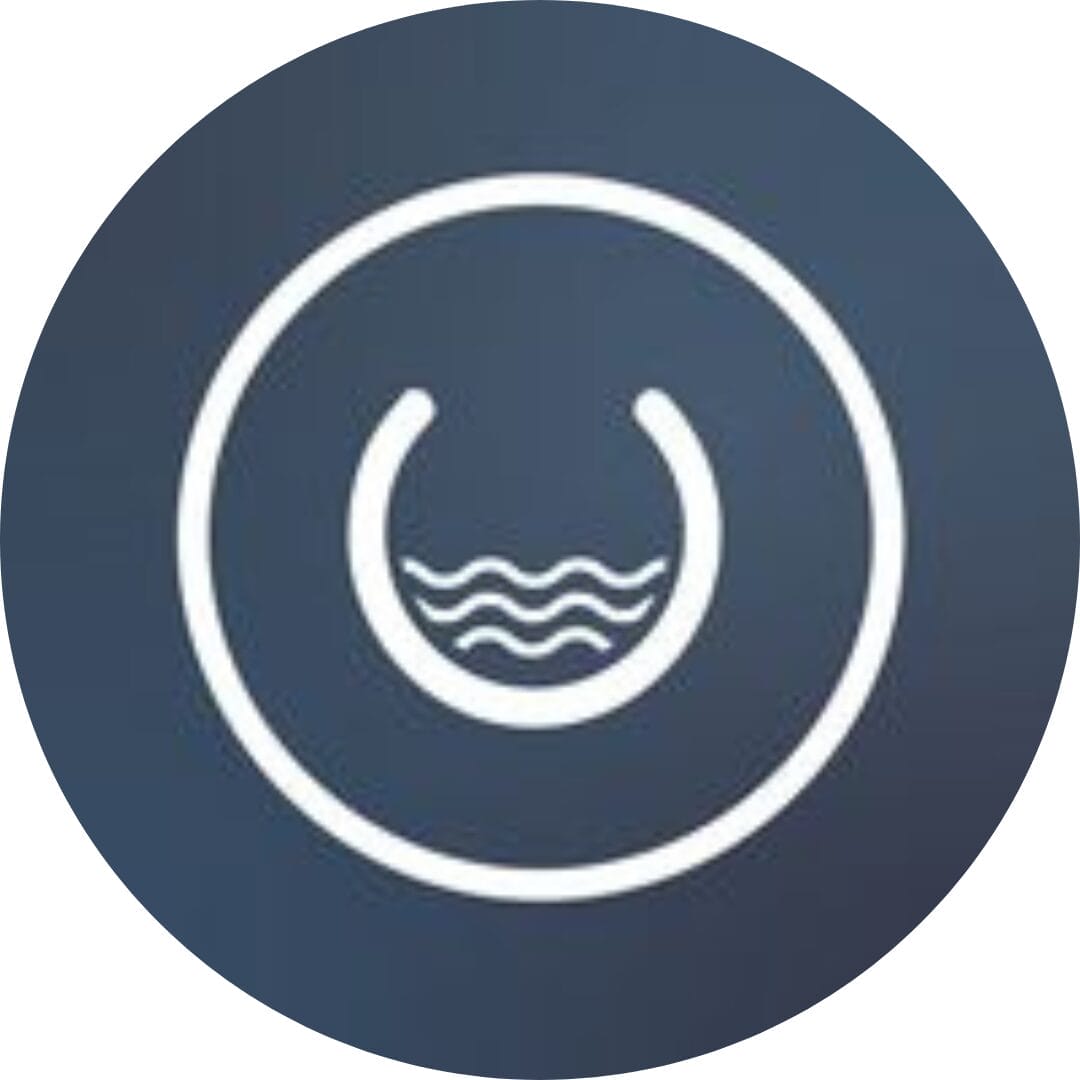
Founder, Cascada

Amazing team to work with. Very responsive and very skilled in both front and backend engineering. Looking forward to our next project together.

Co-Founder, Emerge

The team is great to work with. Very professional, on task, and efficient.

Founder, PeriopMD

I can not express enough how pleased we are with the whole team. From the first call and meeting, they took our vision and ran with it. Communication was easy and everyone was flexible to our schedule. I’m excited to...

Founder, Seeke

Mindbowser has truly been foundational in my journey from concept to design and onto that final launch phase.

CEO, KickSnap

We had very close go live timeline and Mindbowser team got us live a month before.

CEO, BuyNow WorldWide

If you want a team of great developers, I recommend them for the next project.

Founder, Teach Reach

Mindbowser built both iOS and Android apps for Mindworks, that have stood the test of time. 5 years later they still function quite beautifully. Their team always met their objectives and I'm very happy with the end result. Thank you!

Founder, Mindworks

Mindbowser has delivered a much better quality product than our previous tech vendors. Our product is stable and passed Well Architected Framework Review from AWS.

CEO, PurpleAnt

I am happy to share that we got USD 10k in cloud credits courtesy of our friends at Mindbowser. Thank you Pravin and Ayush, this means a lot to us.

CTO, Shortlist

Mindbowser is one of the reasons that our app is successful. These guys have been a great team.

Founder & CEO, MangoMirror

Kudos for all your hard work and diligence on the Telehealth platform project. You made it possible.

CEO, ThriveHealth

Mindbowser helped us build an awesome iOS app to bring balance to people’s lives.

CEO, SMILINGMIND

They were a very responsive team! Extremely easy to communicate and work with!

Founder & CEO, TotTech

We’ve had very little-to-no hiccups at all—it’s been a really pleasurable experience.

Co-Founder, TEAM8s

Mindbowser was very helpful with explaining the development process and started quickly on the project.

Executive Director of Product Development, Innovation Lab

The greatest benefit we got from Mindbowser is the expertise. Their team has developed apps in all different industries with all types of social proofs.

Co-Founder, Vesica

Mindbowser is professional, efficient and thorough.

Consultant, XPRIZE

Very committed, they create beautiful apps and are very benevolent. They have brilliant Ideas.

Founder, S.T.A.R.S of Wellness

Mindbowser was great; they listened to us a lot and helped us hone in on the actual idea of the app. They had put together fantastic wireframes for us.

Co-Founder, Flat Earth

Ayush was responsive and paired me with the best team member possible, to complete my complex vision and project. Could not be happier.

Founder, Child Life On Call

The team from Mindbowser stayed on task, asked the right questions, and completed the required tasks in a timely fashion! Strong work team!

CEO, SDOH2Health LLC

Mindbowser was easy to work with and hit the ground running, immediately feeling like part of our team.

CEO, Stealth Startup

Mindbowser was an excellent partner in developing my fitness app. They were patient, attentive, & understood my business needs. The end product exceeded my expectations. Thrilled to share it globally.

Owner, Phalanx

Mindbowser's expertise in tech, process & mobile development made them our choice for our app. The team was dedicated to the process & delivered high-quality features on time. They also gave valuable industry advice. Highly recommend them for app development...

Co-Founder, Fox&Fork
