Previously I have given a demo on how to make a custom package in react native. In that, we learned how to create a package and how to manage it and then how to publish it to the npm registry. In that, we discussed and used the default example which is already available. So now in this blog, I’m going to explain to you how to create other custom components using typescript in react native.
Here I will explain some basic details about Typescript but you can learn more about it by going to the given below links
TypeScript is JavaScript for application-scale development.TypeScript is a strongly typed, object-oriented, compiled language.TypeScript is both a language and a set of tools. TypeScript is a typed superset of JavaScript compiled to JavaScript. In other words, TypeScript is JavaScript plus some additional features.
Typescript improves your code and finds the mistakes in your code/editor.TypeScript checks a program for errors before execution and does so based on the kinds of values, it’s a static type checker. TypeScript is JavaScript’s runtime with a compile-time type checker.
| With Typescript : type Result = “pass” | “fail” function verify(result: Result) { if (result === “pass”) { console.log(“Passed”) } else { console.log(“Failed”) } } | Normal JS: function verify(result) { if (result === “pass”) { console.log(“Passed”) } else { console.log(“Failed”) } } |
There are two main ways to declare the shape of an object in Typescript: interfaces and type aliases. Both are very similar and perform the same kind of operation in most cases. Almost all features of an interface are available in type, the key distinction is that a type cannot be reopened to add new properties vs an interface that is always extendable. You can check more in :
Syntax can be follow like given below :
type BirdType = { wings: 2; }; interface BirdInterface { wings: 2; }
And you can use them as given below :
const bird1: BirdType = { wings: 2 }; const bird2: BirdInterface = { wings: 2 };
TypeScript supports an extension of the JavaScript language, which offers places for you to tell TypeScript what the types should be. For example, to create an object with an inferred type that includes name: string and id: number, you can write:
const user = { name: "Hayes", id: 0, };
You can explicitly describe this object’s shape using an interface declaration:
interface User { name: string; id: number; }
You can then declare that a JavaScript object conforms to the shape of your new interface by using syntax like TypeName after a variable declaration:
const user: User = { name: "Hayes", id: 0, };
You can learn more about typescripts from the given links. So now we are moving to implement modules and files for making custom packages.
In the src or source folder create one new file named CustomLoader.tsx now that we write for our components.
1. Import libraries:
2. Now you can define Props using type keyword OR interface. Currently, I define props on a prior basis but you can add more props based on component requirements. This means if we need more props like value,onChange, getvalue, etc.. you can add new props with the required type anytime.
Using type keyword
OR
Using interface keyword
Here you can see I have taken props and their types based on requirements for loading I take boolean type, for color, I take string type.
If we need any props from react-native built-in APIs like View’s style then we need to write like StyleProp<ViewStyle>. So basically it says that we need Style Prop of View API’s style. So when we use this containerStyle prop we need to pass the required style of react-native View.
If we want to create props that value needs to be selected from the given selected list so we can create props like this “small” | “large” |number, so we need to select values from these two. If we pass another value for that prop it will give an error.
Now we are going to the main design and logic part where our module will be written. We will use the function component for creating the custom activity indicator module. So we will use React.FC means React’s function component. It provides type checking and autocompletes for static properties like displayName, propTypes, and defaultProps.
We need to implement the design part same we are implementing it in Javascript/React-Native. Our basic syntax will look like this
const CustomLoader: React.FC<TypeProps> = ({ loading, color, size, containerStyle, activityIndicatorProps, }) => { return ( <React.Fragment> </React.Fragment> ) }
Here CustomLoader is our component name/modulename. React.FC will take TypeProps as inherited props for TypeChecking and then we need to do design normally as we are doing in react-native javascript. So Here loading prop requires the boolean value from where our component will be imported. Because we declared type boolean for that loading prop. So based on that other props need their defined value like string, style, function, etc.
So here in the screenshot below I have written the full component. You can check it.
We also need to define the type of params when we are implementing the regular function like only for operation/action purposes.
/** * * @param appName for Display App Name * @param message for Display message * Show simple alert */ export function showSimpleAlert(appName: string, message: string) { Alert.alert( appName, message, [ { text: "OK", onPress: () => { } } ], { cancelable: false } ); }
So here we need the appName and message in string format as params while we are calling the showSimpleAlert method.
We can also define what kind of data will return after calling any function or method like we will get a boolean value or any response or number value, etc. We can provide the resulting value using Promise and return value you can set Promise<type> like given below.
Now we have to import and export all modules from the index.tsx file, so we can use it in other projects.
Now you can add examples in the README.md file and also in the example folder’s App.tsx file as per your requirement.
Then you can update your package version every time when you need to publish and update a package in the npm registry. You can also add keywords based on your features.
Now you can upload and push your code to the git repository. You can refer to the commands below.
You can upload your package to the npm registry using the below command.
npm publish
This article is helpful to the developers who want to make their own custom packages using typescript in react native and want to use them in their private packages. In this, I also gave some understanding of TypeScript. Typescript is a very useful language for type checking and also useful for deciding coding standards.TypeScript can catch bugs when we make mistakes in our code. Using Typescript with a custom module we can provide a better way to use the module for understanding modules and which props and data are required to implement. The reader should now be equipped with the tools and workflow to develop their own packages with TypeScript in React Native.
Developers can follow the GitHub link to check the custom package:: here
!! Enjoy, Keep and Do Delicious Coding !! 🙂🙂
Ronak is a React-Native developer with more than 4 years of experience in developing mobile applications for Android and iOS. He is dedicated to his work and passion. He worked in different kinds of application industries that have responsive designs. He also has knowledge of how to make an app with expo cli and react-native web and some basic understanding of react.js.
Leave your competitors behind! Become an EPIC integration pro, and boost your team's efficiency.
Register Here

The Mindbowser team's professionalism consistently impressed me. Their commitment to quality shone through in every aspect of the project. They truly went the extra mile, ensuring they understood our needs perfectly and were always willing to invest the time to...

CTO, New Day Therapeutics

I collaborated with Mindbowser for several years on a complex SaaS platform project. They took over a partially completed project and successfully transformed it into a fully functional and robust platform. Throughout the entire process, the quality of their work...

President, E.B. Carlson

Mindbowser and team are professional, talented and very responsive. They got us through a challenging situation with our IOT product successfully. They will be our go to dev team going forward.
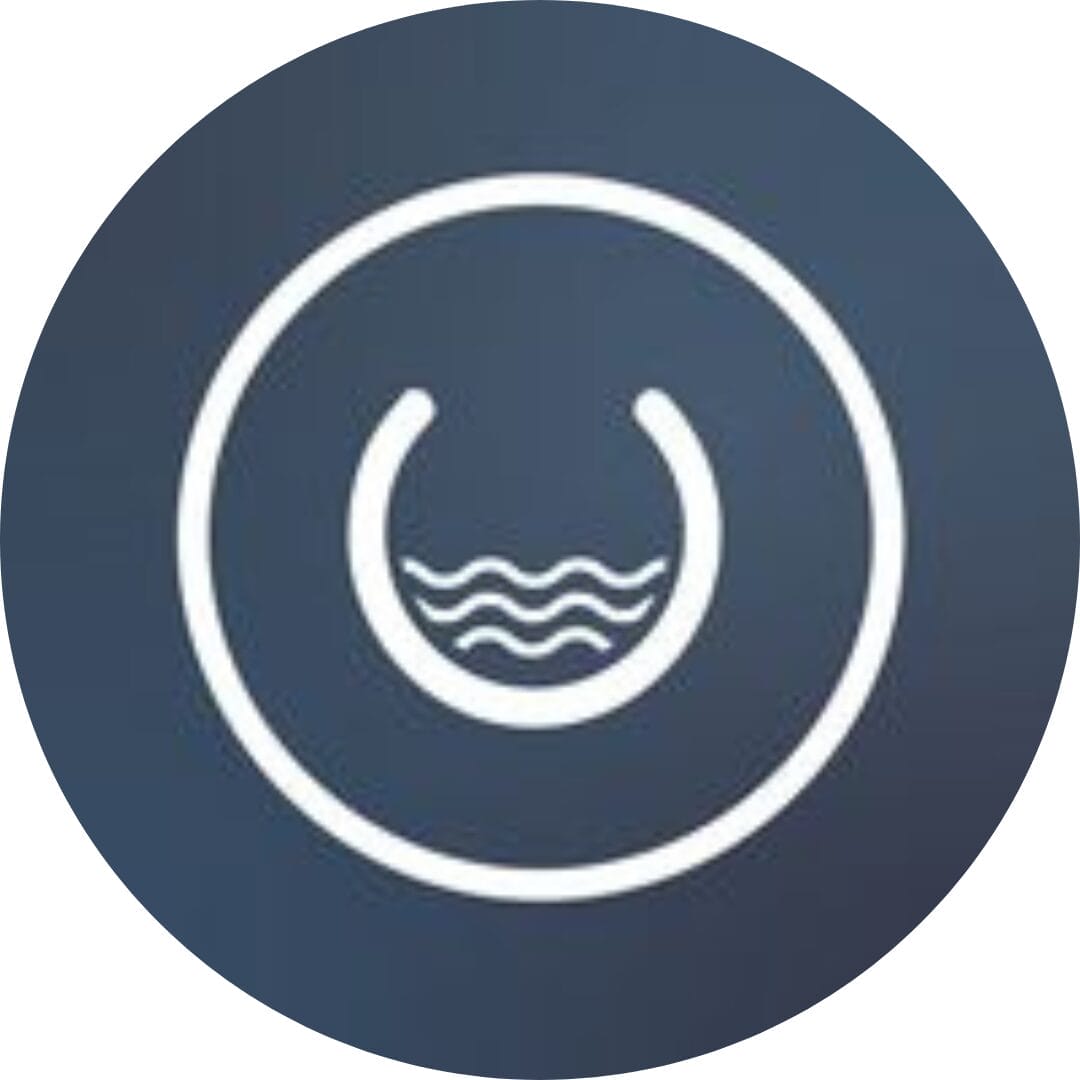
Founder, Cascada

Amazing team to work with. Very responsive and very skilled in both front and backend engineering. Looking forward to our next project together.

Co-Founder, Emerge

The team is great to work with. Very professional, on task, and efficient.

Founder, PeriopMD

I can not express enough how pleased we are with the whole team. From the first call and meeting, they took our vision and ran with it. Communication was easy and everyone was flexible to our schedule. I’m excited to...

Founder, Seeke

Mindbowser has truly been foundational in my journey from concept to design and onto that final launch phase.

CEO, KickSnap

We had very close go live timeline and Mindbowser team got us live a month before.

CEO, BuyNow WorldWide

If you want a team of great developers, I recommend them for the next project.

Founder, Teach Reach

Mindbowser built both iOS and Android apps for Mindworks, that have stood the test of time. 5 years later they still function quite beautifully. Their team always met their objectives and I'm very happy with the end result. Thank you!

Founder, Mindworks

Mindbowser has delivered a much better quality product than our previous tech vendors. Our product is stable and passed Well Architected Framework Review from AWS.

CEO, PurpleAnt

I am happy to share that we got USD 10k in cloud credits courtesy of our friends at Mindbowser. Thank you Pravin and Ayush, this means a lot to us.

CTO, Shortlist

Mindbowser is one of the reasons that our app is successful. These guys have been a great team.

Founder & CEO, MangoMirror

Kudos for all your hard work and diligence on the Telehealth platform project. You made it possible.

CEO, ThriveHealth

Mindbowser helped us build an awesome iOS app to bring balance to people’s lives.

CEO, SMILINGMIND

They were a very responsive team! Extremely easy to communicate and work with!

Founder & CEO, TotTech

We’ve had very little-to-no hiccups at all—it’s been a really pleasurable experience.

Co-Founder, TEAM8s

Mindbowser was very helpful with explaining the development process and started quickly on the project.

Executive Director of Product Development, Innovation Lab

The greatest benefit we got from Mindbowser is the expertise. Their team has developed apps in all different industries with all types of social proofs.

Co-Founder, Vesica

Mindbowser is professional, efficient and thorough.

Consultant, XPRIZE

Very committed, they create beautiful apps and are very benevolent. They have brilliant Ideas.

Founder, S.T.A.R.S of Wellness

Mindbowser was great; they listened to us a lot and helped us hone in on the actual idea of the app. They had put together fantastic wireframes for us.

Co-Founder, Flat Earth

Ayush was responsive and paired me with the best team member possible, to complete my complex vision and project. Could not be happier.

Founder, Child Life On Call

The team from Mindbowser stayed on task, asked the right questions, and completed the required tasks in a timely fashion! Strong work team!

CEO, SDOH2Health LLC

Mindbowser was easy to work with and hit the ground running, immediately feeling like part of our team.

CEO, Stealth Startup

Mindbowser was an excellent partner in developing my fitness app. They were patient, attentive, & understood my business needs. The end product exceeded my expectations. Thrilled to share it globally.

Owner, Phalanx

Mindbowser's expertise in tech, process & mobile development made them our choice for our app. The team was dedicated to the process & delivered high-quality features on time. They also gave valuable industry advice. Highly recommend them for app development...

Co-Founder, Fox&Fork
