While we develop serverless applications the response time of lambda functions is more that’s why API takes more time and it causes the performance of your application. Sometimes it takes more time to read data from dynamodb and return the result. To overcome these problems AWS gives one solution Amazon DynamoDB Accelerator(DAX).
Amazon DynamoDB Accelerator (DAX) is a fully managed, highly available, in-memory cache for Amazon DynamoDB. Due to this the performance increases 10 times more, from milliseconds to microseconds and millions of requests per second. And we use DAX with Amazon dynamodb.
DAX is designed to work within an Amazon Virtual Private Cloud (Amazon VPC) environment. That means we can’t access DAX clusters directly over the internet. Amazon vpc gives a virtual network that closely resembles a traditional data center. Using VPC we can control its IP address range, subnets, routing tables, network gateways, and security settings. To know more about DAX Cluster Components.
First, we have to launch a DAX cluster in your virtual network, and then by using Amazon VPC security groups we can control access to the cluster. And most importantly, you must attach any Lambda function that needs to access a DAX cluster to a VPC that can access the cluster.
As shown in the above diagram,
DAX performs all the required operations to add in-memory acceleration to your DynamoDB tables, without requiring developers to manage cache invalidation, data population, or cluster management.
And one more thing if you have already developed an application using dynamodb, You do not need to modify application logic because DAX is compatible with existing DynamoDB API calls. Learn more in the DynamoDB Developer Guide.
You can enable DAX with just a few clicks in the AWS Management Console or by using the AWS SDK. Let’s see how we do that.
There are two ways to create a DAX cluster
Here we see using the console. To know about using AWS CLI please refer here
First, we need to create a subnet group. A subnet group is a collection of one or more subnets within your VPC. Once the cluster is created then nodes are deployed to the subnets of the subnet group.
To create a subnet group
Once you select all the data as per your requirement click on the save button.
In the next step, we will create a DAX cluster in your default Amazon VPC.
To create a DAX cluster:
After that, on the Clusters dashboard, we can see the DAX cluster is listed with creating status.
It will take some time to create a cluster, after the cluster is ready its status changes to Available.
Your Amazon DynamoDB Accelerator (DAX) cluster uses TCP port 8111 for communication, so you must authorize inbound traffic on that port. This allows Amazon EC2 instances in your Amazon VPC to access your DAX cluster.
The DAX cluster uses TCP port 8111, so we need to authorize inbound traffic on that port.
configure security group inbound rules
When the settings are done as you want them, click on Save.
Hence we are done with the Dax cluster configuration now we will see the programming part.
First, you need to add client Maven dependency to your application’s Project Object Model (POM) file.
<!--Dependency:--> <dependencies> <dependency> <groupId>com.amazonaws</groupId> <artifactId>amazon-dax-client</artifactId> <version>x.x.x.x</version> </dependency> </dependencies>
Here we consider one example where we have the User table and we will get user details using the DAX client.
Then we created a DAXClientManager class in which the getDaxMapperClient method gives the Dax client. We need to pass a DAX cluster endpoint to it.
package com.demo.user.manager; import com.amazon.dax.client.dynamodbv2.AmazonDaxClientBuilder; import com.amazonaws.regions.Regions; import com.amazonaws.services.dynamodbv2.AmazonDynamoDB; import com.amazonaws.services.dynamodbv2.datamodeling.DynamoDBMapper; import com.amazonaws.services.dynamodbv2.datamodeling.DynamoDBMapperConfig; import com.amazonaws.services.dynamodbv2.datamodeling.DynamoDBMapperConfig.TableNameOverride; import com.amazonaws.services.dynamodbv2.document.DynamoDB; import com.amazonaws.util.EC2MetadataUtils; import com.google.gson.Gson; public class DaxClientManager { private static Regions REGION = Regions.US_EAST_2; private static DynamoDBMapper healthkitMapper; private static DynamoDBMapperConfig healthkitMapperConfig; public static DynamoDBMapper getDaxMapperClient(String daxEndpoint) { System.out.println("Creating a DAX client with cluster endpoint " + daxEndpoint); AmazonDaxClientBuilder daxClientBuilder = AmazonDaxClientBuilder.standard(); daxClientBuilder.withRegion(REGION).withEndpointConfiguration(daxEndpoint); AmazonDynamoDB client = daxClientBuilder.build(); healthkitMapperConfig = new DynamoDBMapperConfig.Builder().withTableNameOverride( TableNameOverride.withTableNameReplacement("User")).build(); healthkitMapper = new DynamoDBMapper(client, healthkitMapperConfig); return healthkitMapper; } }
UserDaoImpl.java
public class UserDaoImpl { private static final Logger log = LogManager.getLogger(UserDaoImpl.class); private static String daxEndpoint="pass your dax endpoint"; private static final DynamoDBMapper mapper1 = DaxClientManager.getDaxMapperClient(daxEndpoint); private static volatile UserDaoImpl instance; private static int pageSize = 10; private UserDaoImpl () { } public static UserDaoImpl instance() { if (instance == null) { synchronized (UserDaoImpl .class) { if (instance == null) instance = new UserDaoImpl (); } } return instance; } /** * Gets All Users details * * @return List<User> : Details of all User */ public List<User> getAllUsers(String metadata) { String currentDate=java.time.Clock.systemUTC().instant().toString(); List<User> userList = new ArrayList<User>(); Map<String, String> expressionAttributesNames = new HashMap<>(); expressionAttributesNames.put("#metadata", "metadata"); expressionAttributesNames.put("#updatedAt", "updatedAt"); Map<String, AttributeValue> expressionAttributeValues = new HashMap<>(); expressionAttributeValues.put(":metadata", new AttributeValue().withS(metadata)); expressionAttributeValues.put(":updatedAt", new AttributeValue().withS(currentDate)); DynamoDBQueryExpression<User> queryExpression = new DynamoDBQueryExpression<>(); queryExpression.withKeyConditionExpression("#metadata = :metadata and #updatedAt<=:updatedAt"); queryExpression.setIndexName("metadata-updatedAt-index"); queryExpression.withExpressionAttributeNames(expressionAttributesNames); queryExpression.withExpressionAttributeValues(expressionAttributeValues); queryExpression.setConsistentRead(false); queryExpression.withScanIndexForward(false); queryExpression.setLimit(pageSize); System.out.println("queryExpression " + new Gson().toJson(queryExpression)); try { do { QueryResultPage<User> queryPage = mapper.queryPage(User.class, queryExpression); if (queryPage.getResults() != null && !queryPage.getResults().isEmpty()) { userList.addAll(queryPage.getResults()); } queryExpression.setExclusiveStartKey(queryPage.getLastEvaluatedKey()); } while (queryExpression.getExclusiveStartKey() != null); }catch(Exception e) { System.out.println("Exception " + new Gson().toJson(e)); } System.out.println("userList " + new Gson().toJson(userList )); return userList ; } }
Our user table is like below,
User.java
package com.demo.user.domain; import java.io.Serializable; import java.util.Date; import com.amazonaws.services.dynamodbv2.datamodeling.DynamoDBAttribute; import com.amazonaws.services.dynamodbv2.datamodeling.DynamoDBAutoGenerateStrategy; import com.amazonaws.services.dynamodbv2.datamodeling.DynamoDBAutoGeneratedKey; import com.amazonaws.services.dynamodbv2.datamodeling.DynamoDBAutoGeneratedTimestamp; import com.amazonaws.services.dynamodbv2.datamodeling.DynamoDBGeneratedUuid; import com.amazonaws.services.dynamodbv2.datamodeling.DynamoDBHashKey; import com.amazonaws.services.dynamodbv2.datamodeling.DynamoDBIndexHashKey; import com.amazonaws.services.dynamodbv2.datamodeling.DynamoDBIndexRangeKey; import com.amazonaws.services.dynamodbv2.datamodeling.DynamoDBRangeKey; import com.amazonaws.services.dynamodbv2.datamodeling.DynamoDBTable; @DynamoDBTable(tableName = "User") public class User implements Serializable { private static final long serialVersionUID = 1L; private static final String METADATA_INDEX = "ByMetadataIndex"; private static final String EMAIL_INDEX = "ByEmailIndex"; @DynamoDBGeneratedUuid(DynamoDBAutoGenerateStrategy.CREATE) private String userId; @DynamoDBIndexHashKey(globalSecondaryIndexName = METADATA_INDEX) @DynamoDBRangeKey private String metadata; @DynamoDBAttribute private Date updatedAt; @DynamoDBAttribute private String name; @DynamoDBIndexHashKey(globalSecondaryIndexName = EMAIL_INDEX) private String email; @DynamoDBAttribute private String phone; @DynamoDBAttribute private String address; @DynamoDBHashKey(attributeName = "userId") @DynamoDBAutoGeneratedKey public String getUserId() { return userId; } public void setUserId(String userId) { this.userId = userId; } public String getMetadata() { return metadata; } public void setMetadata(String metadata) { this.metadata = metadata; } public String getName() { return name; } public void setName(String name) { this.name = name; } public String getEmail() { return email; } public void setEmail(String email) { this.email = email; } public String getPhone() { return phone; } public void setPhone(String phone) { this.phone = phone; } public String getAddress() { return address; } public void setAddress(String address) { this.address = address; } @DynamoDBAutoGeneratedTimestamp(strategy=DynamoDBAutoGenerateStrategy.ALWAYS) public Date getUpdatedAt() { return updatedAt; } public void setUpdatedAt(Date updatedAt) { this.updatedAt = updatedAt; } }
And finally, our lambda function is as follows,
GetAllUsersFunction.java
package com.demo.user.function; import java.util.ArrayList; import java.util.List; import org.apache.logging.log4j.LogManager; import org.apache.logging.log4j.Logger; import com.amazonaws.services.lambda.runtime.Context; import com.amazonaws.services.lambda.runtime.RequestHandler; import com.demo.user.dao.UserDaoImpl; import com.demo.user.domain.User; import com.demo.user.pojo.GetPaginatedRequest; Import com.demo.user.pojo.GetPaginatedResponse; import com.demo.user.util.Constants; /** * This Class provides lambda method for GetAllUsers API call * */ public class GetAllUsersFunction implements
RequestHandler<GetPaginatedRequest, GetPaginatedResponse<List<User>>> { private static final Logger log = LogManager.getLogger(GetAllUsersFunction .class.getName()); private static final UserDaoImpl userDao= UserDaoImpl.instance(); @Override public GetPaginatedResponse<List<User>> handleRequest(GetPaginatedRequest request, Context arg1) { GetPaginatedResponse<List<User>> response = new GetPaginatedResponse<>(); List<User> userList = new ArrayList<User>(); try { userList = userDao.getAllUsers(Constants.PERSONDETAILS); if(userList != null && !userList.isEmpty()) { response.setData(userList); response.setMessage("All Users fetched successfully"); response.setCount(userList.size()); } else { response.setMessage("No Users Data"); response.setData(userList); response.setCount(0); } } catch(Exception e) { log.error("EXCEPTION::" + e.getMessage()); throw new RuntimeException("Internal Server Error"); } return response; } }
To get request data and return response data we have created GetPaginatedRequest and GetPaginatedResponse POJO classes as follows,
GetPaginatedRequest.java
package com.demo.user.pojo; public class GetPaginatedRequest { private String firstIndex; private String lastIndex; private Boolean isForward; public String getFirstIndex() { return firstIndex; } public void setFirstIndex(String firstIndex) { this.firstIndex = firstIndex; } public String getLastIndex() { return lastIndex; } public void setLastIndex(String lastIndex) { this.lastIndex = lastIndex; } public Boolean getIsForward() { return isForward; } public void setIsForward(Boolean isForward) { this.isForward = isForward; } }
GetPaginatedReaponse.java
package com.demo.user.pojo; public class GetPaginatedResponse <T>{ private String message; private T data; private String error; private String fistIndex; private String lastIndex; private String lastEvaluatedKey; private int count; public String getMessage() { return message; }
public void setMessage(String message) { this.message = message; } public T getData() { return data; } public void setData(T data) { this.data = data; } public String getError() { return error; } public void setError(String error) { this.error = error; } public String getLastEvaluatedKey() { return lastEvaluatedKey; } public void setLastEvaluatedKey(String lastEvaluatedKey) { this.lastEvaluatedKey = lastEvaluatedKey; } public int getCount() { return count; } public void setCount(int count) { this.count = count; } public String getFistIndex() { return fistIndex; } public void setFistIndex(String fistIndex) { this.fistIndex = fistIndex; } public String getLastIndex() { return lastIndex; } public void setLastIndex(String lastIndex) { this.lastIndex = lastIndex; } }
Now we need to upload that lambda function and after successfully uploading lambda we do the following steps,
Integration of lambda with VPC:
Hence now all configuration is done and your API performance is increased. You can check the time required for the API processing is reduced. So it will help you to reduce the processing time of your API and improve its performance.
Leave your competitors behind! Become an EPIC integration pro, and boost your team's efficiency.
Register Here

The Mindbowser team's professionalism consistently impressed me. Their commitment to quality shone through in every aspect of the project. They truly went the extra mile, ensuring they understood our needs perfectly and were always willing to invest the time to...

CTO, New Day Therapeutics

I collaborated with Mindbowser for several years on a complex SaaS platform project. They took over a partially completed project and successfully transformed it into a fully functional and robust platform. Throughout the entire process, the quality of their work...

President, E.B. Carlson

Mindbowser and team are professional, talented and very responsive. They got us through a challenging situation with our IOT product successfully. They will be our go to dev team going forward.
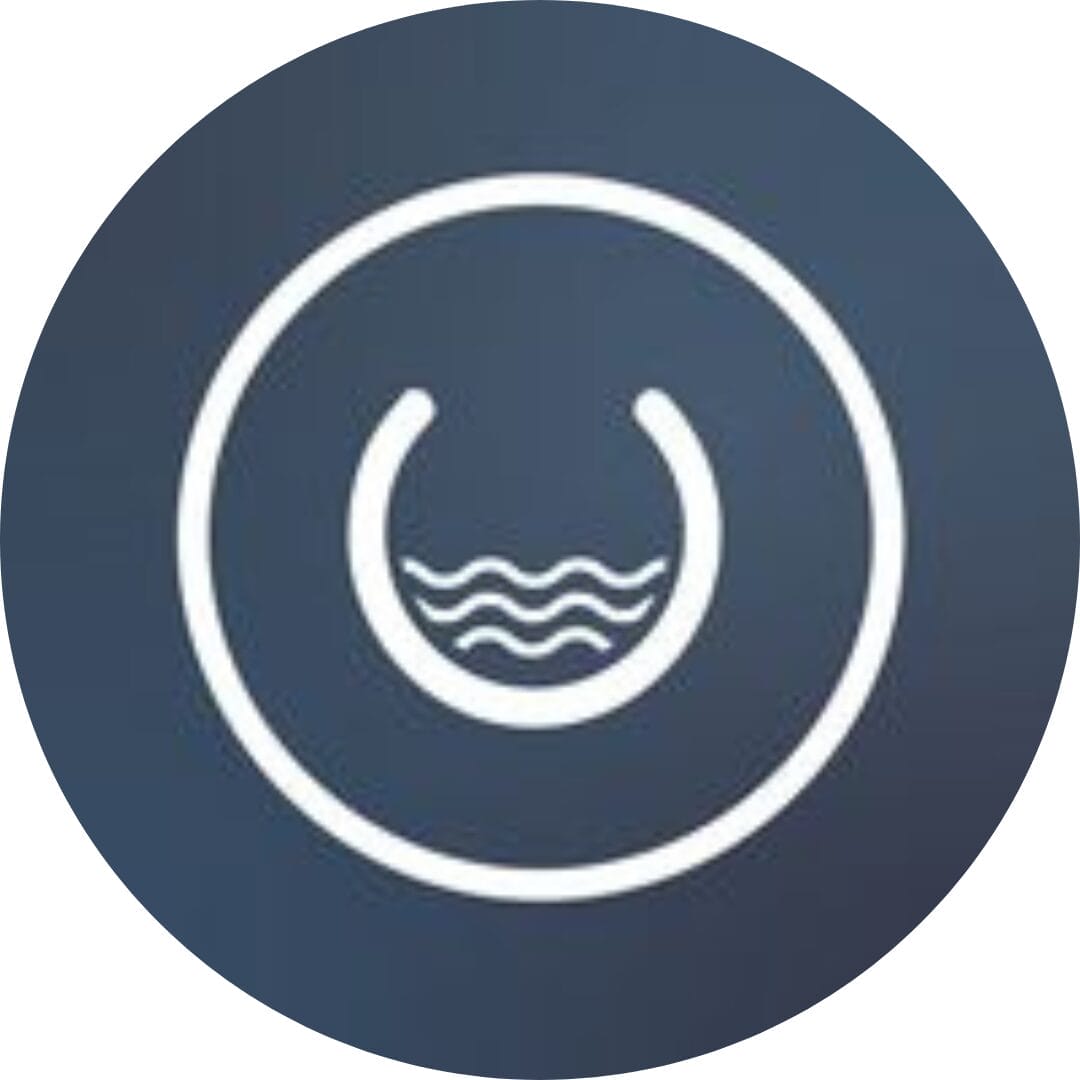
Founder, Cascada

Amazing team to work with. Very responsive and very skilled in both front and backend engineering. Looking forward to our next project together.

Co-Founder, Emerge

The team is great to work with. Very professional, on task, and efficient.

Founder, PeriopMD

I can not express enough how pleased we are with the whole team. From the first call and meeting, they took our vision and ran with it. Communication was easy and everyone was flexible to our schedule. I’m excited to...

Founder, Seeke

Mindbowser has truly been foundational in my journey from concept to design and onto that final launch phase.

CEO, KickSnap

We had very close go live timeline and Mindbowser team got us live a month before.

CEO, BuyNow WorldWide

If you want a team of great developers, I recommend them for the next project.

Founder, Teach Reach

Mindbowser built both iOS and Android apps for Mindworks, that have stood the test of time. 5 years later they still function quite beautifully. Their team always met their objectives and I'm very happy with the end result. Thank you!

Founder, Mindworks

Mindbowser has delivered a much better quality product than our previous tech vendors. Our product is stable and passed Well Architected Framework Review from AWS.

CEO, PurpleAnt

I am happy to share that we got USD 10k in cloud credits courtesy of our friends at Mindbowser. Thank you Pravin and Ayush, this means a lot to us.

CTO, Shortlist

Mindbowser is one of the reasons that our app is successful. These guys have been a great team.

Founder & CEO, MangoMirror

Kudos for all your hard work and diligence on the Telehealth platform project. You made it possible.

CEO, ThriveHealth

Mindbowser helped us build an awesome iOS app to bring balance to people’s lives.

CEO, SMILINGMIND

They were a very responsive team! Extremely easy to communicate and work with!

Founder & CEO, TotTech

We’ve had very little-to-no hiccups at all—it’s been a really pleasurable experience.

Co-Founder, TEAM8s

Mindbowser was very helpful with explaining the development process and started quickly on the project.

Executive Director of Product Development, Innovation Lab

The greatest benefit we got from Mindbowser is the expertise. Their team has developed apps in all different industries with all types of social proofs.

Co-Founder, Vesica

Mindbowser is professional, efficient and thorough.

Consultant, XPRIZE

Very committed, they create beautiful apps and are very benevolent. They have brilliant Ideas.

Founder, S.T.A.R.S of Wellness

Mindbowser was great; they listened to us a lot and helped us hone in on the actual idea of the app. They had put together fantastic wireframes for us.

Co-Founder, Flat Earth

Ayush was responsive and paired me with the best team member possible, to complete my complex vision and project. Could not be happier.

Founder, Child Life On Call

The team from Mindbowser stayed on task, asked the right questions, and completed the required tasks in a timely fashion! Strong work team!

CEO, SDOH2Health LLC

Mindbowser was easy to work with and hit the ground running, immediately feeling like part of our team.

CEO, Stealth Startup

Mindbowser was an excellent partner in developing my fitness app. They were patient, attentive, & understood my business needs. The end product exceeded my expectations. Thrilled to share it globally.

Owner, Phalanx

Mindbowser's expertise in tech, process & mobile development made them our choice for our app. The team was dedicated to the process & delivered high-quality features on time. They also gave valuable industry advice. Highly recommend them for app development...

Co-Founder, Fox&Fork
