In this article, you will learn about Zipkin and Sleuth.
Let’s consider one scenario, you are working on multiple microservices and you want to trace those service logs and performance. Now it becomes very hard to look for those services and find the exact log or issue.
Here we can use Zipkin to overcome these kinds of issues.
Zipkin is a distributed tracing system. It helps gather timing data needed to troubleshoot latency problems in service architectures. Features include both the collection and lookup of this data.
This is very useful during debugging when lots of microservices are implemented and the application becomes slow in any particular situation. In such a case, we first need to identify to see which underlying service is actually slow. Once the slow service is identified, we can work to fix that issue. Distributed tracing helps in identifying that slow component among in the ecosystem.
Sleuth is the tool provided by Spring Cloud. It is used to generate trace id, span id, and this information to service calls in the headers and Mapping Diagnostic Context. So that it can be used by tools like Zipkin, ELK, etc to store indexes and process logs file.
As it is from the spring cloud family, once added to the CLASSPATH, it automatically integrated to the common communication channels like –
Using Sleuth is very easy. We just need to add it’s started pom in the spring boot project. It will add the Sleuth to the project and so in its runtime.
In this, we are going to implement one microservice in that we will configure Sleuth and Zipkin. We will create two microservice one is for Sleuth and one is for the Zipkin server.
1. Create one spring boot project now. There are several ways to create a spring boot project, We are going to use Spring Initializer Add few dependencies in it,
2. Once the project is created now import in your IDE and run it once to make sure everything is working fine.
3. The next step would be to create a RestController class. I am going to use the main method and annotate it with @RestController.
@SpringBootApplication @RestController public class RestServiceApplication { private static final Logger LOG = LoggerFactory.getLogger(RestServiceApplication.class); @Autowired private RestTemplate restTemplate; @GetMapping("/check") public String check() { LOG.info("check service called...."); return "The api executed successfully"; } public static void main(String[] args) { SpringApplication.run(RestServiceApplication.class, args); } }
4. Now the run the application. Once you run the application, hit the API which we have created.
5. Once the API gets called, you’ll notice that on IDE console you’ll find some output with some kind of keys. That keys represent the trace id and span id.
– These are the ids that are going to be used by the Zipkin server.
Now we have done with the Sleuth server, let’s look for the Zipkin server.
1. Create a new spring project by following the same step in previous project creation.
<dependency> <groupId>io.zipkin.java</groupId> <artifactId>zipkin-autoconfigure-ui</artifactId> </dependency> <dependency> <groupId>io.zipkin.java</groupId> <artifactId>zipkin-server</artifactId> </dependency>
2. Add one annotation in the main application
@SpringBootApplication @EnableZipkinServer public class ZipkinServerApplication { public static void main(String[] args) { SpringApplication.run(ZipkinServerApplication.class, args); } }
3. Add server port,
server.port=9411
4. Now again jump back to the sleuth server and edit the controller so that we can call another server using RestTemplate. The code will look like this,
package com.example.sleuth.api; import org.slf4j.Logger; import org.slf4j.LoggerFactory; import org.springframework.beans.factory.annotation.Autowired; import org.springframework.boot.SpringApplication; import org.springframework.boot.autoconfigure.SpringBootApplication; import org.springframework.web.bind.annotation.GetMapping; import org.springframework.web.bind.annotation.RestController; import org.springframework.web.client.RestTemplate; @SpringBootApplication @RestController public class RestServiceApplication { private static final Logger LOG = LoggerFactory.getLogger(RestServiceApplication.class); @Autowired private RestTemplate restTemplate; @GetMapping("/check") public String check() { LOG.info("check service called...."); return "The api executed successfully"; } @GetMapping("/check-another") public String checkAnother() { LOG.info("Check another service called...."); return restTemplate.getForObject("http://localhost:8080/check", String.class); } public static void main(String[] args) { SpringApplication.run(RestServiceApplication.class, args); } }
5. Create one another class called CloudConfig where all the configuration related RestTemplate and AlwaysSampler will be present. And that is going to create magic in the application,
import org.springframework.cloud.sleuth.sampler.AlwaysSampler; import org.springframework.context.annotation.Bean; import org.springframework.context.annotation.Configuration; import org.springframework.web.client.RestTemplate; @Configuration public class CloudConfig { @Bean public RestTemplate template() { return new RestTemplate(); } @Bean public AlwaysSampler defaultSampler() { return new AlwaysSampler(); } }
We are done with coding now, let’s run both applications. Now hit API a few times to generate some amount of logs. Once done, open the localhost:9411 URL in the browser. After that, you will see the Zipkin UI in that you can find the whole details of logs, the API call duration, etc.
You can select a specific service from the Service Name list.
That’s it, We are done, I hope this blog will help you in the future.

In this article we learn about spring cloud zipkin and sleuth and their integration to analysis. Hope you enjoyed this article. If you any questions or doubts, Please comment us
How to Effectively Hire and Manage a Remote Team of Developers.
Download Now
We worked with Mindbowser on a design sprint, and their team did an awesome job. They really helped us shape the look and feel of our web app and gave us a clean, thoughtful design that our build team could...


The team at Mindbowser was highly professional, patient, and collaborative throughout our engagement. They struck the right balance between offering guidance and taking direction, which made the development process smooth. Although our project wasn’t related to healthcare, we clearly benefited...

Founder, Texas Ranch Security

Mindbowser played a crucial role in helping us bring everything together into a unified, cohesive product. Their commitment to industry-standard coding practices made an enormous difference, allowing developers to seamlessly transition in and out of the project without any confusion....
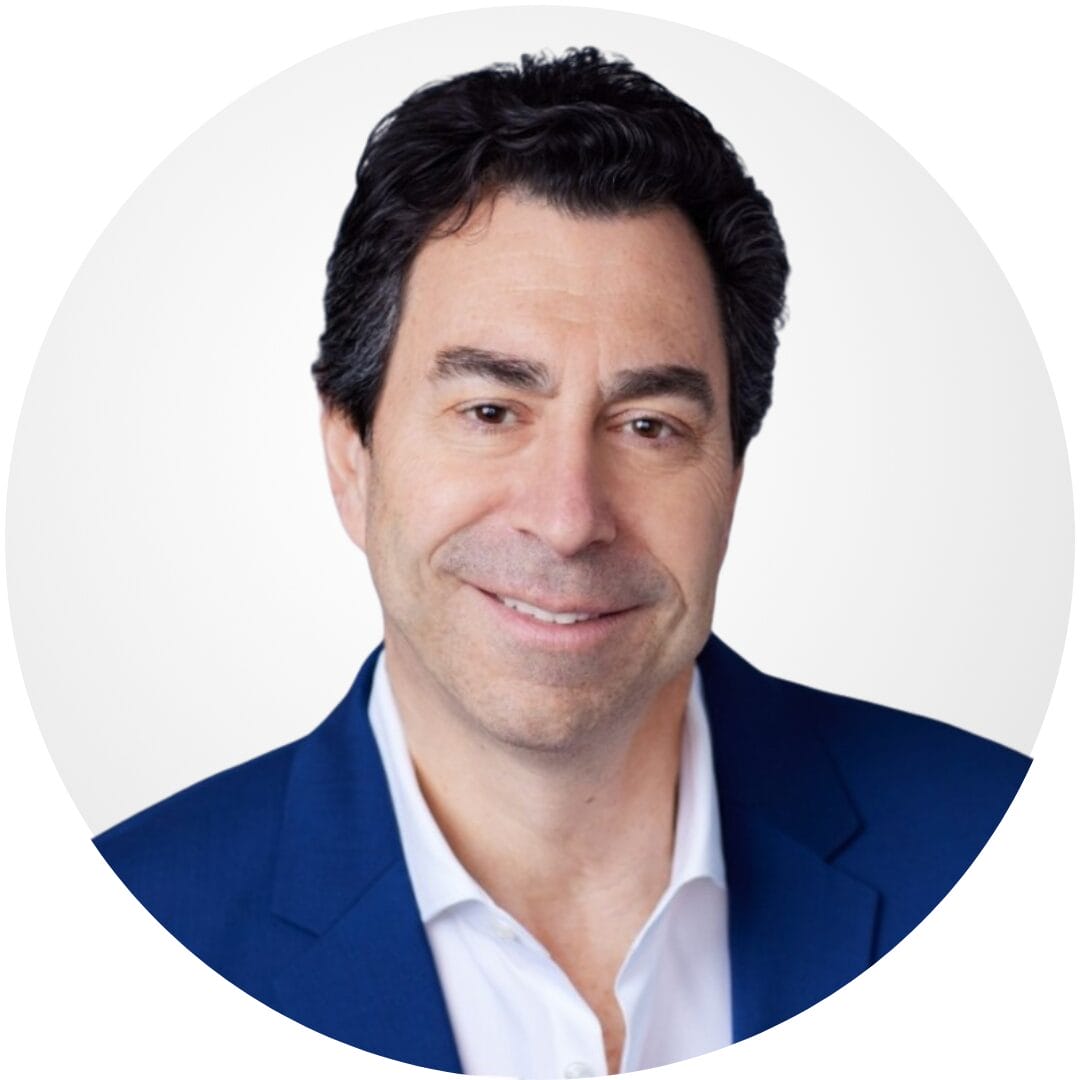
CEO, MarketsAI

I'm thrilled to be partnering with Mindbowser on our journey with TravelRite. The collaboration has been exceptional, and I’m truly grateful for the dedication and expertise the team has brought to the development process. Their commitment to our mission is...
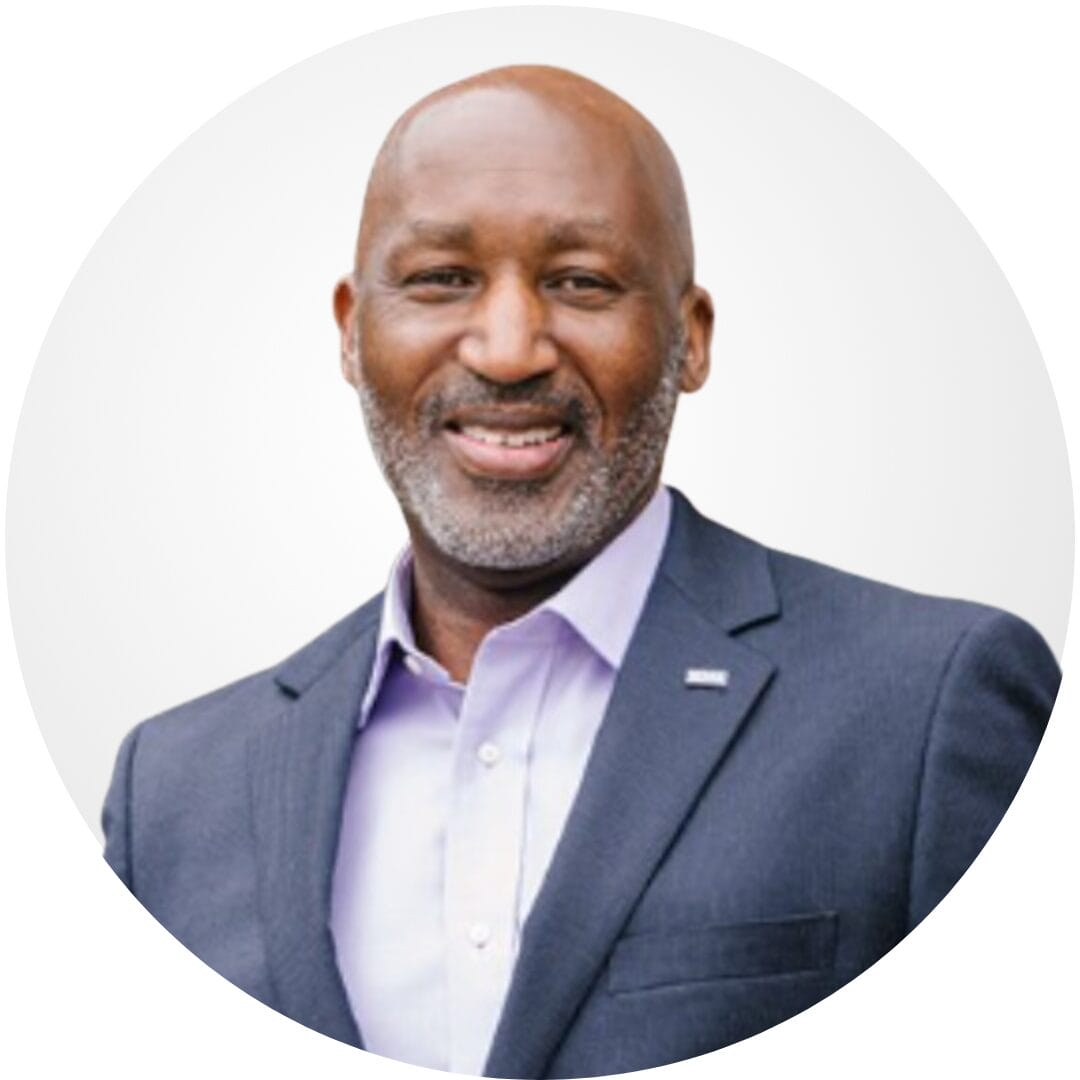
Founder & CEO, TravelRite

The Mindbowser team's professionalism consistently impressed me. Their commitment to quality shone through in every aspect of the project. They truly went the extra mile, ensuring they understood our needs perfectly and were always willing to invest the time to...

CTO, New Day Therapeutics

I collaborated with Mindbowser for several years on a complex SaaS platform project. They took over a partially completed project and successfully transformed it into a fully functional and robust platform. Throughout the entire process, the quality of their work...

President, E.B. Carlson

Mindbowser and team are professional, talented and very responsive. They got us through a challenging situation with our IOT product successfully. They will be our go to dev team going forward.
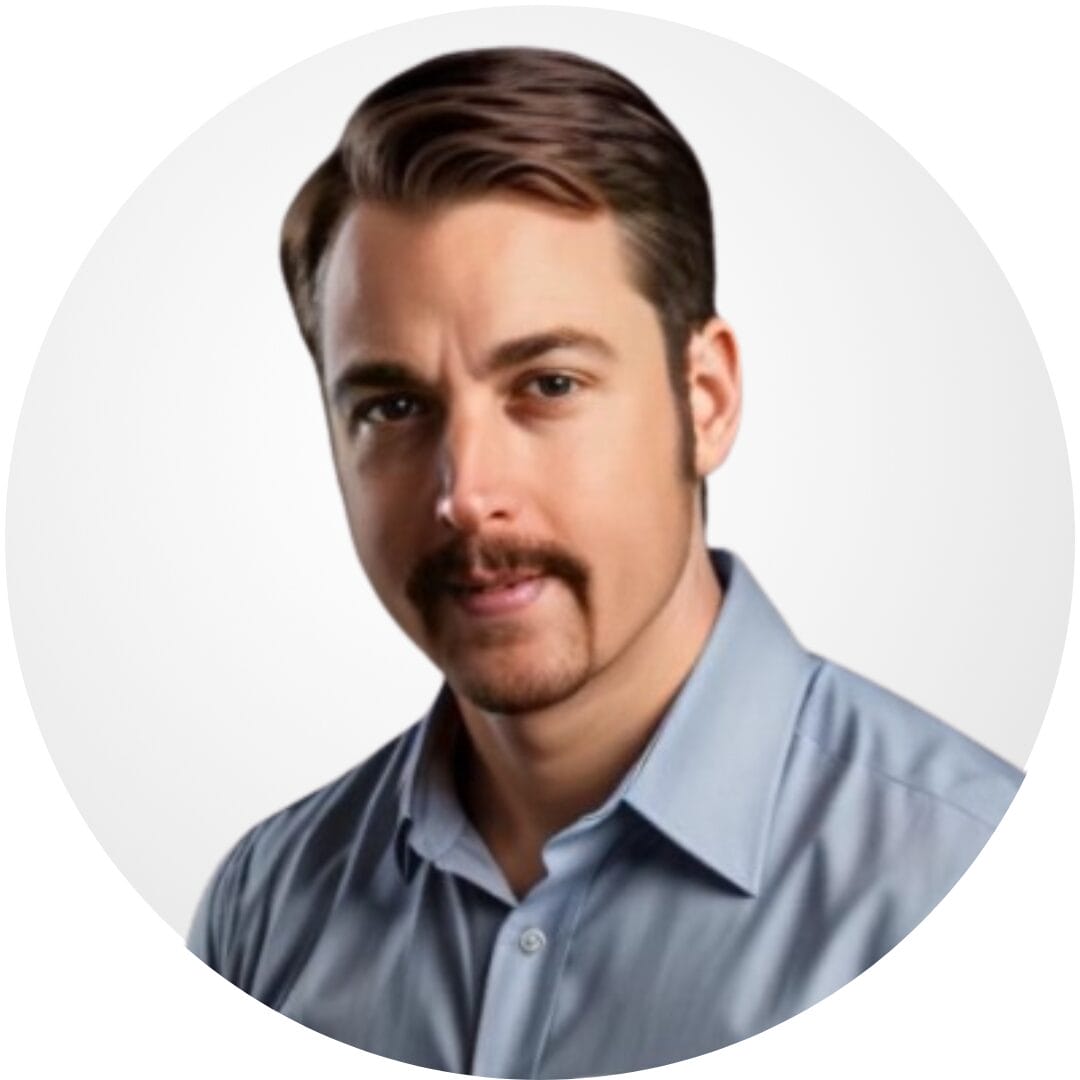
Founder, Cascada

Amazing team to work with. Very responsive and very skilled in both front and backend engineering. Looking forward to our next project together.
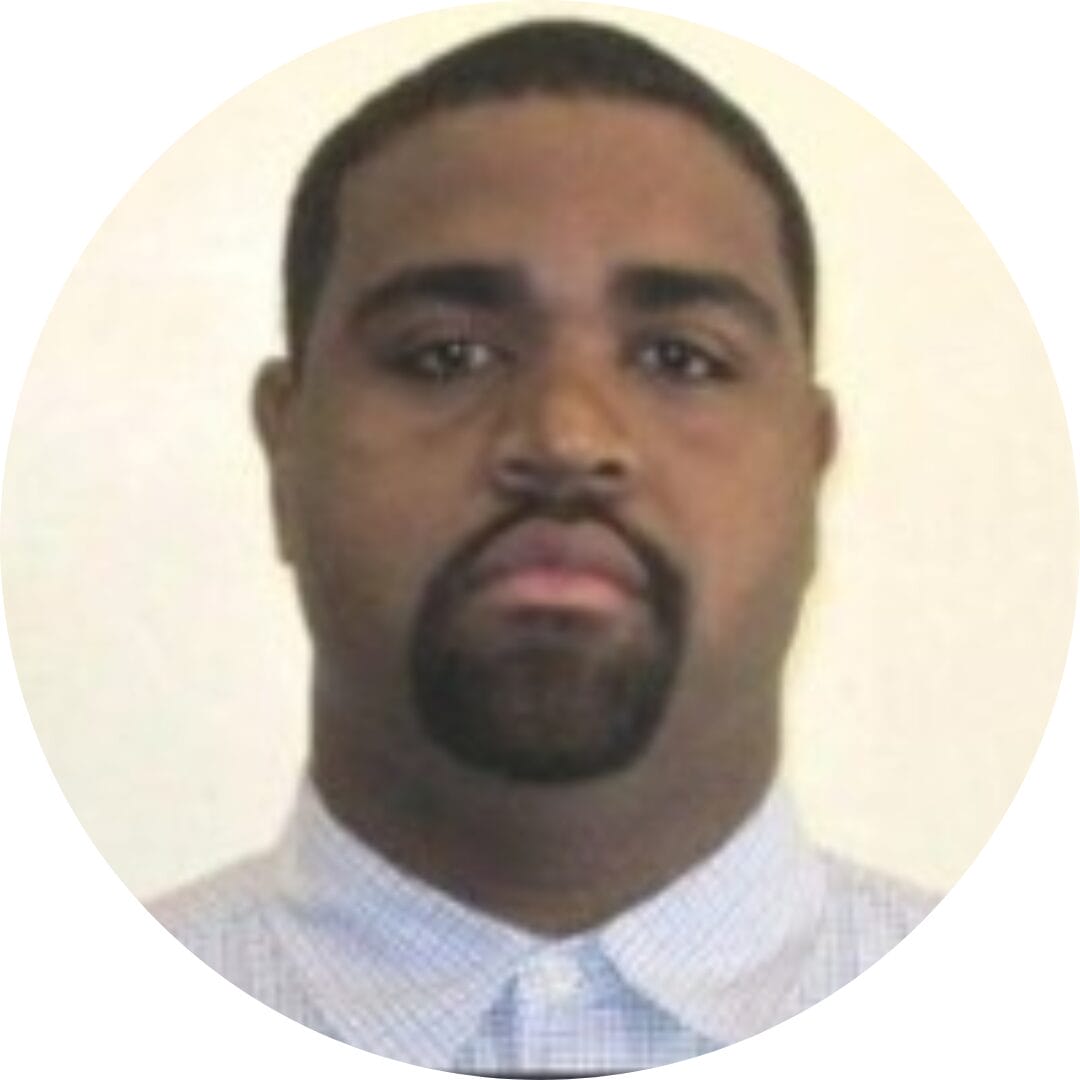
Co-Founder, Emerge

The team is great to work with. Very professional, on task, and efficient.

Founder, PeriopMD

I can not express enough how pleased we are with the whole team. From the first call and meeting, they took our vision and ran with it. Communication was easy and everyone was flexible to our schedule. I’m excited to...

Founder, Seeke

We had very close go live timeline and Mindbowser team got us live a month before.

CEO, BuyNow WorldWide

Mindbowser brought in a team of skilled developers who were easy to work with and deeply committed to the project. If you're looking for reliable, high-quality development support, I’d absolutely recommend them.

Founder, Teach Reach

Mindbowser built both iOS and Android apps for Mindworks, that have stood the test of time. 5 years later they still function quite beautifully. Their team always met their objectives and I'm very happy with the end result. Thank you!
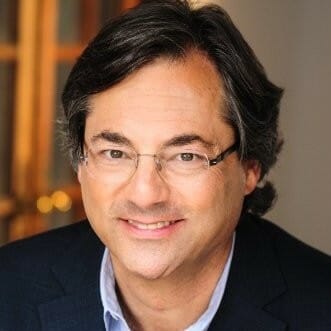
Founder, Mindworks

Mindbowser has delivered a much better quality product than our previous tech vendors. Our product is stable and passed Well Architected Framework Review from AWS.

CEO, PurpleAnt

I am happy to share that we got USD 10k in cloud credits courtesy of our friends at Mindbowser. Thank you Pravin and Ayush, this means a lot to us.

CTO, Shortlist

Mindbowser is one of the reasons that our app is successful. These guys have been a great team.

Founder & CEO, MangoMirror

Kudos for all your hard work and diligence on the Telehealth platform project. You made it possible.

CEO, ThriveHealth

Mindbowser helped us build an awesome iOS app to bring balance to people’s lives.

CEO, SMILINGMIND

They were a very responsive team! Extremely easy to communicate and work with!

Founder & CEO, TotTech

We’ve had very little-to-no hiccups at all—it’s been a really pleasurable experience.

Co-Founder, TEAM8s

Mindbowser was very helpful with explaining the development process and started quickly on the project.

Executive Director of Product Development, Innovation Lab

The greatest benefit we got from Mindbowser is the expertise. Their team has developed apps in all different industries with all types of social proofs.

Co-Founder, Vesica

Mindbowser is professional, efficient and thorough.

Consultant, XPRIZE

Very committed, they create beautiful apps and are very benevolent. They have brilliant Ideas.

Founder, S.T.A.R.S of Wellness

Mindbowser was great; they listened to us a lot and helped us hone in on the actual idea of the app. They had put together fantastic wireframes for us.

Co-Founder, Flat Earth

Mindbowser was incredibly responsive and understood exactly what I needed. They matched me with the perfect team member who not only grasped my vision but executed it flawlessly. The entire experience felt collaborative, efficient, and truly aligned with my goals.

Founder, Child Life On Call

The team from Mindbowser stayed on task, asked the right questions, and completed the required tasks in a timely fashion! Strong work team!

CEO, SDOH2Health LLC

Mindbowser was easy to work with and hit the ground running, immediately feeling like part of our team.

CEO, Stealth Startup

Mindbowser was an excellent partner in developing my fitness app. They were patient, attentive, & understood my business needs. The end product exceeded my expectations. Thrilled to share it globally.

Owner, Phalanx

Mindbowser's expertise in tech, process & mobile development made them our choice for our app. The team was dedicated to the process & delivered high-quality features on time. They also gave valuable industry advice. Highly recommend them for app development...

Co-Founder, Fox&Fork
