About this article, most people find it on a basic level, but the impact of this is more useful when it comes to dealing with input fields. So let’s see what we can learn in this article.
Generally, when we need to validate user input or form fields, Spring offers standard predefined validators and those we are using already. However, when we need to validate a more particular type of input, we have the possibility of creating our own, custom validation logic.
In this article, we’ll do just that – we’ll create a custom validator to validate a form with an email, password, name, and phone number field.
<dependency> <groupId>org.springframework.boot</groupId> <artifactId>spring-boot-starter-validation</artifactId> </dependency> <dependency> <groupId>org.apache.commons</groupId> <artifactId>commons-lang3</artifactId> </dependency> <dependency> <groupId>org.projectlombok</groupId> <artifactId>lombok</artifactId> <optional>true</optional> </dependency>
Creating a custom validator entails us rolling out our annotation and using it in our model to enforce the validation rules.
So we are going to create four validation listed below,
We need to create a new @interface to define our annotation
@Documented @Retention(RUNTIME) @Target({ FIELD, ANNOTATION_TYPE, TYPE_USE }) @Constraint(validatedBy = EmailValidator.class) public @interface ValidEmail { String message() default "{email.invalid}"; Class<?>[] groups() default {}; Class<? extends Payload>[] payload() default {}; }
With the use of @Constraint annotation, we can define our class that is going to validate our field, the message() is the error message that is going to be shown in the response and the rest code is the most boilerplate code of spring standards.
Let’s create a validator - We will call it as an EmailValidator
public class EmailValidator implements ConstraintValidator<ValidEmail, String> {
private String regex = "^[_A-Za-z0-9-\\+]+(\\.[_A-Za-z0-9-]+)*@"
+ "[A-Za-z0-9-]+(\\.[A-Za-z0-9]+)*(\\.[A-Za-z]{2,})$";
@Override
public boolean isValid(String email, ConstraintValidatorContext context) {
if (StringUtils.isBlank(email))
return true;
Pattern pat = Pattern.compile(regex);
return pat.matcher(email).matches();
}
}Now if you see, we have used the same regex which we usually use on the frontend side.
The validation class implements the ConstraintValidator interface and must implement the isValid method; it’s in this method that we defined our validation rules.ConstraintValidator defines the logic to validate a given constraint for a given object.
Applying validation annotation
We have looked for EmailValidator so let’s use email validator annotation to email field
@NotBlank @ValidEmail private String email;
@NotBlank – This is provided by spring only to check whether the field is blank or not.
@ValidEmail – If you look in the above code we have ConstraintValidator as ValidEmail, So ultimately the ValidEmail will be our custom annotation.
Now we are going to create one controller to test our annotation, we will create a user controller in that the rest endpoint will be /user/validate
@RestController @RequestMapping("user") public class UserController { @Autowired private ResponseMaker responseMaker; @PostMapping("/validate") public ResponseEntity<SuccessResponse<String>> validateObject(@RequestBody @Valid UserModel userModel) { return responseMaker.successResponse("User validated successfully", HttpStatus.OK); } }
Now in the controller one thing we need to make sure that we have used @Valid annotation to our Model class (In which we have added our validation annotation)
We have added a few exception handlers so that we can format our success and error responses, these are generic exception handlers which can be easily available on the internet.
Let’s check a few scenarios to check our validations
Request:
{
}
Response:
{
"message": "Please enter valid data",
"code": 400,
"error": true,
"validationErros": [
{
"fieldName": "contactNo",
"message": "must not be blank"
},
{
"fieldName": "name",
"message": "must not be blank"
},
{
"fieldName": "email",
"message": "must not be blank"
},
{
"fieldName": "password",
"message": "must not be blank"
}
]
}2. Invalid user input request,
Request:
{ "email":"asdlj", "password":"hasd", "name":"asdas343", "contactNo":"asdlsdlkj" }
Response:
{ "message": "Please enter valid data", "code": 400, "error": true, "validationErros": [ { "fieldName": "password", "message": "Password should contain at least one number, one special symbol,one upper case, one lower case letter and length of 5 to 20 char" }, { "fieldName": "email", "message": "Email is invalid." }, { "fieldName": "contactNo", "message": "Mobile number is invalid." }, { "fieldName": "name", "message": "Numbers & Special Characters are not allowed." } ] }
3. Success request,
Request:
{ "email":"dg12kumbhar@gmail.com", "password":"Password@123", "name":"Deepak", "contactNo":"9876543210" } Response: { "code": 200, "data": "User validated successfully" }

Note:
The first validation is handled by @NotBlank annotation, which is provided by Spring only.
Yes, that’s it. We have successfully created our custom annotation and integrated it with an application.
You can find this complete repository here GitHub Link.
Thank you for reading this article, If you have any doubts, the comment section is always open.
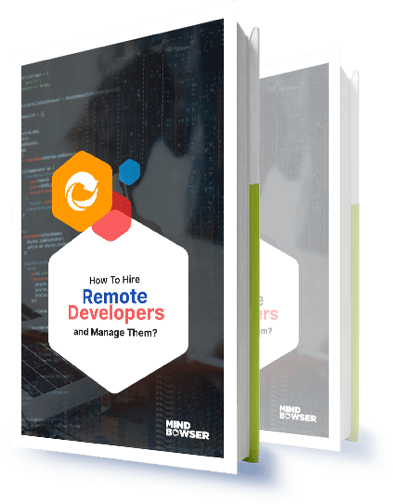
How to Effectively Hire and Manage a Remote Team of Developers.

We worked with Mindbowser on a design sprint, and their team did an awesome job. They really helped us shape the look and feel of our web app and gave us a clean, thoughtful design that our build team could...


The team at Mindbowser was highly professional, patient, and collaborative throughout our engagement. They struck the right balance between offering guidance and taking direction, which made the development process smooth. Although our project wasn’t related to healthcare, we clearly benefited...

Founder, Texas Ranch Security

Mindbowser played a crucial role in helping us bring everything together into a unified, cohesive product. Their commitment to industry-standard coding practices made an enormous difference, allowing developers to seamlessly transition in and out of the project without any confusion....

CEO, MarketsAI

I'm thrilled to be partnering with Mindbowser on our journey with TravelRite. The collaboration has been exceptional, and I’m truly grateful for the dedication and expertise the team has brought to the development process. Their commitment to our mission is...

Founder & CEO, TravelRite

The Mindbowser team's professionalism consistently impressed me. Their commitment to quality shone through in every aspect of the project. They truly went the extra mile, ensuring they understood our needs perfectly and were always willing to invest the time to...

CTO, New Day Therapeutics

I collaborated with Mindbowser for several years on a complex SaaS platform project. They took over a partially completed project and successfully transformed it into a fully functional and robust platform. Throughout the entire process, the quality of their work...

President, E.B. Carlson

Mindbowser and team are professional, talented and very responsive. They got us through a challenging situation with our IOT product successfully. They will be our go to dev team going forward.

Founder, Cascada

Amazing team to work with. Very responsive and very skilled in both front and backend engineering. Looking forward to our next project together.

Co-Founder, Emerge

The team is great to work with. Very professional, on task, and efficient.

Founder, PeriopMD

I can not express enough how pleased we are with the whole team. From the first call and meeting, they took our vision and ran with it. Communication was easy and everyone was flexible to our schedule. I’m excited to...

Founder, Seeke

We had very close go live timeline and Mindbowser team got us live a month before.

CEO, BuyNow WorldWide

If you want a team of great developers, I recommend them for the next project.

Founder, Teach Reach

Mindbowser built both iOS and Android apps for Mindworks, that have stood the test of time. 5 years later they still function quite beautifully. Their team always met their objectives and I'm very happy with the end result. Thank you!

Founder, Mindworks

Mindbowser has delivered a much better quality product than our previous tech vendors. Our product is stable and passed Well Architected Framework Review from AWS.

CEO, PurpleAnt

I am happy to share that we got USD 10k in cloud credits courtesy of our friends at Mindbowser. Thank you Pravin and Ayush, this means a lot to us.

CTO, Shortlist

Mindbowser is one of the reasons that our app is successful. These guys have been a great team.

Founder & CEO, MangoMirror

Kudos for all your hard work and diligence on the Telehealth platform project. You made it possible.

CEO, ThriveHealth

Mindbowser helped us build an awesome iOS app to bring balance to people’s lives.

CEO, SMILINGMIND

They were a very responsive team! Extremely easy to communicate and work with!

Founder & CEO, TotTech

We’ve had very little-to-no hiccups at all—it’s been a really pleasurable experience.

Co-Founder, TEAM8s

Mindbowser was very helpful with explaining the development process and started quickly on the project.

Executive Director of Product Development, Innovation Lab

The greatest benefit we got from Mindbowser is the expertise. Their team has developed apps in all different industries with all types of social proofs.

Co-Founder, Vesica

Mindbowser is professional, efficient and thorough.

Consultant, XPRIZE

Very committed, they create beautiful apps and are very benevolent. They have brilliant Ideas.

Founder, S.T.A.R.S of Wellness

Mindbowser was great; they listened to us a lot and helped us hone in on the actual idea of the app. They had put together fantastic wireframes for us.

Co-Founder, Flat Earth

Ayush was responsive and paired me with the best team member possible, to complete my complex vision and project. Could not be happier.

Founder, Child Life On Call

The team from Mindbowser stayed on task, asked the right questions, and completed the required tasks in a timely fashion! Strong work team!

CEO, SDOH2Health LLC

Mindbowser was easy to work with and hit the ground running, immediately feeling like part of our team.

CEO, Stealth Startup

Mindbowser was an excellent partner in developing my fitness app. They were patient, attentive, & understood my business needs. The end product exceeded my expectations. Thrilled to share it globally.

Owner, Phalanx

Mindbowser's expertise in tech, process & mobile development made them our choice for our app. The team was dedicated to the process & delivered high-quality features on time. They also gave valuable industry advice. Highly recommend them for app development...

Co-Founder, Fox&Fork
