Terra SDK is your gateway to a world of possibilities in health and wellness technology. In an era where data and technology are at the forefront of our lives, Terra SDK has become a powerful tool for developers. It simplifies health data integration, ensuring the utmost security and privacy while enabling real-time data streaming from wearable devices to applications. Join us as we explore the benefits and innovations that Terra SDK brings to the forefront of health and wellness app development.
It provides APIs and a mobile SDK to connect your app to your user’s wearable. Terra provides a quick and simple way to connect your application to your users’ wearable data. Terra also works well with fitness applications.
Supported Wearables by Terra SDK: Terra supports connection to Bluetooth Low Energy and ANT+ devices.
🔸 One API, Any Health Data: A one-time implementation facilitates the integration of devices and can be reused multiple times through the created API and SDK. These APIs or SDKs enable the retrieval of various types of health data.
🔸 SDK/API Created for Developers, By Developers:
🔸 Trusted & Secure: It’s secured with end-to-end encryption, so your information (i.e. health-related data) is handled anonymously with end-to-end encryption.
🔸 Health Metrics: Terra provides health metrics, including heart rate, steps, sleep data, and more.
🔸 Everything is Given in One Kit: As everything is implemented and accessed using Terra’s API and SDK, It saves your time on implementing something that is already done.
Health data for the users comes from different sources, such as Fitbit, Garmin, and Oura which are in different forms and developed using different technologies. Terra provides the resultant data in a structured manner, no matter the source.
It can be easily integrated with all the fitness and health wearable devices, sensors, and applications using a single API.
For more detailed information, you can visit the following link: Terra Integration



The Terra Streaming Protocol provides real-time streaming of wearable data. Terra provides a mobile SDK to stream health data directly to applications. It streams real-time data from the wearable to the application via BLE and ANT+ using the Terra SDK. Regardless of the sources, it streams data from the devices supporting Bluetooth Low Energy, ANT+, or from the phone itself.
Supported Devices for Real-Time Heart Rate Streaming: Heart rate monitors support devices such as Wahoo, Polar, Suunto, Garmin, and many others, or any devices that are equipped with BLE or ANT+ sensors, such as the WHOOP, Apple Watch, and many more.
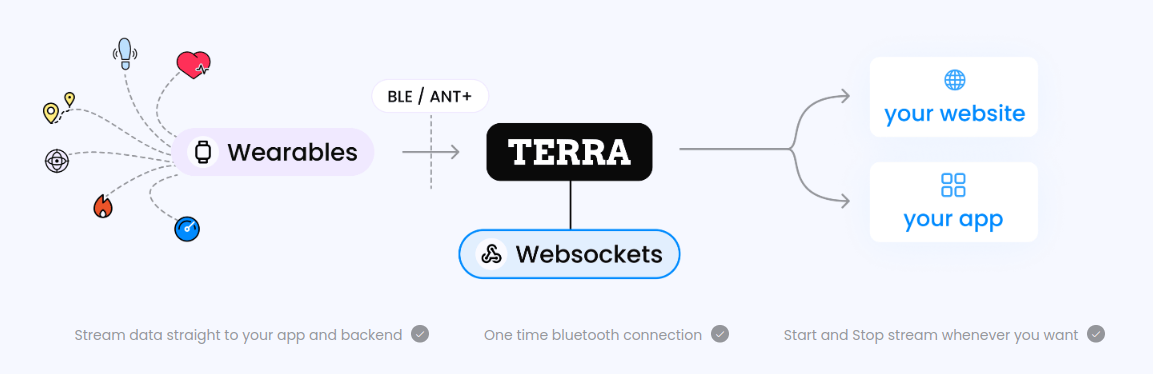
As shown in the above streaming workflow, wearable devices are nothing but BLE-enabled devices that can stream data to the app and backend. Upon establishing a one-time connection between wearable devices and the app, it will start streaming data to the app and backend. You can start or stop streaming data at any time using the functions provided by the SDK once a connection has been established. The web socket here is responsible for the synchronization of data received locally in the app to the web server.
1. SDK Installation: The library is part of mavenCentral! Follow the steps to install,
2. Obtain the Dev ID and the API Key: Head to the Terra dashboard and then Go to API > Customise, and you will get your API Key, Signing Secret, and Dev ID. They are used with the API used in Terra SDK, so keep them safe!
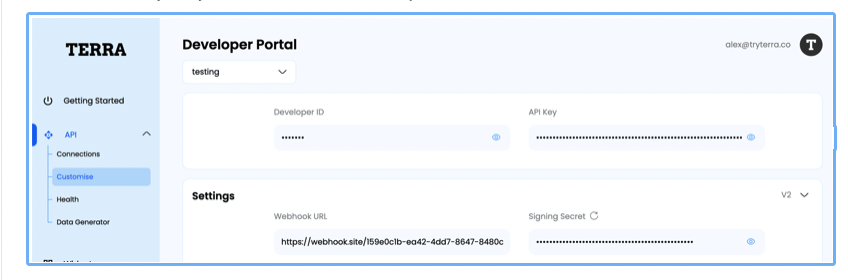
3. Usage: The package revolves mainly around a single class i.e. TerraRT
4. Initialize an instance of the class:
Arguments:
5. Generate Auth Token: After initializing the class, the next step is to generate the auth token API, which needs a Dev ID and X-API key. We can get it from the try terra dashboard. You can refer to this document for details on implementing the auth token API.
6. Initialising Connections: After getting the auth token in the API response, you can initialize connections by passing the auth token as a parameter shown below,
Upon executing this initConnection function, all necessary permissions will be requested.
Arguments:
7. Scanning Device: After establishing the connection to the device, you can now scan for devices including BLE and Wear OS (Bluetooth). It will show an in-built scan screen provided by the SDK. Scanning results will be displayed on that screen.
Arguments:
8. Data Streaming: You can now start streaming data after executing the startRealme function.
Arguments:

This article is helpful for developers who want to perform BLE integration and perform its different operations such as scanning, connecting devices to apps, and reading data from them. So this SDK will help you have implementations of several different kinds of devices that have BLE and support data streaming that can be implemented using a single SDK. So you don’t have to do multiple implementations for multiple devices; instead, can use a single SDK and use it for the implementation of multiple devices.

We worked with Mindbowser on a design sprint, and their team did an awesome job. They really helped us shape the look and feel of our web app and gave us a clean, thoughtful design that our build team could...


The team at Mindbowser was highly professional, patient, and collaborative throughout our engagement. They struck the right balance between offering guidance and taking direction, which made the development process smooth. Although our project wasn’t related to healthcare, we clearly benefited...

Founder, Texas Ranch Security

Mindbowser played a crucial role in helping us bring everything together into a unified, cohesive product. Their commitment to industry-standard coding practices made an enormous difference, allowing developers to seamlessly transition in and out of the project without any confusion....

CEO, MarketsAI

I'm thrilled to be partnering with Mindbowser on our journey with TravelRite. The collaboration has been exceptional, and I’m truly grateful for the dedication and expertise the team has brought to the development process. Their commitment to our mission is...

Founder & CEO, TravelRite

The Mindbowser team's professionalism consistently impressed me. Their commitment to quality shone through in every aspect of the project. They truly went the extra mile, ensuring they understood our needs perfectly and were always willing to invest the time to...

CTO, New Day Therapeutics

I collaborated with Mindbowser for several years on a complex SaaS platform project. They took over a partially completed project and successfully transformed it into a fully functional and robust platform. Throughout the entire process, the quality of their work...

President, E.B. Carlson

Mindbowser and team are professional, talented and very responsive. They got us through a challenging situation with our IOT product successfully. They will be our go to dev team going forward.

Founder, Cascada

Amazing team to work with. Very responsive and very skilled in both front and backend engineering. Looking forward to our next project together.

Co-Founder, Emerge

The team is great to work with. Very professional, on task, and efficient.

Founder, PeriopMD

I can not express enough how pleased we are with the whole team. From the first call and meeting, they took our vision and ran with it. Communication was easy and everyone was flexible to our schedule. I’m excited to...

Founder, Seeke

We had very close go live timeline and Mindbowser team got us live a month before.

CEO, BuyNow WorldWide

If you want a team of great developers, I recommend them for the next project.

Founder, Teach Reach

Mindbowser built both iOS and Android apps for Mindworks, that have stood the test of time. 5 years later they still function quite beautifully. Their team always met their objectives and I'm very happy with the end result. Thank you!

Founder, Mindworks

Mindbowser has delivered a much better quality product than our previous tech vendors. Our product is stable and passed Well Architected Framework Review from AWS.

CEO, PurpleAnt

I am happy to share that we got USD 10k in cloud credits courtesy of our friends at Mindbowser. Thank you Pravin and Ayush, this means a lot to us.

CTO, Shortlist

Mindbowser is one of the reasons that our app is successful. These guys have been a great team.

Founder & CEO, MangoMirror

Kudos for all your hard work and diligence on the Telehealth platform project. You made it possible.

CEO, ThriveHealth

Mindbowser helped us build an awesome iOS app to bring balance to people’s lives.

CEO, SMILINGMIND

They were a very responsive team! Extremely easy to communicate and work with!

Founder & CEO, TotTech

We’ve had very little-to-no hiccups at all—it’s been a really pleasurable experience.

Co-Founder, TEAM8s

Mindbowser was very helpful with explaining the development process and started quickly on the project.

Executive Director of Product Development, Innovation Lab

The greatest benefit we got from Mindbowser is the expertise. Their team has developed apps in all different industries with all types of social proofs.

Co-Founder, Vesica

Mindbowser is professional, efficient and thorough.

Consultant, XPRIZE

Very committed, they create beautiful apps and are very benevolent. They have brilliant Ideas.

Founder, S.T.A.R.S of Wellness

Mindbowser was great; they listened to us a lot and helped us hone in on the actual idea of the app. They had put together fantastic wireframes for us.

Co-Founder, Flat Earth

Ayush was responsive and paired me with the best team member possible, to complete my complex vision and project. Could not be happier.

Founder, Child Life On Call

The team from Mindbowser stayed on task, asked the right questions, and completed the required tasks in a timely fashion! Strong work team!

CEO, SDOH2Health LLC

Mindbowser was easy to work with and hit the ground running, immediately feeling like part of our team.

CEO, Stealth Startup

Mindbowser was an excellent partner in developing my fitness app. They were patient, attentive, & understood my business needs. The end product exceeded my expectations. Thrilled to share it globally.

Owner, Phalanx

Mindbowser's expertise in tech, process & mobile development made them our choice for our app. The team was dedicated to the process & delivered high-quality features on time. They also gave valuable industry advice. Highly recommend them for app development...

Co-Founder, Fox&Fork
