Terra offers a streamlined and efficient solution for integrating your application with the wearable data of your users. This platform enables the aggregation of data from various wearable devices available on Terra, including but not limited to Fitbit, Biostrap, Aktiia, and Apple Health. This broad compatibility ensures comprehensive data collection, enhancing the overall user experience and accessibility to health-related information.
At the end of this guide, you will authenticate a user and set up a Webhook to receive new data when it becomes available from that user’s wearable. The steps are:
✅ Obtain developer credentials from the dashboard.
✅ Authenticate a user using the Terra Connect Widget.
✅ Set up a Webhook endpoint where you can receive data.
✅ Configure Terra to send data to the endpoint.
✅ Receive data at the endpoint.
Explore the details of Terra’s integration services and discover a realm of possibilities by visiting our dedicated Terra Integration Service page. Enhance your application’s capabilities and tap into the potential of wearable data like never before!
Head to the Terra dashboard. Under Connections, you will find your API Key and Dev ID in the bottom right corner of the API Credentials Popup. They are used in virtually every interaction with the API – keep them safe!
The Terra Connect Widget serves as a user-friendly and efficient method for user authentication. This widget provides a seamless and convenient way to verify a user’s identity, enhancing the authentication process with its user-centric design and functionality.
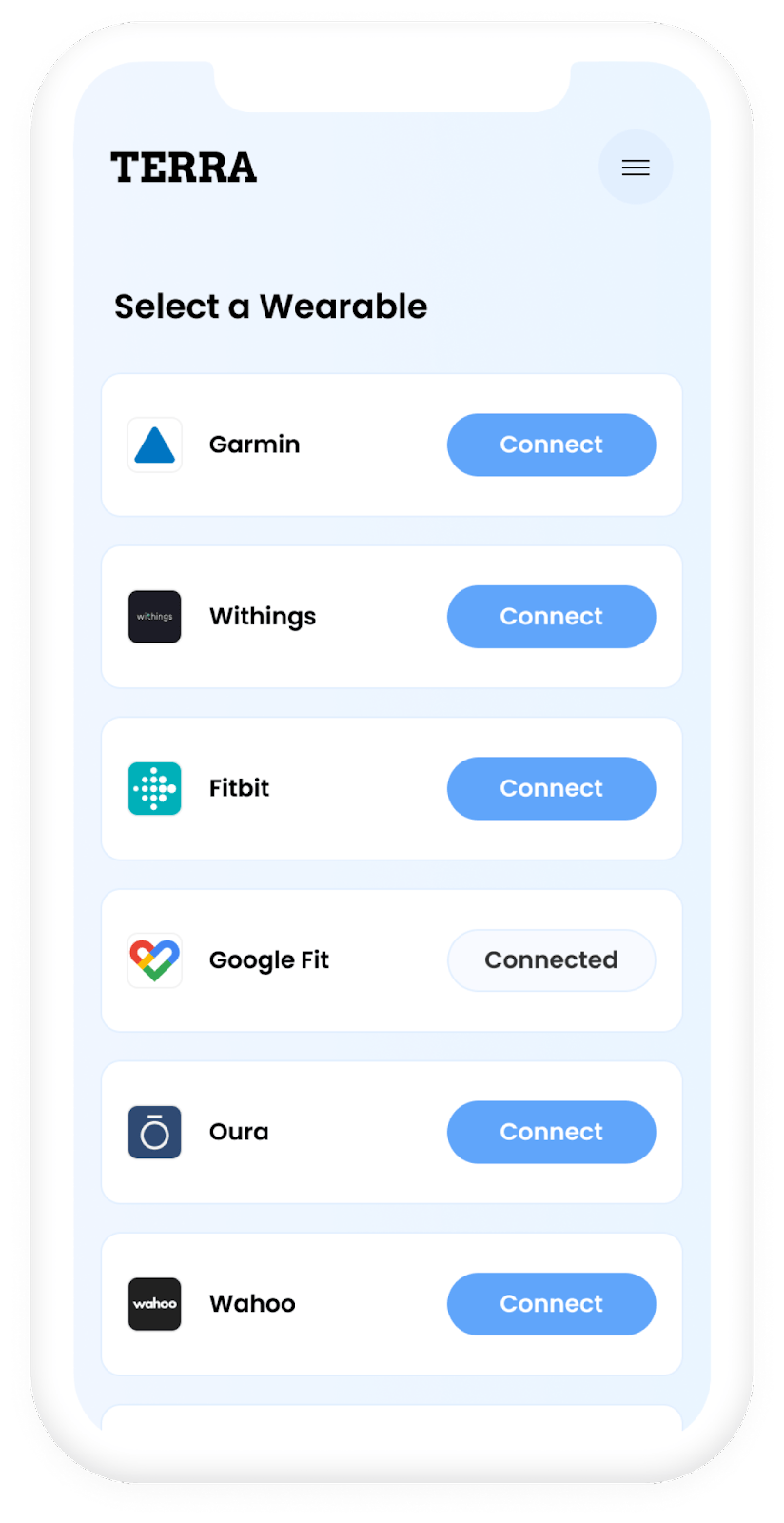
url = "https://api.tryterra.co/v2/auth/generateWidgetSession"
payload = {
"reference_id": request.data['reference_id'],
"providers": "WITHINGS,OMRON",
"language": "en"
}
headers = {
"accept": "application/json",
"dev-id": os.getenv("TERRA_DEV_ID"),
"content-type": "application/json",
"x-api-key": os.getenv("TERRA_API_KEY")
}
response = requests.post(url, json=payload, headers=headers)
response.raise_for_status()
url = response.json()["url"]Here “TERRA_DEV_ID”, is a developer id and “TERRA_API_KEY” is a secret key that we get from the Terra dashboard.
“Refernce_id” is something that we use for our reference which we can store in our DB for a better understanding of the data.
From the above code, we get the “Wedgit Session URL” from which we have to log user creds to the provider account to request live data.
Terra effortlessly delivers the latest data to your designated Webhook as soon as it becomes accessible from the wearables of your users. This automatic data transmission ensures a timely and efficient flow of information, keeping your system updated with real-time insights from the user’s wearable devices.
For testing purposes, the easiest way to set up a Webhook endpoint is using an online provider Webhook.site.
Or you can use the normal get API URL from your project but that URL needs to be hosted on the server.
Once you’ve established your Webhook endpoint URL, navigate to the Terra dashboard. In the Connections section, seamlessly integrate the Webhook as a destination. Opt for “Add credentials” from the additional options dropdown, and paste your Webhook URL into the designated Webhook Host field. From this point forward, Terra will efficiently route all Webhook messages directly to the specified URL.
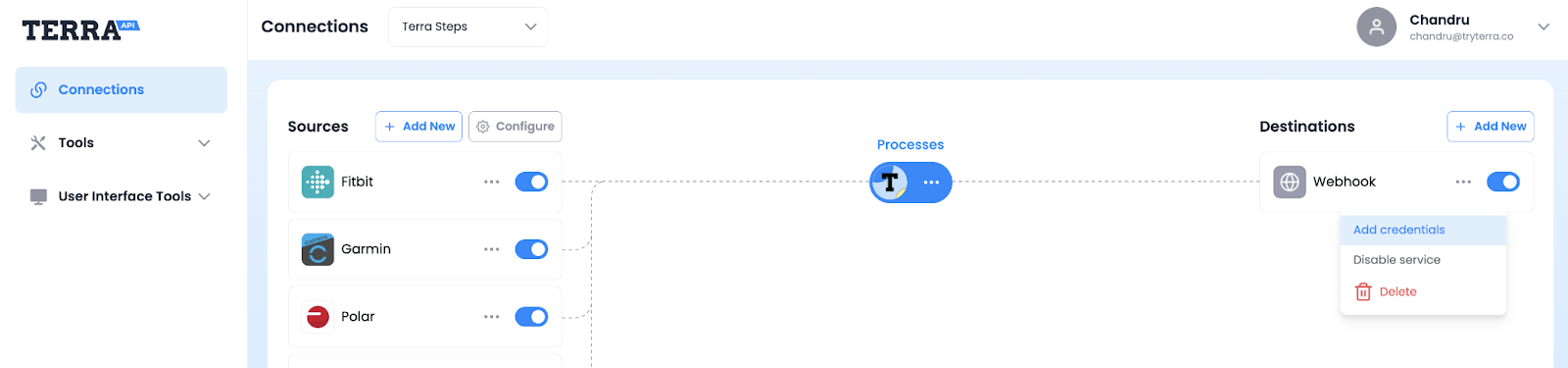
You can also find your webhook secret which will be sent with every payload, so you can verify that you are getting data from Terra.
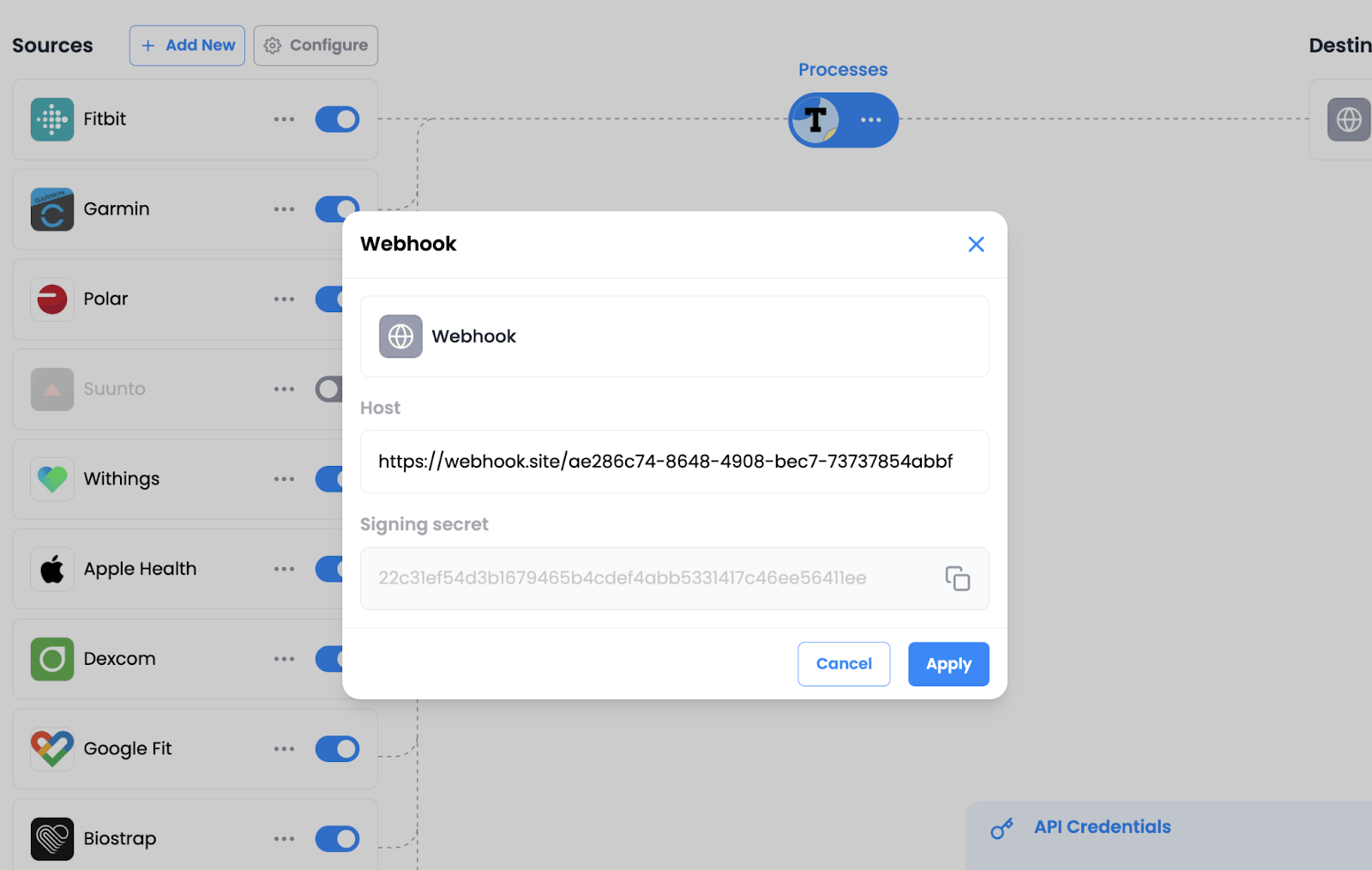
Congratulations! You’ve effectively configured a Webhook endpoint.
You will now receive new data at your Webhook when it becomes available.
If you don’t have a tangible wearable device for testing, you can simulate Webhook updates using the Data Generator. Navigate to the dashboard, go to Tools > Generate, click the Generate Test Data button, and subsequently select Send to Webhook. This allows you to simulate and test Webhook functionality without the need for a physical wearable.
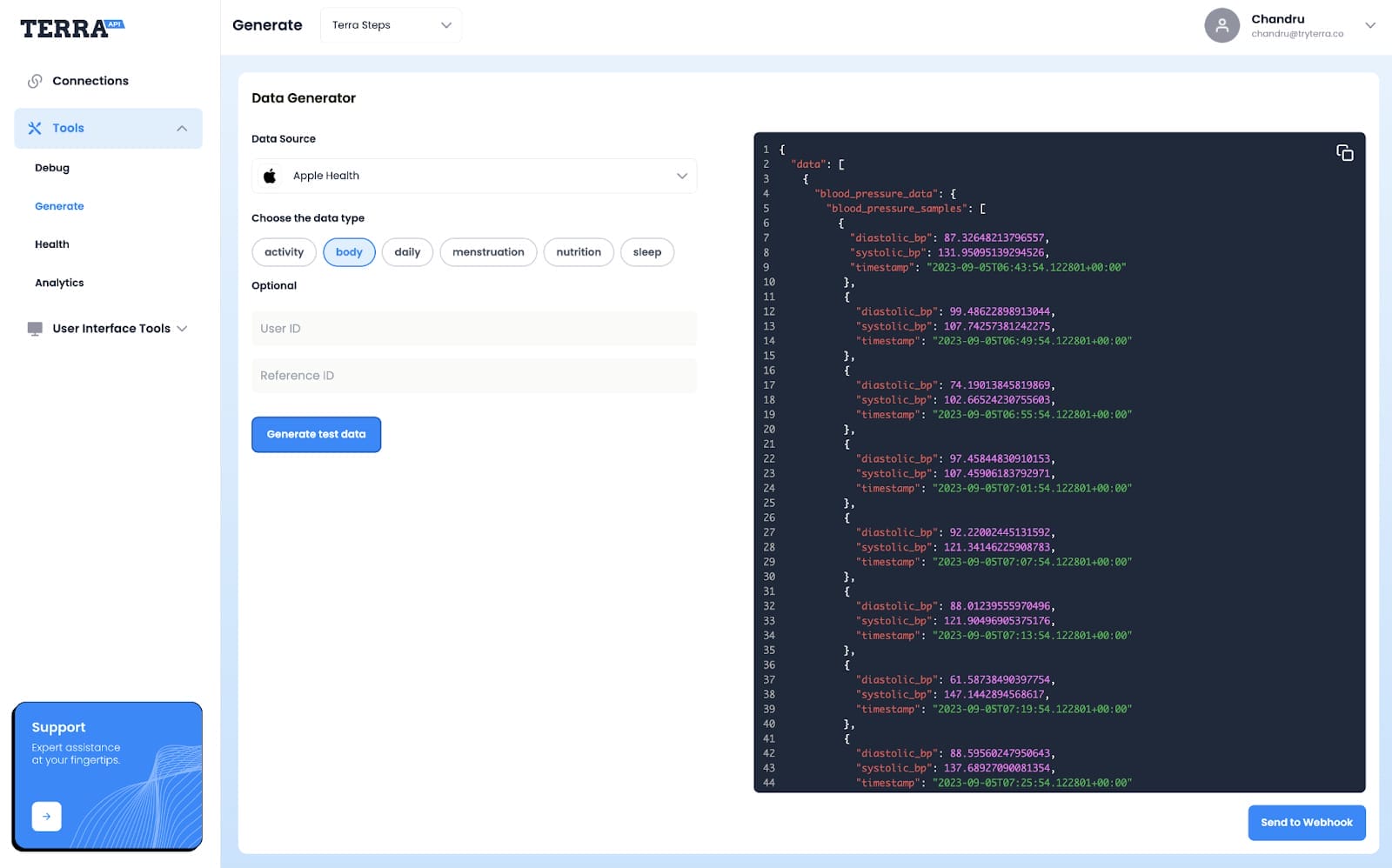
This is how we can collect the data from Terra with live Webhook.

In conclusion, Terra serves as a valuable tool for seamlessly integrating your app with users’ wearable data, promoting a comprehensive approach to data collection from various devices. The step-by-step guide provided here ensures a smooth start with Terra, from obtaining developer credentials to setting up webhooks for real-time data reception.
The process involves obtaining essential credentials, authenticating users through the Terra Connect Widget, setting up a webhook for automatic data transmission, and configuring the webhook for efficient integration. Testing the webhook functionality is made easy, allowing you to simulate updates using the Data Generator if a physical wearable is unavailable.
The result is a well-configured system capable of collecting live data from Terra, enhancing user experiences by providing insights from a diverse range of wearable devices. As demonstrated, Terra simplifies the integration process, making it accessible and efficient for developers.
Join us for “Your 24/7 Clinical Knowledge Partner – The AI Companion” Webinar on Thursday, 30th July 2025 at 11:00 AM EDT
Register Now

We worked with Mindbowser on a design sprint, and their team did an awesome job. They really helped us shape the look and feel of our web app and gave us a clean, thoughtful design that our build team could...


The team at Mindbowser was highly professional, patient, and collaborative throughout our engagement. They struck the right balance between offering guidance and taking direction, which made the development process smooth. Although our project wasn’t related to healthcare, we clearly benefited...

Founder, Texas Ranch Security

Mindbowser played a crucial role in helping us bring everything together into a unified, cohesive product. Their commitment to industry-standard coding practices made an enormous difference, allowing developers to seamlessly transition in and out of the project without any confusion....

CEO, MarketsAI

I'm thrilled to be partnering with Mindbowser on our journey with TravelRite. The collaboration has been exceptional, and I’m truly grateful for the dedication and expertise the team has brought to the development process. Their commitment to our mission is...

Founder & CEO, TravelRite

The Mindbowser team's professionalism consistently impressed me. Their commitment to quality shone through in every aspect of the project. They truly went the extra mile, ensuring they understood our needs perfectly and were always willing to invest the time to...

CTO, New Day Therapeutics

I collaborated with Mindbowser for several years on a complex SaaS platform project. They took over a partially completed project and successfully transformed it into a fully functional and robust platform. Throughout the entire process, the quality of their work...

President, E.B. Carlson

Mindbowser and team are professional, talented and very responsive. They got us through a challenging situation with our IOT product successfully. They will be our go to dev team going forward.

Founder, Cascada

Amazing team to work with. Very responsive and very skilled in both front and backend engineering. Looking forward to our next project together.

Co-Founder, Emerge

The team is great to work with. Very professional, on task, and efficient.

Founder, PeriopMD

I can not express enough how pleased we are with the whole team. From the first call and meeting, they took our vision and ran with it. Communication was easy and everyone was flexible to our schedule. I’m excited to...

Founder, Seeke

We had very close go live timeline and Mindbowser team got us live a month before.

CEO, BuyNow WorldWide

Mindbowser brought in a team of skilled developers who were easy to work with and deeply committed to the project. If you're looking for reliable, high-quality development support, I’d absolutely recommend them.

Founder, Teach Reach

Mindbowser built both iOS and Android apps for Mindworks, that have stood the test of time. 5 years later they still function quite beautifully. Their team always met their objectives and I'm very happy with the end result. Thank you!

Founder, Mindworks

Mindbowser has delivered a much better quality product than our previous tech vendors. Our product is stable and passed Well Architected Framework Review from AWS.

CEO, PurpleAnt

I am happy to share that we got USD 10k in cloud credits courtesy of our friends at Mindbowser. Thank you Pravin and Ayush, this means a lot to us.

CTO, Shortlist

Mindbowser is one of the reasons that our app is successful. These guys have been a great team.

Founder & CEO, MangoMirror

Kudos for all your hard work and diligence on the Telehealth platform project. You made it possible.

CEO, ThriveHealth

Mindbowser helped us build an awesome iOS app to bring balance to people’s lives.

CEO, SMILINGMIND

They were a very responsive team! Extremely easy to communicate and work with!

Founder & CEO, TotTech

We’ve had very little-to-no hiccups at all—it’s been a really pleasurable experience.

Co-Founder, TEAM8s

Mindbowser was very helpful with explaining the development process and started quickly on the project.

Executive Director of Product Development, Innovation Lab

The greatest benefit we got from Mindbowser is the expertise. Their team has developed apps in all different industries with all types of social proofs.

Co-Founder, Vesica

Mindbowser is professional, efficient and thorough.

Consultant, XPRIZE

Very committed, they create beautiful apps and are very benevolent. They have brilliant Ideas.

Founder, S.T.A.R.S of Wellness

Mindbowser was great; they listened to us a lot and helped us hone in on the actual idea of the app. They had put together fantastic wireframes for us.

Co-Founder, Flat Earth

Mindbowser was incredibly responsive and understood exactly what I needed. They matched me with the perfect team member who not only grasped my vision but executed it flawlessly. The entire experience felt collaborative, efficient, and truly aligned with my goals.

Founder, Child Life On Call

The team from Mindbowser stayed on task, asked the right questions, and completed the required tasks in a timely fashion! Strong work team!

CEO, SDOH2Health LLC

Mindbowser was easy to work with and hit the ground running, immediately feeling like part of our team.

CEO, Stealth Startup

Mindbowser was an excellent partner in developing my fitness app. They were patient, attentive, & understood my business needs. The end product exceeded my expectations. Thrilled to share it globally.

Owner, Phalanx

Mindbowser's expertise in tech, process & mobile development made them our choice for our app. The team was dedicated to the process & delivered high-quality features on time. They also gave valuable industry advice. Highly recommend them for app development...

Co-Founder, Fox&Fork
