Communication is a crucial aspect of the success of any business. With the rise of remote work, companies need a reliable and scalable way to communicate with customers and employees. Twilio Conversations provide a platform for businesses to engage in two-way communication with their customers.
In this blog, we will share how to set up Twilio Conversations, integrate Twilio Chat in an iOS Swift app, and customize Twilio Chat in an iOS Swift app. We will explore some case studies and examples around Twilio Conversations.
Twilio Conversations is a cloud-based platform that simplifies business communication by integrating messaging, voice, and video into a single interface. It offers a flexible API that can be customized to suit the unique needs of any business, making it easy to buy a personalized and seamless customer experience.
With Twilio Conversations, businesses can easily manage communications and collaboration across multiple platforms, including SMS, MMS, WhatsApp, Facebook Messenger, and more. It offers more powerful features like chatbots, intelligent routing, and real-time analytics to help businesses optimize their customer interactions and improve customer experience.
| Featured Products | Channels | Applications | Connectivity |
|---|---|---|---|
| MessagingX | SendGrid Email API | Twilio Segment | Internet of Things |
| Twilio Engage | Programmable Voice | Marketing Campaigns | Elastic SIP Trunking |
| Twilio Flex | Programmable Video | Serverless | Phone Numbers |
| Trusted Activation | Short Codes |
If you don’t already have a Twilio account, you’ll need to sign up for one to get started with Twilio Conversations. Simply visit the Twilio website and follow the instructions to create an account.
Once logged in to your Twilio account, navigate to the “Conversations” section of the Twilio Console. Here you can create and manage your Conversations service.
To create a new Conversation Service, click on the “Create Conversation Service” button in the Conversations section of the Console. You’ll be prompted to give your Conversation Service a name, which you can customize to fit your needs.
Once you have created a conversation service, you can begin configuring it to meet your requirements. The configuration includes adding channels, such as SMS, MMS, or WhatsApp, configuring messaging features, and setting up webhooks and event triggers.
You can use the Twilio Conversations API to create, manage, and monitor conversations programmatically. The APIs allow you to build custom applications that integrate with your conversation services and offer unique features and functionality.
Integrating Twilio chats into an iOS app can help you build a real-time messaging solution for your users. To start with Twilio Chat, you must set up a Chat Service in your Twilio Account. Here’s an overview of the steps to integrate Twilio Chat in an iOS app:
You’ll need to install the Twilio Chat SDK in your iOS app. This can be done using Cocoapods or manually downloading and adding the SDK to your project.
Once the SDK is installed, you can create a Chat client in your app by initializing a “TwilioChatClient” object and passing in your Chat Service SID and an access token. It allows your app to connect to Chat Service and send and receive messages.
To send and receive messages; you’ll need to join a channel in the Chat Service. You can use the “ChannelsList” method of the “TwilioChatClient” object, which will return a list of channels available in the Chat Service. You can then join a specific channel by calling the “join” method and passing in the unique identifier for the channel.
Once you have joined a channel, you can send and receive messages using the “messageList” method of the channel object. This will return a list of messages in the channel, which you can read and display in your app. To send a message, you can use the “sendMessage” method of the channel object, which will send a new message to the channel.
Customizing Twilio Chats in an iOS app helps you create a unique and branded user experience for your messaging solution. We have shared some steps below to help you get started with the process:
The Twilio Chat SDK provides several UI components that you can customize to match your branding and design requirements. These include the “TCHChannelCell,” “TCHmessageCell,” and “TCHusercell” classes, which can be subclassed and customized to provide a unique style for your chat UI.
To add custom messages to your chat, use the “TCHMessageOptions” class provided by the Twilio Chat SDK. You can add custom message attributes, such as message type, image or video URLs, and other metadata.
To add push notifications you can use the Twilio Notify API to send push notifications to users when they receive new messages. You can customize the push notification message and design to match your app’s branding.
Real-world examples of successful Twilio Conversations integrations in iOS apps

Twilio Conversations is a powerful tool for building real-time messaging solutions in your applications. With its robust features and flexibility, you can easily create customized chat experiences that fit your unique needs and branding.
From setting up a Twilio Chat Service to customizing the chat UI in an iOS Swift app, we’ve covered a lot of ground in this blog post. We hope that this overview has given you a good starting point to explore Twilio Conversations and build your own messaging solutions.
We encourage you to watch the full webinar recording if you want to learn more about Twilio Conversations and see it in action. In the webinar, we dive deeper into the topics we covered in this blog post, including case studies and examples.
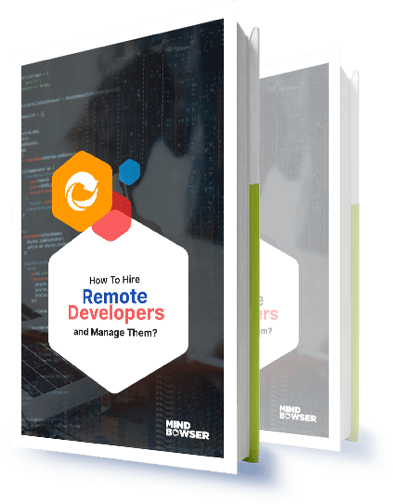
How to Effectively Hire and Manage a Remote Team of Developers.

We worked with Mindbowser on a design sprint, and their team did an awesome job. They really helped us shape the look and feel of our web app and gave us a clean, thoughtful design that our build team could...


The team at Mindbowser was highly professional, patient, and collaborative throughout our engagement. They struck the right balance between offering guidance and taking direction, which made the development process smooth. Although our project wasn’t related to healthcare, we clearly benefited...

Founder, Texas Ranch Security

Mindbowser played a crucial role in helping us bring everything together into a unified, cohesive product. Their commitment to industry-standard coding practices made an enormous difference, allowing developers to seamlessly transition in and out of the project without any confusion....

CEO, MarketsAI

I'm thrilled to be partnering with Mindbowser on our journey with TravelRite. The collaboration has been exceptional, and I’m truly grateful for the dedication and expertise the team has brought to the development process. Their commitment to our mission is...

Founder & CEO, TravelRite

The Mindbowser team's professionalism consistently impressed me. Their commitment to quality shone through in every aspect of the project. They truly went the extra mile, ensuring they understood our needs perfectly and were always willing to invest the time to...

CTO, New Day Therapeutics

I collaborated with Mindbowser for several years on a complex SaaS platform project. They took over a partially completed project and successfully transformed it into a fully functional and robust platform. Throughout the entire process, the quality of their work...

President, E.B. Carlson

Mindbowser and team are professional, talented and very responsive. They got us through a challenging situation with our IOT product successfully. They will be our go to dev team going forward.

Founder, Cascada

Amazing team to work with. Very responsive and very skilled in both front and backend engineering. Looking forward to our next project together.

Co-Founder, Emerge

The team is great to work with. Very professional, on task, and efficient.

Founder, PeriopMD

I can not express enough how pleased we are with the whole team. From the first call and meeting, they took our vision and ran with it. Communication was easy and everyone was flexible to our schedule. I’m excited to...

Founder, Seeke

We had very close go live timeline and Mindbowser team got us live a month before.

CEO, BuyNow WorldWide

If you want a team of great developers, I recommend them for the next project.

Founder, Teach Reach

Mindbowser built both iOS and Android apps for Mindworks, that have stood the test of time. 5 years later they still function quite beautifully. Their team always met their objectives and I'm very happy with the end result. Thank you!

Founder, Mindworks

Mindbowser has delivered a much better quality product than our previous tech vendors. Our product is stable and passed Well Architected Framework Review from AWS.

CEO, PurpleAnt

I am happy to share that we got USD 10k in cloud credits courtesy of our friends at Mindbowser. Thank you Pravin and Ayush, this means a lot to us.

CTO, Shortlist

Mindbowser is one of the reasons that our app is successful. These guys have been a great team.

Founder & CEO, MangoMirror

Kudos for all your hard work and diligence on the Telehealth platform project. You made it possible.

CEO, ThriveHealth

Mindbowser helped us build an awesome iOS app to bring balance to people’s lives.

CEO, SMILINGMIND

They were a very responsive team! Extremely easy to communicate and work with!

Founder & CEO, TotTech

We’ve had very little-to-no hiccups at all—it’s been a really pleasurable experience.

Co-Founder, TEAM8s

Mindbowser was very helpful with explaining the development process and started quickly on the project.

Executive Director of Product Development, Innovation Lab

The greatest benefit we got from Mindbowser is the expertise. Their team has developed apps in all different industries with all types of social proofs.

Co-Founder, Vesica

Mindbowser is professional, efficient and thorough.

Consultant, XPRIZE

Very committed, they create beautiful apps and are very benevolent. They have brilliant Ideas.

Founder, S.T.A.R.S of Wellness

Mindbowser was great; they listened to us a lot and helped us hone in on the actual idea of the app. They had put together fantastic wireframes for us.

Co-Founder, Flat Earth

Ayush was responsive and paired me with the best team member possible, to complete my complex vision and project. Could not be happier.

Founder, Child Life On Call

The team from Mindbowser stayed on task, asked the right questions, and completed the required tasks in a timely fashion! Strong work team!

CEO, SDOH2Health LLC

Mindbowser was easy to work with and hit the ground running, immediately feeling like part of our team.

CEO, Stealth Startup

Mindbowser was an excellent partner in developing my fitness app. They were patient, attentive, & understood my business needs. The end product exceeded my expectations. Thrilled to share it globally.

Owner, Phalanx

Mindbowser's expertise in tech, process & mobile development made them our choice for our app. The team was dedicated to the process & delivered high-quality features on time. They also gave valuable industry advice. Highly recommend them for app development...

Co-Founder, Fox&Fork
