As every Android developer knows that it is not possible to launch an Android app with a size greater than 100 MB on the store, this is something each developer should retain while developing an application with a large number of assets. As assets grow we look for more reliable techniques to optimize the application like using a WebP image instead of PNG or adding SVG (Vector Drawable) or eliminating unwanted resources.
Some applications demand dynamic graphics or media files or huge assets. The Android team had provided an option of expansion support. Let’s see how to implement an App expansion for an application.
Expansion files are utterly archived files format as Opaque Binary Blob (.obb) which we can upload once the released APK is updated on Google Play Console. There are two distinct expansion file alternatives provided by Google Android Team. Each file has a volume of around 2GB and is of any format ZIP, PDF or MP4 that can be shared.
While we can make use of two alternatives as per requirements, the team has recommended making use of the Main Expansion file to deliver a primary app asset through them, and patch files should be used rarely for frequent updates.
We can upload any format (MP4, ZIP, PDF) expansion file. Regardless of the uploaded file format, the Play Console will always consider them as Opaque Binary Blob (OBB). The file can be renamed in the below format
[main/patch].<expansion-version>.<package-name>.obb
main: Specifies the file is the main file or primary
patch: Associated file for a small update to the primary file
expansion-version: Expansion version indicated the version code of the whole application which should be the same
package-name: The package name symbolizes the name of the application package given in the Android Manifest
For example, if our application version is 1, then it should be defined like this
main.1.com.package_name.obb
When an application with APK expansion is downloaded, the files are instantly stored to the internal shared folder of storage location with an obb folder inside an Android folder.
<shared-storage>/Android/obb/<package-name>/
shared-storage: It is a path to shared storage space.
package-name: The package name symbolizes the name of the application package given in the Android Manifest.
For each android application, there are only single app expansion files, while the other is a patch file that supports frequent updates to main files.
The fundamental logic is to download the Expansion file while installing an application from the Play Store. Even so, we need to add the various dependencies in the application code which will help to download the expansion file from the store.
The first and leading thing is to head toward the SDK manager and go-to tab SDK tools and download the Google Play APK Expansion Library and Google Play Licensing Library. Please see the below image
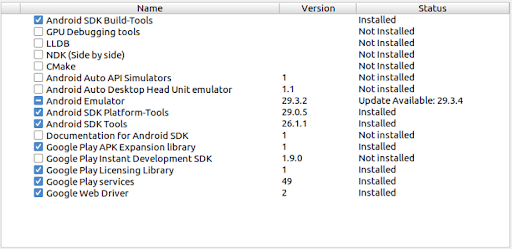
To use expansion in the application we need to import the Downloader Library as a new module. It is present inside the Android SDK under the extra package folder. Which further goes up to extras > google > market_apk_expansion > downloader_library.
Follow the below steps for adding a library to the project:
“android.library.reference.1=../market_licensing.”
The second step is to import the market licensing library from the Android SDK folder.
Follow the below steps for adding a library to the project:
This library implementation is optional. If an expansion file is in a zip package this library can be useful.
Follow the below steps for adding a library to the project:

This article is helpful for understanding expansion files that help in creating gaming applications or applications having requirements of larger size images, videos or pdf files into it. We have to add the obb file created to the play console while launching the application on the play store.

We worked with Mindbowser on a design sprint, and their team did an awesome job. They really helped us shape the look and feel of our web app and gave us a clean, thoughtful design that our build team could...


The team at Mindbowser was highly professional, patient, and collaborative throughout our engagement. They struck the right balance between offering guidance and taking direction, which made the development process smooth. Although our project wasn’t related to healthcare, we clearly benefited...

Founder, Texas Ranch Security

Mindbowser played a crucial role in helping us bring everything together into a unified, cohesive product. Their commitment to industry-standard coding practices made an enormous difference, allowing developers to seamlessly transition in and out of the project without any confusion....

CEO, MarketsAI

I'm thrilled to be partnering with Mindbowser on our journey with TravelRite. The collaboration has been exceptional, and I’m truly grateful for the dedication and expertise the team has brought to the development process. Their commitment to our mission is...

Founder & CEO, TravelRite

The Mindbowser team's professionalism consistently impressed me. Their commitment to quality shone through in every aspect of the project. They truly went the extra mile, ensuring they understood our needs perfectly and were always willing to invest the time to...

CTO, New Day Therapeutics

I collaborated with Mindbowser for several years on a complex SaaS platform project. They took over a partially completed project and successfully transformed it into a fully functional and robust platform. Throughout the entire process, the quality of their work...

President, E.B. Carlson

Mindbowser and team are professional, talented and very responsive. They got us through a challenging situation with our IOT product successfully. They will be our go to dev team going forward.

Founder, Cascada

Amazing team to work with. Very responsive and very skilled in both front and backend engineering. Looking forward to our next project together.

Co-Founder, Emerge

The team is great to work with. Very professional, on task, and efficient.

Founder, PeriopMD

I can not express enough how pleased we are with the whole team. From the first call and meeting, they took our vision and ran with it. Communication was easy and everyone was flexible to our schedule. I’m excited to...

Founder, Seeke

We had very close go live timeline and Mindbowser team got us live a month before.

CEO, BuyNow WorldWide

If you want a team of great developers, I recommend them for the next project.

Founder, Teach Reach

Mindbowser built both iOS and Android apps for Mindworks, that have stood the test of time. 5 years later they still function quite beautifully. Their team always met their objectives and I'm very happy with the end result. Thank you!

Founder, Mindworks

Mindbowser has delivered a much better quality product than our previous tech vendors. Our product is stable and passed Well Architected Framework Review from AWS.

CEO, PurpleAnt

I am happy to share that we got USD 10k in cloud credits courtesy of our friends at Mindbowser. Thank you Pravin and Ayush, this means a lot to us.

CTO, Shortlist

Mindbowser is one of the reasons that our app is successful. These guys have been a great team.

Founder & CEO, MangoMirror

Kudos for all your hard work and diligence on the Telehealth platform project. You made it possible.

CEO, ThriveHealth

Mindbowser helped us build an awesome iOS app to bring balance to people’s lives.

CEO, SMILINGMIND

They were a very responsive team! Extremely easy to communicate and work with!

Founder & CEO, TotTech

We’ve had very little-to-no hiccups at all—it’s been a really pleasurable experience.

Co-Founder, TEAM8s

Mindbowser was very helpful with explaining the development process and started quickly on the project.

Executive Director of Product Development, Innovation Lab

The greatest benefit we got from Mindbowser is the expertise. Their team has developed apps in all different industries with all types of social proofs.

Co-Founder, Vesica

Mindbowser is professional, efficient and thorough.

Consultant, XPRIZE

Very committed, they create beautiful apps and are very benevolent. They have brilliant Ideas.

Founder, S.T.A.R.S of Wellness

Mindbowser was great; they listened to us a lot and helped us hone in on the actual idea of the app. They had put together fantastic wireframes for us.

Co-Founder, Flat Earth

Ayush was responsive and paired me with the best team member possible, to complete my complex vision and project. Could not be happier.

Founder, Child Life On Call

The team from Mindbowser stayed on task, asked the right questions, and completed the required tasks in a timely fashion! Strong work team!

CEO, SDOH2Health LLC

Mindbowser was easy to work with and hit the ground running, immediately feeling like part of our team.

CEO, Stealth Startup

Mindbowser was an excellent partner in developing my fitness app. They were patient, attentive, & understood my business needs. The end product exceeded my expectations. Thrilled to share it globally.

Owner, Phalanx

Mindbowser's expertise in tech, process & mobile development made them our choice for our app. The team was dedicated to the process & delivered high-quality features on time. They also gave valuable industry advice. Highly recommend them for app development...

Co-Founder, Fox&Fork
