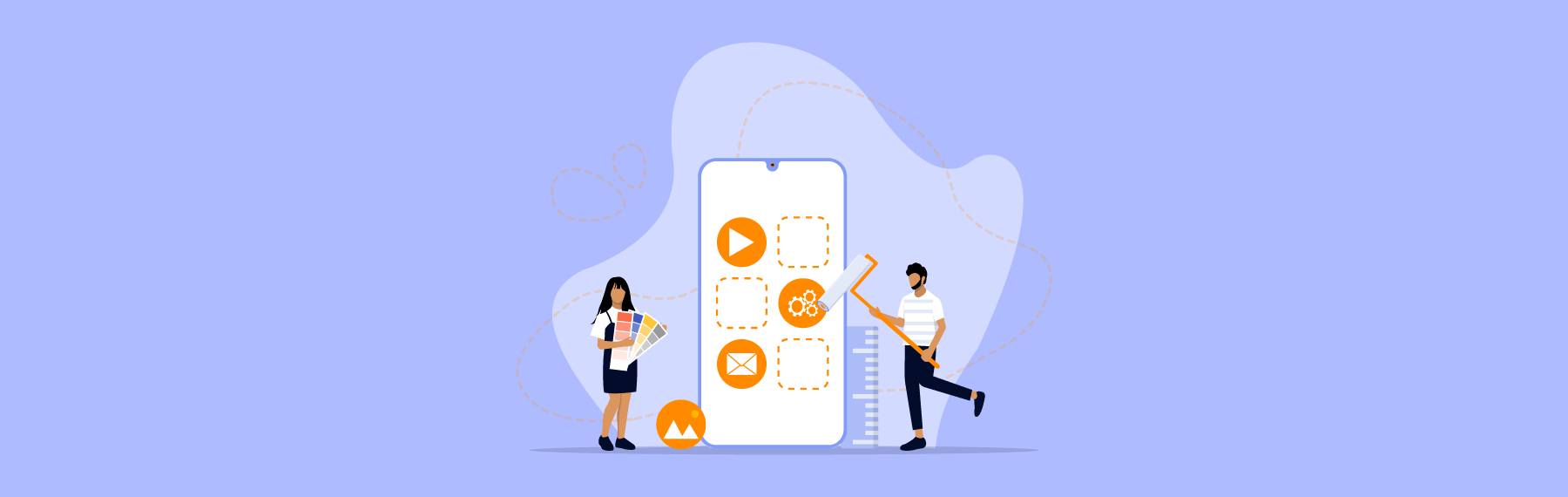
Here, I will show how to implement Spotify SDK in an Android application and by using the Spotify API, we will see one demo for search songs.
Spotify Android SDK runs in the background as a service and allows our application to interact with the Spotify app. It will help us get metadata of currently playing songs and using SDK to send basic playback commands.
Here we have two libraries: Spotify Authentication Library and Spotify App Remote Library.
Spotify Authentication Library: Using this library, we can authenticate and get access to Spotify API.
Spotify App Remote Library: This library contains classes for playback control and metadata access.
Create an app in Android studio.
To implement Spotify SDK in our application first, we need to create a project on the Spotify dashboard. We have to register an app on the Spotify dashboard using the given steps here. While registering an application, we need to add a package name and fingerprints for our application. Make sure you add fingerprints for debug and release variants; otherwise, the application will not work. Use commands to get the fingerprints for both variants.
Requirements: Minimum Android SDK version 14, gson ( version 2.6.1) and make sure you have installed the Spotify app on your device.
Download SDK from git repository; here, you will get .aar files for both the libraries.
Add downloaded libraries into the Android studio for our application.
Add below dependencies in build.gradle file dependencies { // your app dependencies implementation "com.google.code.gson:gson:2.8.5" implementation 'com.github.kaaes:spotify-web-api-android:0.4.1' implementation "com.spotify.android:auth:1.2.3" implementation project(':spotify-app-remote-release-0.7.1') implementation project(':spotify-auth-release-1.2.3') }
Create an activity for Spotify login to our application.
public class SpotifyLoginActivity extends AppCompatActivity { private static final String TAG = "Spotify " + SpotifyLoginActivity.class.getSimpleName(); private static final int REQUEST_CODE = 1337; public static final String AUTH_TOKEN = "AUTH_TOKEN"; @Override protected void onCreate(Bundle savedInstanceState) { super.onCreate(savedInstanceState); setContentView(R.layout.activity_spotify_login);Button mLoginButton = (Button)findViewById(R.id.login_button); mLoginButton.setOnClickListener(mListener); } private void openLoginWindow() { AuthorizationRequest.Builder builder = new AuthorizationRequest.Builder(CLIENT_ID, TOKEN,REDIRECT_URL); builder.setScopes(new String[]{ "streaming"}); AuthorizationRequest request = builder.build(); AuthorizationClient.openLoginActivity(this,REQUEST_CODE,request); } @Override protected void onActivityResult(int requestCode, final int resultCode, Intent data) { super.onActivityResult(requestCode, resultCode, data); if(requestCode == REQUEST_CODE) { final AuthorizationResponse response = AuthorizationClient.getResponse(resultCode, data); switch (response.getType()) { // Response was successful and contains auth token case TOKEN: Log.e(TAG,"Auth token: " + response.getAccessToken()); Intent intent = new Intent(SpotifyLoginActivity.this, SearchSongsActivity.class); intent.putExtra(AUTH_TOKEN, response.getAccessToken()); startActivity(intent); destroy(); break; // Auth flow returned an error case ERROR: Log.e(TAG,"Auth error: " + response.getError()); break; // Most likely auth flow was cancelled default: Log.d(TAG,"Auth result: " + response.getType()); } } } View.OnClickListener mListener = new View.OnClickListener(){ @Override public void onClick(View view) { switch (view.getId()){ case R.id.login_button: openLoginWindow(); break; } } }; public void destroy(){ SpotifyLoginActivity.this.finish(); } }
Spotify login screen :
On click of login, it will redirect the Spotify login screen using the Spotify account we need to authenticate our application access.
After login authentication is done, we will create a search song activity.
public class SearchSongsActivity extends AppCompatActivity { private String AUTH_TOKEN; public static SpotifyService spotifyService; private boolean isSingleLight; int position; @Override protected void onCreate(@Nullable Bundle savedInstanceState) { super.onCreate(savedInstanceState); setContentView(R.layout.activity_search_song); AUTH_TOKEN = getIntent().getStringExtra(SpotifyLoginActivity.AUTH_TOKEN); setServiceAPI(); Fragment mFragment = null; mFragment = new SearchFragment(); FragmentManager fragmentManager = getSupportFragmentManager(); fragmentManager.beginTransaction() .replace(R.id.fragment_container, mFragment).commit(); } private void setServiceAPI(){ Log.d("PlayMusic", "Setting Spotify API Service"); SpotifyApi api = new SpotifyApi(); api.setAccessToken(AUTH_TOKEN); spotifyService = api.getService(); } }
Add one listener class like below:
public class SearchPager { private static SearchPager searchPager; private SpotifyService spotifyService = SearchSongsActivity.spotifyService; public interface CompleteListener { void onComplete(List<Track> items); void onError(Throwable error); } public static SearchPager getInstance(Context context){ if(searchPager == null){ searchPager = new SearchPager(); } return searchPager; } public void getTracksFromSearch(String query, CompleteListener listener){ getData(query, listener); } private void getData(String query, final CompleteListener listener){ spotifyService.searchTracks(query, new SpotifyCallback<TracksPager>() { @Override public void failure(SpotifyError spotifyError) { listener.onError(spotifyError); } @Override public void success(TracksPager tracksPager, Response response) { listener.onComplete(tracksPager.tracks.items); } }); } }
Spotify search fragment class:
public class SearchFragment extends Fragment { private static final String TAG = "Spotify SearchFragment"; private TextView textViewSearch; private EditText editTextSearch; private ScalingLayout scalingLayout; private SearchPager.CompleteListener mSearchListener; private SearchPager mSearchPager; public static final String DETAIL_MUSIC = "Detail Music"; @Override public void onCreate(@Nullable Bundle savedInstanceState) { super.onCreate(savedInstanceState); } public View onCreateView(LayoutInflater inflater, @Nullable ViewGroup container, Bundle savedInstanceState) { // check if the previous state is SearchResultFragment final View view = inflater.inflate(R.layout.fragment_search, container, false); mSearchPager = SearchPager.getInstance(getContext()); textViewSearch = view.findViewById(R.id.textViewSearch); final LinearLayout searchLayout = view.findViewById(R.id.searchLayout); final ImageButton searchButton = view.findViewById(R.id.search_text_button); editTextSearch = view.findViewById(R.id.editTextSearch); searchButton.setOnClickListener(mListener); scalingLayout = view.findViewById(R.id.scalingLayout); scalingLayout.setListener(new ScalingLayoutListener() { @Override public void onCollapsed() { ViewCompat.animate(textViewSearch).alpha(1).setDuration(150).start(); ViewCompat.animate(searchLayout).alpha(0).setDuration(150).setListener(new ViewPropertyAnimatorListener() { @Override public void onAnimationStart(View view) { textViewSearch.setVisibility(View.VISIBLE); } @Override public void onAnimationEnd(View view) { searchLayout.setVisibility(View.INVISIBLE); } @Override public void onAnimationCancel(View view) { } }).start(); } @Override public void onExpanded() { ViewCompat.animate(textViewSearch).alpha(0).setDuration(200).start(); ViewCompat.animate(searchLayout).alpha(1).setDuration(200).setListener(new ViewPropertyAnimatorListener() { @Override public void onAnimationStart(View view) { searchLayout.setVisibility(View.VISIBLE); } @Override public void onAnimationEnd(View view) { textViewSearch.setVisibility(View.INVISIBLE); } @Override public void onAnimationCancel(View view) { } }).start(); } @Override public void onProgress(float progress) { } }); scalingLayout.setOnClickListener(new View.OnClickListener() { @Override public void onClick(View view) { if (scalingLayout.getState() == State.COLLAPSED) { scalingLayout.expand(); } } }); view.findViewById(R.id.rootLayout).setOnClickListener(new View.OnClickListener() { @Override public void onClick(View view) { if (scalingLayout.getState() == State.EXPANDED) { scalingLayout.collapse(); if(editTextSearch.getText().toString().equals("")) textViewSearch.setText("Search"); } } }); return view; } View.OnClickListener mListener = new View.OnClickListener() { @Override public void onClick(View view) { switch (view.getId()){ case R.id.search_text_button: String query = editTextSearch.getText().toString(); Log.d(TAG, "Query: " + query); scalingLayout.collapse(); if(query.equals("")){ textViewSearch.setText("Search"); } else { Log.e("Data","callSearchResult"); queryData(query); textViewSearch.setText(query); } break; } } }; private void queryData(String query){ mSearchListener = new SearchPager.CompleteListener() { @Override public void onComplete(List<Track> items) { listManager.clearList(); for(Track track : items){ Music music = new Music( track.id, track.uri, track.name, track.album.name, track.album.images.get(0).url, track.duration_ms, track.artists.get(0).name, track.artists.get(0).id ); listManager.addTrack(music); } Log.d(TAG, "query finished! Updating view..."); getSongList(); } @Override public void onError(Throwable error) { Log.d(TAG, error.getMessage()); } }; mSearchPager.getTracksFromSearch(query, mSearchListener); } private void getSongList(){ List<Music> mList = listManager.getTrackLists(); Log.e("ListSongs",""+mList.toString()) } }
Search fragment fragment_search.xml file :
<LinearLayout xmlns:android="http://schemas.android.com/apk/res/android" xmlns:app="http://schemas.android.com/apk/res-auto" android:orientation="vertical" android:id="@+id/rootLayout" android:background="@color/colorPrimaryDark" android:layout_width="match_parent" android:layout_height="match_parent"> <iammert.com.view.scalinglib.ScalingLayout android:id="@+id/scalingLayout" android:layout_width="match_parent" android:layout_height="38dp" android:layout_marginBottom="8dp" android:layout_marginLeft="16dp" android:layout_marginRight="16dp" android:layout_marginTop="8dp" app:radiusFactor="0.2"> <RelativeLayout android:layout_width="match_parent" android:layout_height="match_parent" android:background="@color/colorGrayLight"> <LinearLayout android:id="@+id/searchLayout" android:layout_width="match_parent" android:layout_height="match_parent" android:gravity="center_vertical" android:orientation="horizontal" android:layout_marginLeft="16dp" android:layout_centerVertical="true" android:visibility="invisible"> <EditText android:id="@+id/editTextSearch" android:layout_width="match_parent" android:layout_height="match_parent" android:layout_weight="1" android:background="@null" android:textColor="#ffffff"/> <ImageButton android:id="@+id/search_text_button" android:layout_width="match_parent" android:layout_height="wrap_content" android:layout_weight="8" android:background="@drawable/ic_search_black_24dp" /> </LinearLayout> <TextView android:id="@+id/textViewSearch" android:layout_width="wrap_content" android:layout_height="wrap_content" android:hint="Search" android:textSize="12sp" android:textColorHint="#ffffff" android:layout_centerInParent="true" android:textColor="#ffffff" android:textStyle="bold" /> </RelativeLayout> </iammert.com.view.scalinglib.ScalingLayout> </LinearLayout>
In the getSongList method on the search Fragment, we will get the searched song list we will use as per our use.
Note: Android Spotify SDK is currently a beta release, its functionality may be changed if you face some issues; check with official documentation here.
Hope it will be helpful to you!!!😊
Get the latest updates by sharing your email.
[mautic type="form" id="196"]