When building an application for a global audience, providing content in multiple languages and adapting it to suit cultural and regional preferences is essential. This process involves Internationalization (i18n) and Localization (l10n). Next.js offers robust tools and libraries to manage this seamlessly.
In this blog, you’ll learn how to add internationalisation (i18n) and localisation (l10n) to a Next.js app. We’ll cover the basics, tools like next-i18next, a step-by-step setup guide, and key security tips to keep your multilingual app safe and user-friendly.
Before diving into the implementation, you’ll need:
1. To gain a solid foundation in Next.js, it’s essential to become familiar with its basics, including pages, routing, and configuration files. For comprehensive guidance, you can refer to the official Next.js documentation.
2. Translation Files: These are JSON or other file formats containing the translations for each language. For example:
▪️For English: en.json
▪️For French: fr.json
3. These files will map keys to their translated values.
This is the process of preparing your app to support multiple languages and regional differences. It involves designing your app to translate and display content in the user’s preferred language or region.
Localization is the implementation of translations and adaptations for a specific locale. For example, while en-US refers to English in the US, en-GB refers to English in the UK, which may have slight variations (e.g., “color” vs “colour”).
Here are the tools and libraries commonly used for i18n in Next.js:
Starting from Next.js 10, i18n support is built into the framework. This approach allows you to define locales, such as a default locale, and even enables automatic locale detection.
While the built-in support is great for basic use cases, you might need additional features for complex apps. Some popular libraries include:
▪️next-i18next: Simplifies the integration of i18n in Next.js by combining the power of i18next and react-i18next.
▪️react-intl: A library for formatting text, numbers, and dates based on a locale.
▪️i18next: A standalone i18n framework that offers extensive functionality.
Let’s walk through the process of integrating i18n using both Next.js built-in support and the next-i18next library.
Next.js allows you to configure i18n directly in your next.config.js file. Here’s how you can define supported locales and a default locale:
module.exports = {
i18n: {
locales: ['en', 'fr', 'es'], // List of locales supported by your app
defaultLocale: 'en', // Default locale for users
localeDetection: true, // Enable automatic locale detection
},Related read: Localization with react native i18n: A Comprehensive Guide
What Happens Here?
▪️locales: Specifies the available locales in your app.
▪️defaultLocale: Sets the fallback locale if no specific locale is detected.
▪️localeDetection: Allows Next.js to detect the user’s locale based on their browser or system settings.
Translation files are where you store your text strings for each language. Organize these files under public/locales in your project directory. Each locale will have its folder containing translation files.
Example directory structure:
public/
locales/
en/
common.json
fr/
common.json
es/
common.jsonExample content for common.json (English):
{
"welcome": "Welcome to our website!",
"greeting": "Hello, {name}!"
}For more advanced i18n features, you can use the next-i18next library. Install it using:
npm install next-i18next react-i18next
Next, create a next-i18next.config.js file in your project root:
const path = require('path')npm install next-i18next react-i18next
module.exports = {
i18n: {
locales: ['en', 'fr', 'es'],
defaultLocale: 'en',
},
localePath: path.resolve('./public/locales'),
};Wrap your app with the appWithTranslation higher-order component (HOC) in pages/_app.js:
import { appWithTranslation } from 'next-i18next';
function MyApp({ Component, pageProps }) {
return <Component {...pageProps} />;
}
export default appWithTranslation(MyApp);To use translations in your components, import the useTranslation hook from react-i18next:
import { useTranslation } from 'react-i18next';
const HomePage = () => {
const { t } = useTranslation('common'); // 'common' matches the JSON file name
return (
<div>
<h1>{t('welcome')}</h1>
<p>{t('greeting', { name: 'John' })}</p>
</div>
);
};
export default HomePage;What Happens Here?
▪️The t function retrieves the translated string for the given key (e.g., welcome).
▪️You can pass variables to the translation string, such as { name: ‘John’ } in the example above.
To let users switch between languages, use the useRouter hook from Next.js:
import { useRouter } from 'next/router';
const LanguageSwitcher = () => {
const router = useRouter();
const { locale, locales, pathname, query, asPath } = router;
const changeLanguage = (newLocale) => {
router.push({ pathname, query }, asPath, { locale: newLocale });
};
return (
<div>
<p>Current language: {locale}</p>
{locales.map((loc) => (
<button key={loc} onClick={() => changeLanguage(loc)}>
{loc.toUpperCase()}
</button>
))}
</div>
);
};
export default LanguageSwitcher;What Happens Here?
▪️The useRouter hook provides access to the current locale and the router. push method to programmatically change the locale.
To format dates and numbers, use the Intl API:
const date = new Date();
const formattedDate = new Intl.DateTimeFormat('fr-FR').format(date);
console.log(formattedDate); // Outputs: 05/03/2025 for French locale▪️Escape Translations: Ensure all translations are properly sanitized to prevent XSS attacks.
▪️Restrict Locale Access: Only allow loading locales defined in your next.config.js.
▪️Avoid Sensitive Information: Never include sensitive data (e.g., user IDs) in your translation files.

Integrating internationalisation and localisation in a Next.js app helps deliver region-specific experiences. With built-in features and tools like next-i18next, setup is simple and efficient. From locale settings to translation files, Next.js offers a smooth workflow for multilingual support.
This guide walked you through the full process, including dynamic language switching, content formatting, and essential security tips. With these practices, your app is ready for a global audience. Start localising to boost reach and user engagement.

We worked with Mindbowser on a design sprint, and their team did an awesome job. They really helped us shape the look and feel of our web app and gave us a clean, thoughtful design that our build team could...


The team at Mindbowser was highly professional, patient, and collaborative throughout our engagement. They struck the right balance between offering guidance and taking direction, which made the development process smooth. Although our project wasn’t related to healthcare, we clearly benefited...

Founder, Texas Ranch Security

Mindbowser played a crucial role in helping us bring everything together into a unified, cohesive product. Their commitment to industry-standard coding practices made an enormous difference, allowing developers to seamlessly transition in and out of the project without any confusion....
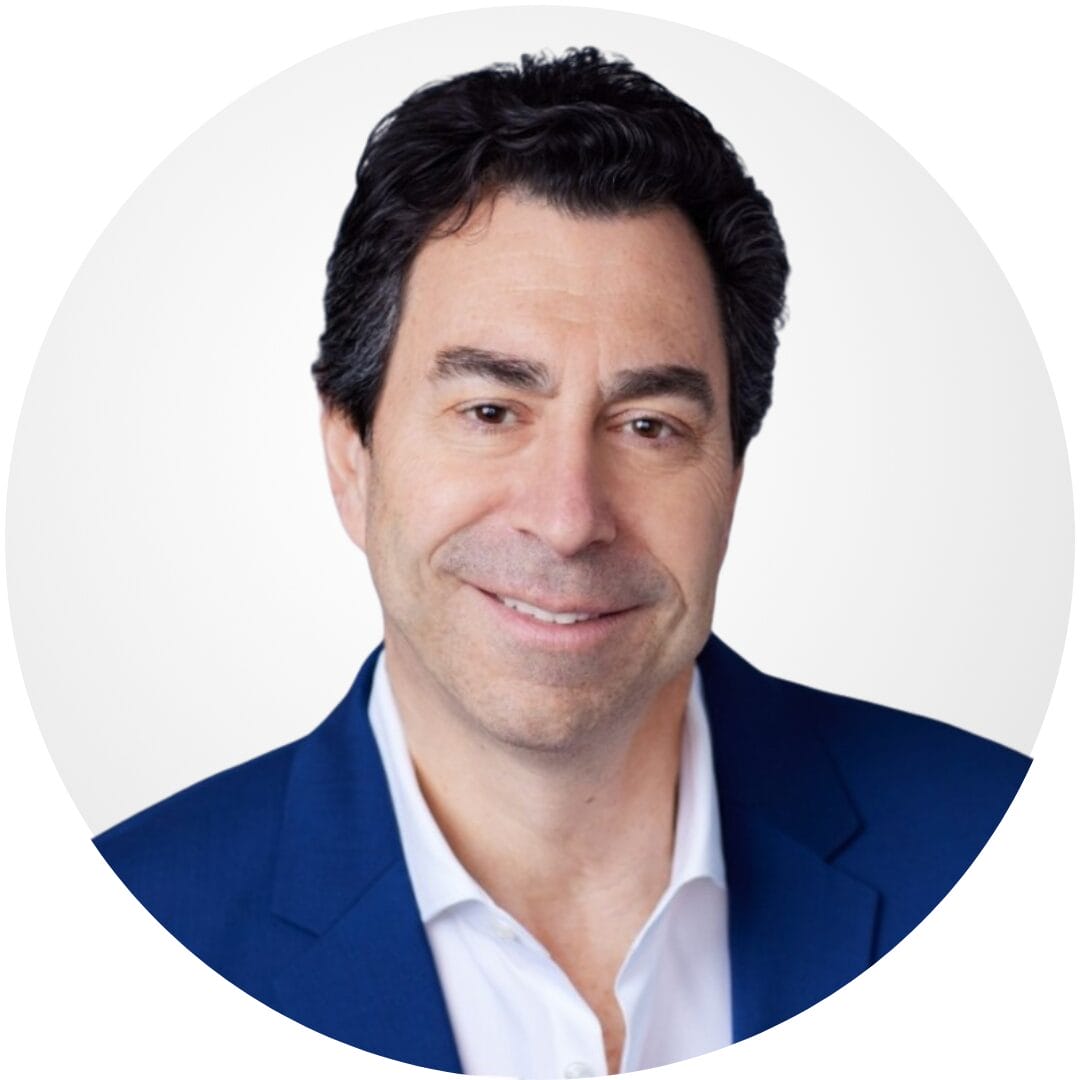
CEO, MarketsAI

I'm thrilled to be partnering with Mindbowser on our journey with TravelRite. The collaboration has been exceptional, and I’m truly grateful for the dedication and expertise the team has brought to the development process. Their commitment to our mission is...
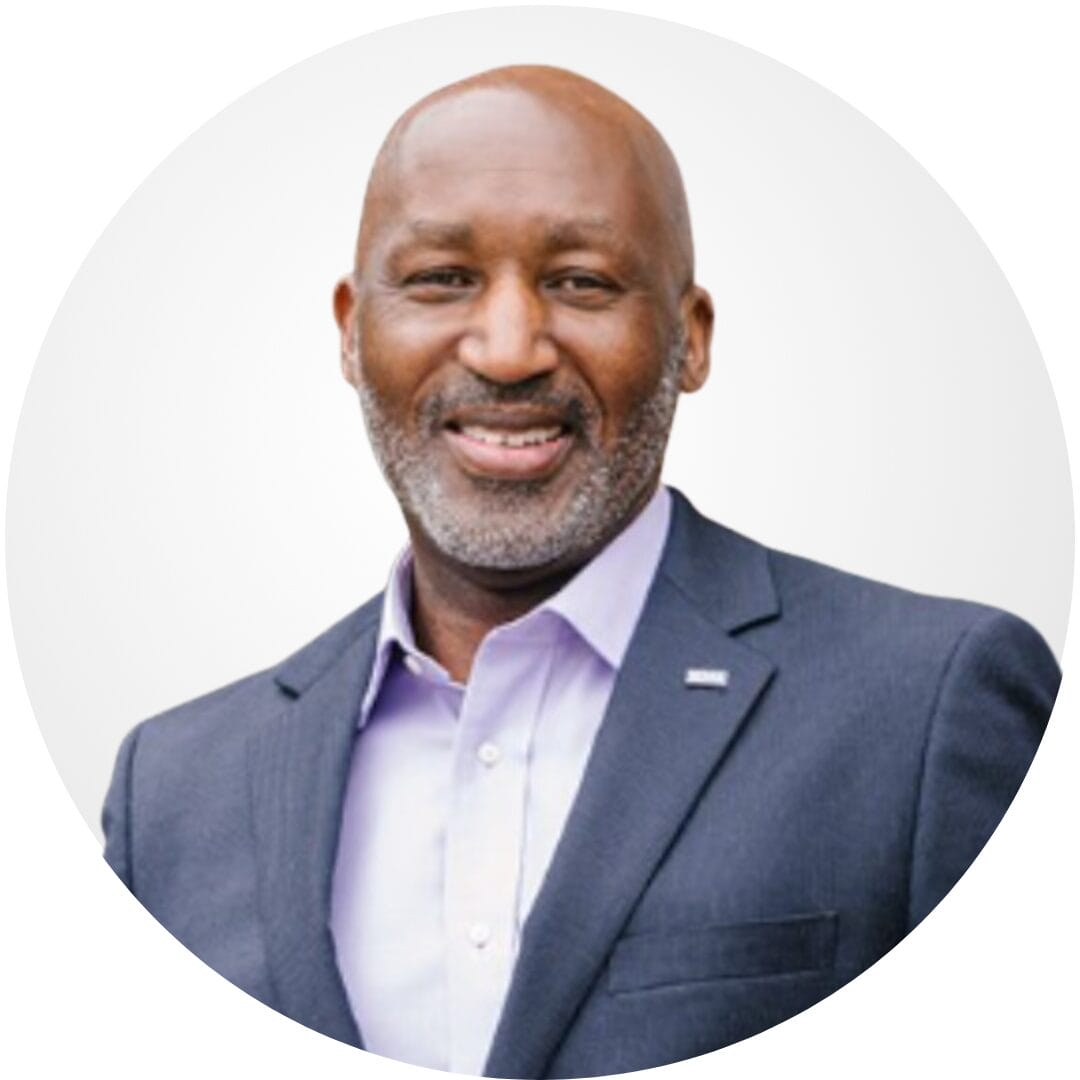
Founder & CEO, TravelRite

The Mindbowser team's professionalism consistently impressed me. Their commitment to quality shone through in every aspect of the project. They truly went the extra mile, ensuring they understood our needs perfectly and were always willing to invest the time to...

CTO, New Day Therapeutics

I collaborated with Mindbowser for several years on a complex SaaS platform project. They took over a partially completed project and successfully transformed it into a fully functional and robust platform. Throughout the entire process, the quality of their work...

President, E.B. Carlson

Mindbowser and team are professional, talented and very responsive. They got us through a challenging situation with our IOT product successfully. They will be our go to dev team going forward.
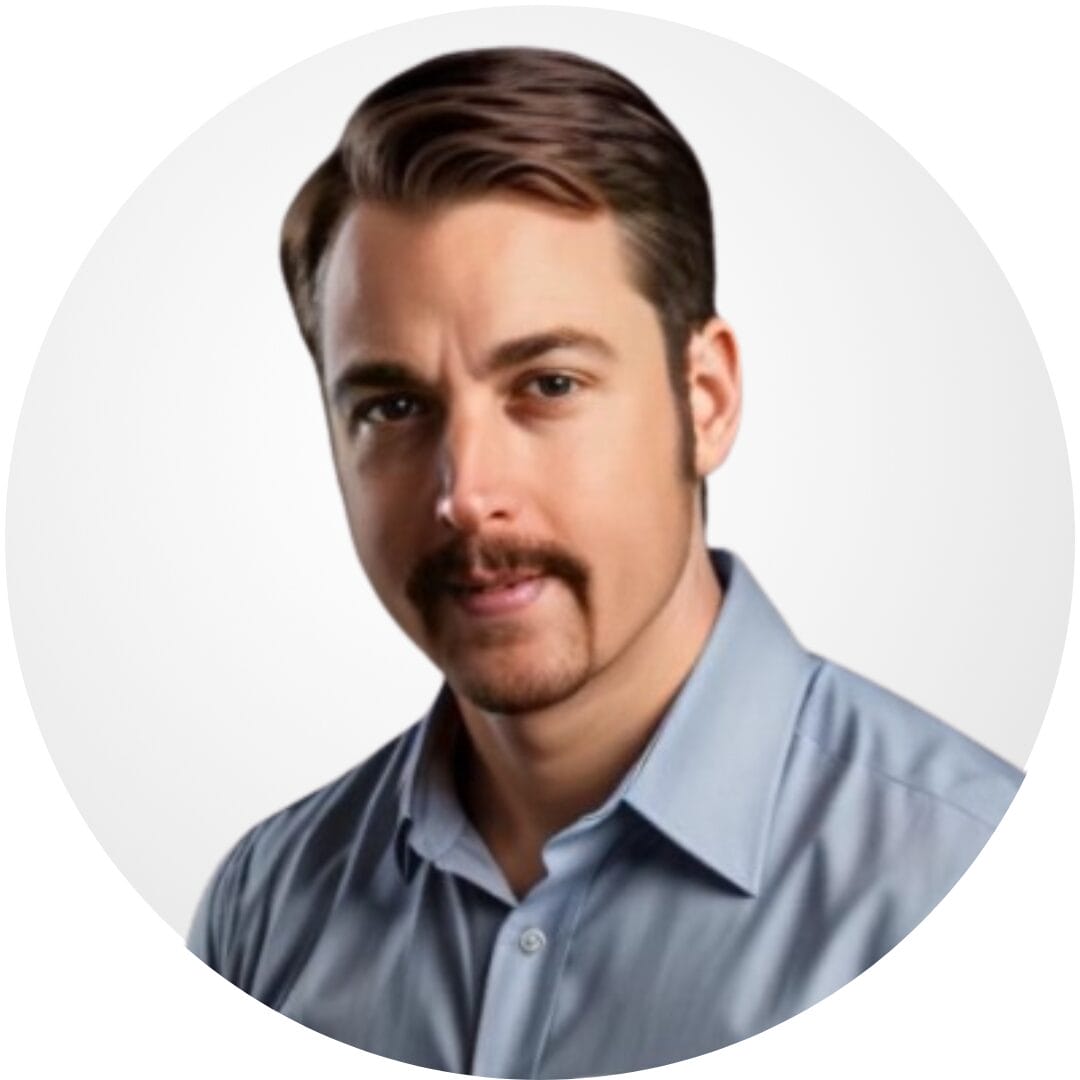
Founder, Cascada

Amazing team to work with. Very responsive and very skilled in both front and backend engineering. Looking forward to our next project together.
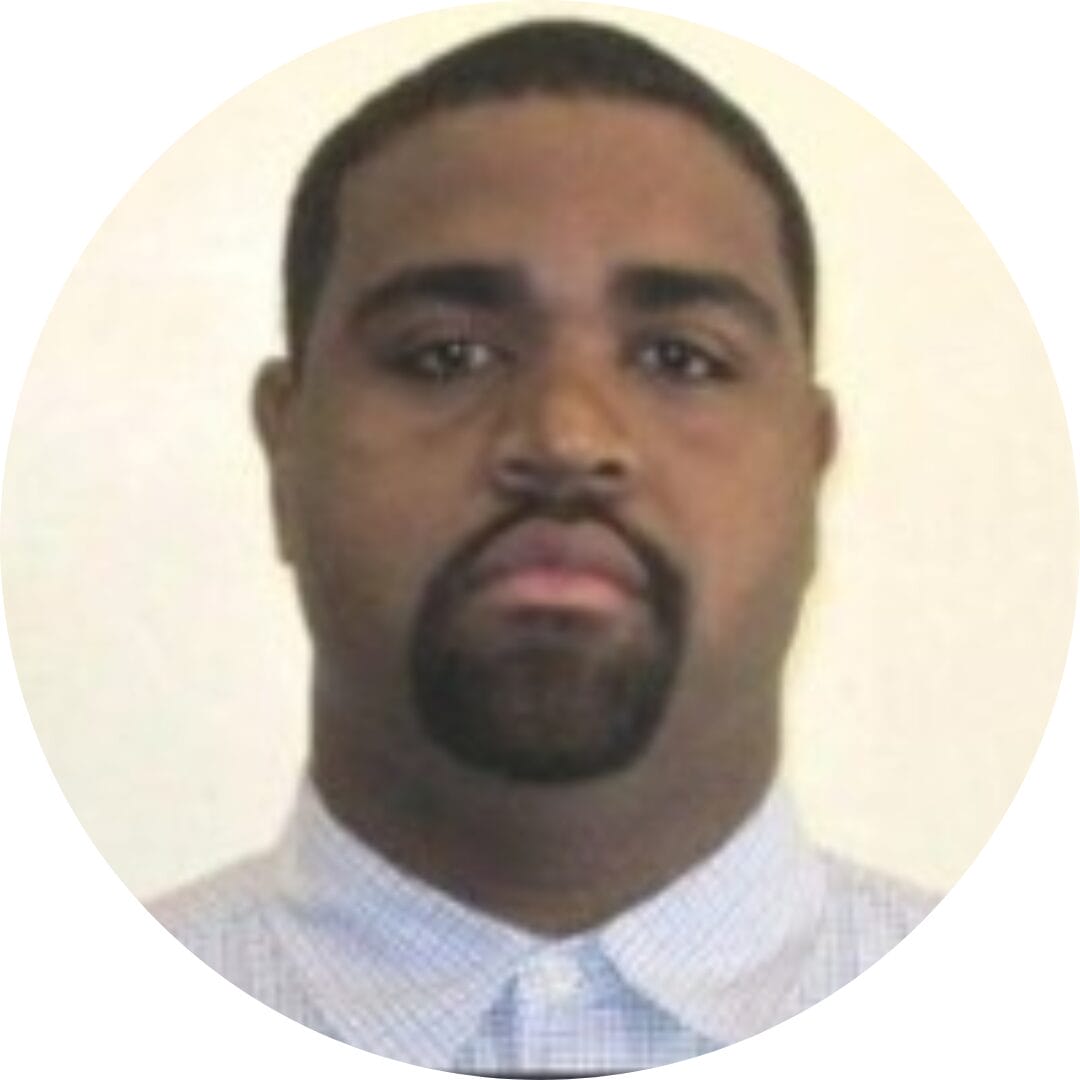
Co-Founder, Emerge

The team is great to work with. Very professional, on task, and efficient.

Founder, PeriopMD

I can not express enough how pleased we are with the whole team. From the first call and meeting, they took our vision and ran with it. Communication was easy and everyone was flexible to our schedule. I’m excited to...

Founder, Seeke

We had very close go live timeline and Mindbowser team got us live a month before.

CEO, BuyNow WorldWide

Mindbowser brought in a team of skilled developers who were easy to work with and deeply committed to the project. If you're looking for reliable, high-quality development support, I’d absolutely recommend them.

Founder, Teach Reach

Mindbowser built both iOS and Android apps for Mindworks, that have stood the test of time. 5 years later they still function quite beautifully. Their team always met their objectives and I'm very happy with the end result. Thank you!
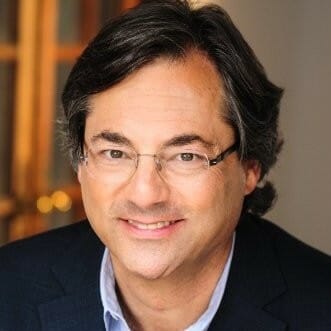
Founder, Mindworks

Mindbowser has delivered a much better quality product than our previous tech vendors. Our product is stable and passed Well Architected Framework Review from AWS.

CEO, PurpleAnt

I am happy to share that we got USD 10k in cloud credits courtesy of our friends at Mindbowser. Thank you Pravin and Ayush, this means a lot to us.

CTO, Shortlist

Mindbowser is one of the reasons that our app is successful. These guys have been a great team.

Founder & CEO, MangoMirror

Kudos for all your hard work and diligence on the Telehealth platform project. You made it possible.

CEO, ThriveHealth

Mindbowser helped us build an awesome iOS app to bring balance to people’s lives.

CEO, SMILINGMIND

They were a very responsive team! Extremely easy to communicate and work with!

Founder & CEO, TotTech

We’ve had very little-to-no hiccups at all—it’s been a really pleasurable experience.

Co-Founder, TEAM8s

Mindbowser was very helpful with explaining the development process and started quickly on the project.

Executive Director of Product Development, Innovation Lab

The greatest benefit we got from Mindbowser is the expertise. Their team has developed apps in all different industries with all types of social proofs.

Co-Founder, Vesica

Mindbowser is professional, efficient and thorough.

Consultant, XPRIZE

Very committed, they create beautiful apps and are very benevolent. They have brilliant Ideas.

Founder, S.T.A.R.S of Wellness

Mindbowser was great; they listened to us a lot and helped us hone in on the actual idea of the app. They had put together fantastic wireframes for us.

Co-Founder, Flat Earth

Mindbowser was incredibly responsive and understood exactly what I needed. They matched me with the perfect team member who not only grasped my vision but executed it flawlessly. The entire experience felt collaborative, efficient, and truly aligned with my goals.

Founder, Child Life On Call

The team from Mindbowser stayed on task, asked the right questions, and completed the required tasks in a timely fashion! Strong work team!

CEO, SDOH2Health LLC

Mindbowser was easy to work with and hit the ground running, immediately feeling like part of our team.

CEO, Stealth Startup

Mindbowser was an excellent partner in developing my fitness app. They were patient, attentive, & understood my business needs. The end product exceeded my expectations. Thrilled to share it globally.

Owner, Phalanx

Mindbowser's expertise in tech, process & mobile development made them our choice for our app. The team was dedicated to the process & delivered high-quality features on time. They also gave valuable industry advice. Highly recommend them for app development...

Co-Founder, Fox&Fork
