In modern web applications, handling time-consuming tasks like sending emails, generating reports, or processing large datasets asynchronously is essential for maintaining performance and responsiveness. In this article, we’ll explore how to set up Celery with Django Rest Framework using Redis as the message broker.
This guide is a continuation of Part 1, where we covered the basic Celery integration. Here, we’ll focus on configuring Celery for a production environment, securing Redis, and running Celery in the background using Systemd—ensuring your Django application is both efficient and production-ready.
Related read: Mastering Asynchronous Tasks: Celery with Django Rest Framework – Part 1
Use the Following Process to Set Up Celery on Your Server Using Redis
1) If Redis is not installed on your server, install it using:
sudo apt update sudo apt install redis-server
2) Then, check if Redis is running:
sudo systemctl status redis3) Ensure Redis is set to start on boot:
sudo systemctl enable redisIf your redis server is on same server then you don’t need to modify your CELERY_BROKER_URL and CELERY_RESULT_BACKEND
Now Open a New Terminal to Test if Celery is Running
First, run the django project server, then in a new terminal, use the following command
Before that, make sure you are inside the project dict
celery -A yout_project_name worker –loglevel=info
If Redis is on a Different Server (Recommended for Production):
Use the server’s IP address:
CELERY_BROKER_URL = 'redis://<your_redis_server_ip>:6379/0' CELERY_RESULT_BACKEND = 'redis://<your_redis_server_ip>:6379/0'
For security, configure Redis to allow external connections:
Edit the Redis configuration file: sudo nano /etc/redis/redis.conf
Find bind 127.0.0.1 and replace it with: bind 0.0.0.0
Restart Redis:
sudo systemctl restart redisIf Redis is running on a separate server, secure it by:
Setting a password in /etc/redis/redis.conf: requirepass your_secure_password
Updating the Django settings: CELERY_BROKER_URL = 'redis://:your_secure_password@your_redis_server_ip:6379/0' CELERY_RESULT_BACKEND = 'redis://:your_secure_password@your_redis_server_ip:6379/0'
Restarting Redis: sudo systemctl restart redis
To keep Celery running after you close the terminal, use Supervisor or Systemd.
Run this command to create a new service file:
sudo nano /etc/systemd/system/celery.servic
Paste this inside the file (modify paths if necessary):
[Unit] Description=Celery Service After=network.target [Service] Type=simple User=your_user_name Group=your_user_name WorkingDirectory=/home/your_user_name/Celery_demo/myproject ExecStart=/home/your_user_name/Celery_demo/env/bin/celery -A myproject worker --loglevel=info Restart=always StandardOutput=append:/var/log/celery.log StandardError=append:/var/log/celery_error.log [Install] WantedBy=multi-user.target
After editing, run:
sudo systemctl daemon-reload sudo systemctl restart celery.service sudo systemctl status celery.service
If the service is still stopping, check for:
Redis connection issues
Run:
redis-cli ping
If it doesn’t return PONG, Redis isn’t running. Start it:
sudo systemctl start redis
Your Celery setup is now ready for production use.

Setting up Celery with Django Rest Framework using Redis allows you to handle background tasks efficiently and scale your application for production. By securing your Redis server, configuring environment-specific settings, and running Celery as a background service with Systemd, you ensure your application remains robust and reliable.
With this setup in place, you’re now equipped to build high-performance Django APIs that can handle complex asynchronous workflows with ease.

We worked with Mindbowser on a design sprint, and their team did an awesome job. They really helped us shape the look and feel of our web app and gave us a clean, thoughtful design that our build team could...


The team at Mindbowser was highly professional, patient, and collaborative throughout our engagement. They struck the right balance between offering guidance and taking direction, which made the development process smooth. Although our project wasn’t related to healthcare, we clearly benefited...

Founder, Texas Ranch Security

Mindbowser played a crucial role in helping us bring everything together into a unified, cohesive product. Their commitment to industry-standard coding practices made an enormous difference, allowing developers to seamlessly transition in and out of the project without any confusion....
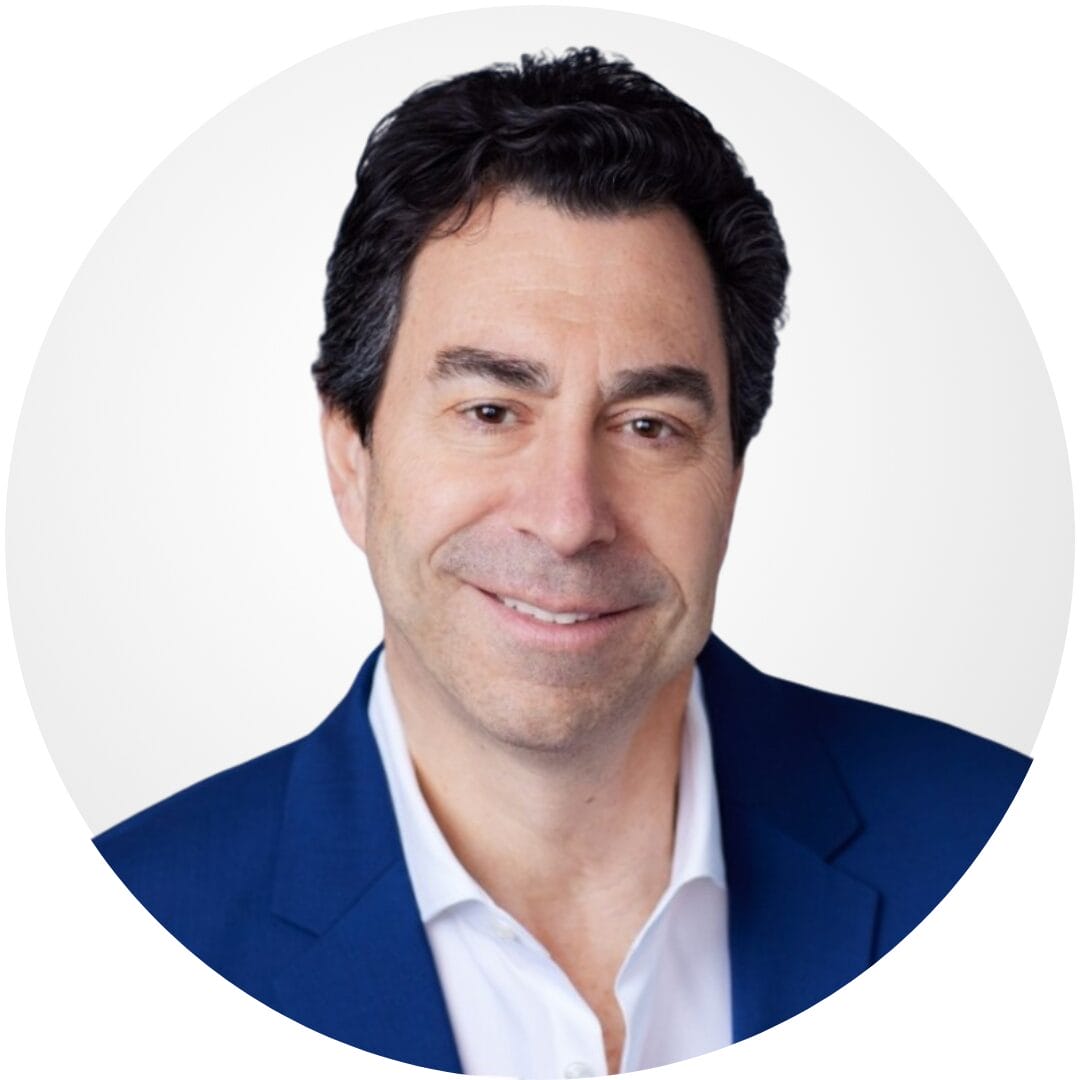
CEO, MarketsAI

I'm thrilled to be partnering with Mindbowser on our journey with TravelRite. The collaboration has been exceptional, and I’m truly grateful for the dedication and expertise the team has brought to the development process. Their commitment to our mission is...
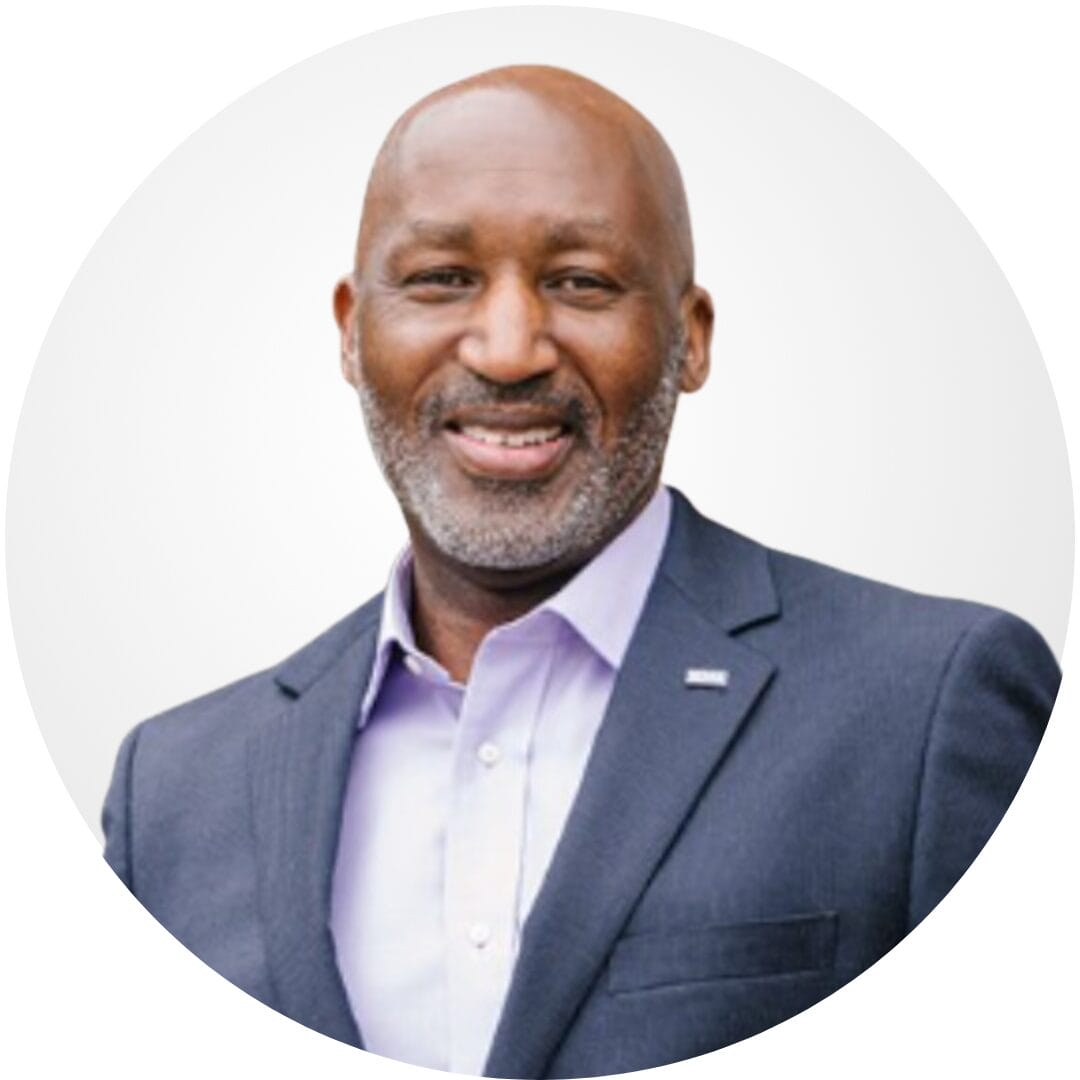
Founder & CEO, TravelRite

The Mindbowser team's professionalism consistently impressed me. Their commitment to quality shone through in every aspect of the project. They truly went the extra mile, ensuring they understood our needs perfectly and were always willing to invest the time to...

CTO, New Day Therapeutics

I collaborated with Mindbowser for several years on a complex SaaS platform project. They took over a partially completed project and successfully transformed it into a fully functional and robust platform. Throughout the entire process, the quality of their work...

President, E.B. Carlson

Mindbowser and team are professional, talented and very responsive. They got us through a challenging situation with our IOT product successfully. They will be our go to dev team going forward.
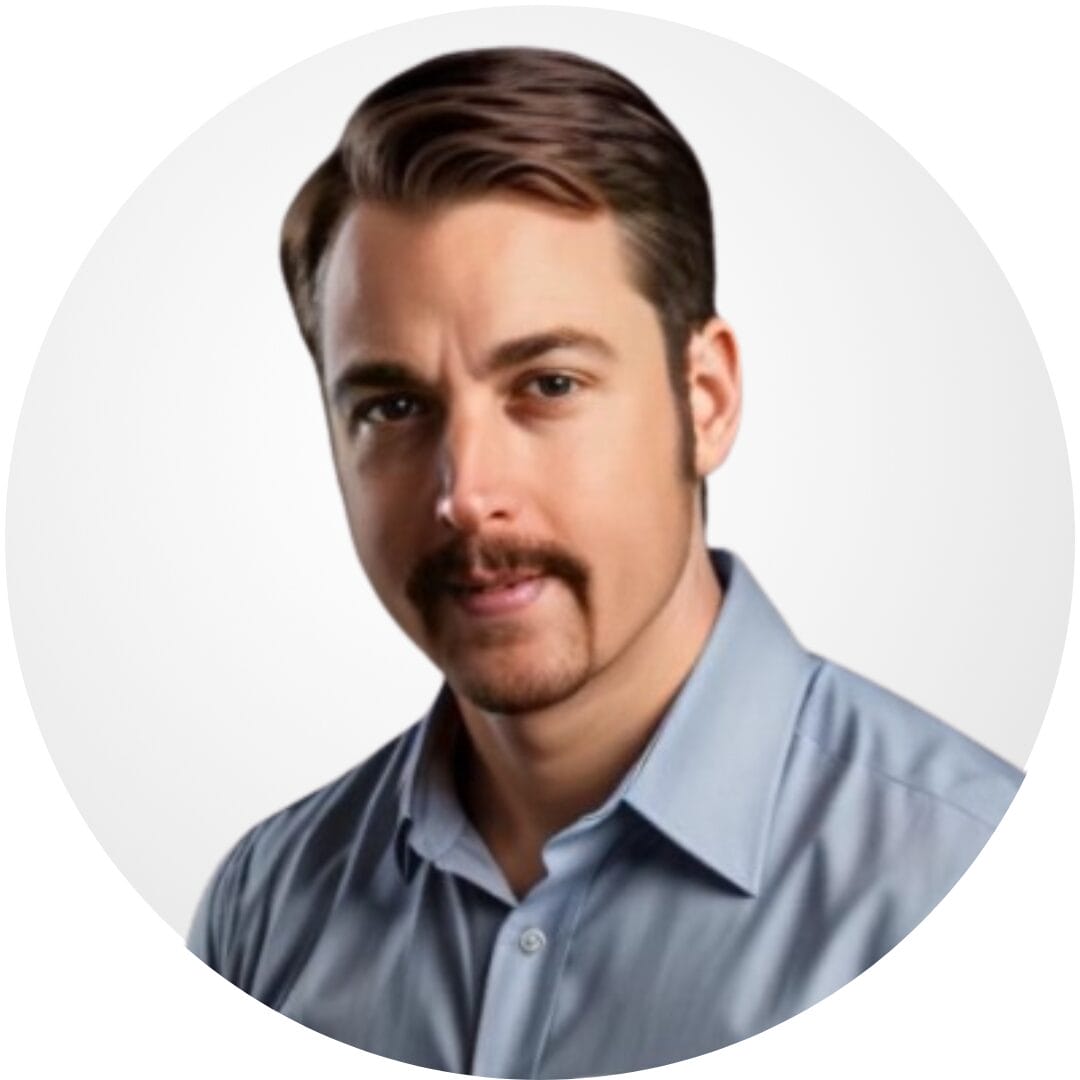
Founder, Cascada

Amazing team to work with. Very responsive and very skilled in both front and backend engineering. Looking forward to our next project together.
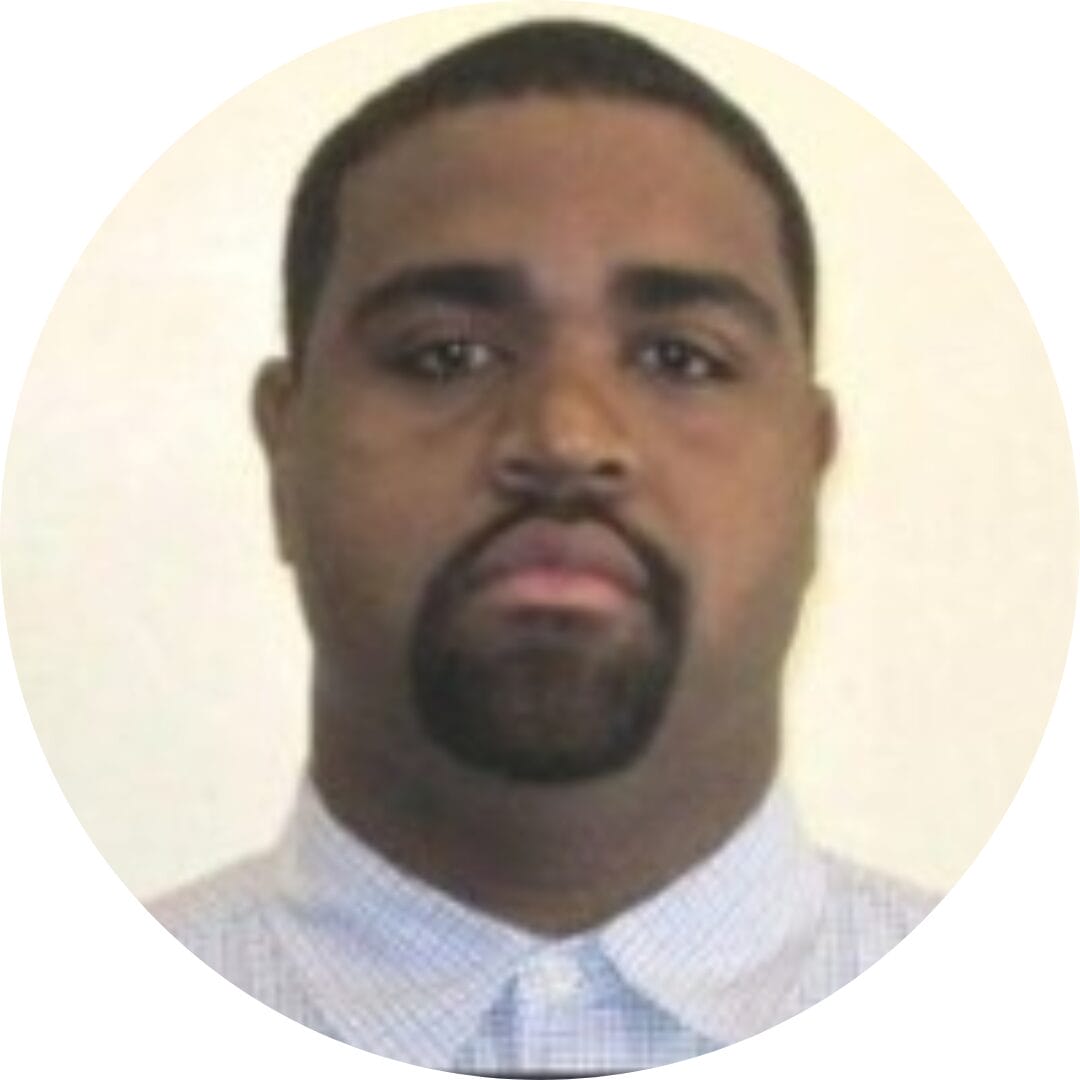
Co-Founder, Emerge

The team is great to work with. Very professional, on task, and efficient.

Founder, PeriopMD

I can not express enough how pleased we are with the whole team. From the first call and meeting, they took our vision and ran with it. Communication was easy and everyone was flexible to our schedule. I’m excited to...

Founder, Seeke

We had very close go live timeline and Mindbowser team got us live a month before.

CEO, BuyNow WorldWide

Mindbowser brought in a team of skilled developers who were easy to work with and deeply committed to the project. If you're looking for reliable, high-quality development support, I’d absolutely recommend them.

Founder, Teach Reach

Mindbowser built both iOS and Android apps for Mindworks, that have stood the test of time. 5 years later they still function quite beautifully. Their team always met their objectives and I'm very happy with the end result. Thank you!
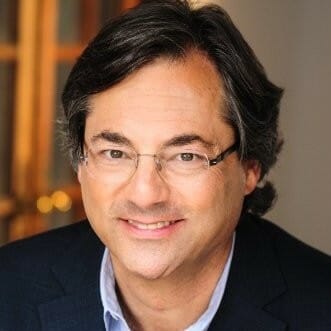
Founder, Mindworks

Mindbowser has delivered a much better quality product than our previous tech vendors. Our product is stable and passed Well Architected Framework Review from AWS.

CEO, PurpleAnt

I am happy to share that we got USD 10k in cloud credits courtesy of our friends at Mindbowser. Thank you Pravin and Ayush, this means a lot to us.

CTO, Shortlist

Mindbowser is one of the reasons that our app is successful. These guys have been a great team.

Founder & CEO, MangoMirror

Kudos for all your hard work and diligence on the Telehealth platform project. You made it possible.

CEO, ThriveHealth

Mindbowser helped us build an awesome iOS app to bring balance to people’s lives.

CEO, SMILINGMIND

They were a very responsive team! Extremely easy to communicate and work with!

Founder & CEO, TotTech

We’ve had very little-to-no hiccups at all—it’s been a really pleasurable experience.

Co-Founder, TEAM8s

Mindbowser was very helpful with explaining the development process and started quickly on the project.

Executive Director of Product Development, Innovation Lab

The greatest benefit we got from Mindbowser is the expertise. Their team has developed apps in all different industries with all types of social proofs.

Co-Founder, Vesica

Mindbowser is professional, efficient and thorough.

Consultant, XPRIZE

Very committed, they create beautiful apps and are very benevolent. They have brilliant Ideas.

Founder, S.T.A.R.S of Wellness

Mindbowser was great; they listened to us a lot and helped us hone in on the actual idea of the app. They had put together fantastic wireframes for us.

Co-Founder, Flat Earth

Mindbowser was incredibly responsive and understood exactly what I needed. They matched me with the perfect team member who not only grasped my vision but executed it flawlessly. The entire experience felt collaborative, efficient, and truly aligned with my goals.

Founder, Child Life On Call

The team from Mindbowser stayed on task, asked the right questions, and completed the required tasks in a timely fashion! Strong work team!

CEO, SDOH2Health LLC

Mindbowser was easy to work with and hit the ground running, immediately feeling like part of our team.

CEO, Stealth Startup

Mindbowser was an excellent partner in developing my fitness app. They were patient, attentive, & understood my business needs. The end product exceeded my expectations. Thrilled to share it globally.

Owner, Phalanx

Mindbowser's expertise in tech, process & mobile development made them our choice for our app. The team was dedicated to the process & delivered high-quality features on time. They also gave valuable industry advice. Highly recommend them for app development...

Co-Founder, Fox&Fork
