In-app updates have become an essential feature for modern mobile applications, enabling developers to deliver critical updates and feature enhancements without requiring users to visit app stores. This capability significantly improves user retention and satisfaction by minimizing disruption.
For React Native developers, the sp-react-native-in-app-updates library provides a robust solution for implementing this functionality across both Android and iOS platforms. This comprehensive guide explores the technical implementation, platform-specific configurations, and best practices for integrating in-app updates using this library.
Related read: Avoiding High App Store Fees: Tips for Cost Savings
Traditional app update processes require users to manually visit app stores, download updates, and restart applications. Studies show that 30% of users abandon apps requiring frequent manual updates. In-app updates address this by allowing:
The sp-react-native-in-app-updates library abstracts platform-specific complexities:
☑️ Android: Uses Google play core’s native APIs for flexible (background download) and immediate (blocking) update modes.
☑️ iOS: Leverages app store deep linking via react-native-siren to redirect users to store updates.
npm install sp-react-native-in-app-updates --save
# or
yarn add sp-react-native-in-app-updatesNo additional native setup is required beyond standard React Native android configurations.
Add the following to your Info.plist to enable app store deep linking:
<key>LSApplicationQueriesSchemes</key>
<array>
<string>itms-apps</string>
</array>Now we will see the step-by-step implementation of in-app updates.
Imports that we require for the implementation of the in-app updates. With all these necessary imports, we will ensure that everything is in place before we begin.
import SpInAppUpdates, {
IAUUpdateKind,
StartUpdateOptions,
IAUInstallStatus,
} from "sp-react-native-in-app-updates";Here in this next step, we will initialize the in-app-updates library for further work.
const inAppUpdates = new SpInAppUpdates(false); // false = not in debug modeThis is the main functionality that we need to take care of.
try {
// Check if an update is required
const result = await inAppUpdates.checkNeedsUpdate();
try {
if (result.shouldUpdate) {
let updateOptions: StartUpdateOptions = {};
if (isAndroid) {
updateOptions = {
updateType: IAUUpdateKind.IMMEDIATE,
};
} else if (isIos) {
updateOptions = {
forceUpgrade: true,
title: iosUpdateConstants.title,
message: iosUpdateConstants.message,
buttonUpgradeText: iosUpdateConstants.buttonUpgradeText,
buttonCancelText: iosUpdateConstants.buttonCancelText,
};
}
// Listen to download status
inAppUpdates.addStatusUpdateListener((downloadStatus) => {
if (downloadStatus.status === IAUInstallStatus.DOWNLOADED) {
// Install the update
inAppUpdates.installUpdate();
inAppUpdates.removeStatusUpdateListener((finalStatus) => {});
}
});
// Start the update process
await inAppUpdates.startUpdate(updateOptions);
} else {
}
} catch (errr) {}
} catch (error) {}The following code snippet checks whether an update is required and, if so, starts the update process accordingly for Android and iOS:
Checking for updates: The checkNeedsUpdate() method determines whether an update is available by checking with the app distribution service.
Handling update options:
Listening to download status:
Error handling:
Use IMMEDIATE updates only for critical fixes:
Test updates in different scenarios:
Ensure proper user messaging:
Monitor and analyze update adoption:
We now have to call this file into the Global Component. So that it will call globally, and listen to the Global Events.

By implementing in-app updates, you enhance user experience by ensuring they have the latest version without manually visiting the app store. This method provides a seamless and efficient way to manage app updates, leading to better user retention and fewer outdated versions in circulation. Proper implementation of in-app updates ensures users receive timely improvements while maintaining control over their experience.

We worked with Mindbowser on a design sprint, and their team did an awesome job. They really helped us shape the look and feel of our web app and gave us a clean, thoughtful design that our build team could...


The team at Mindbowser was highly professional, patient, and collaborative throughout our engagement. They struck the right balance between offering guidance and taking direction, which made the development process smooth. Although our project wasn’t related to healthcare, we clearly benefited...

Founder, Texas Ranch Security

Mindbowser played a crucial role in helping us bring everything together into a unified, cohesive product. Their commitment to industry-standard coding practices made an enormous difference, allowing developers to seamlessly transition in and out of the project without any confusion....
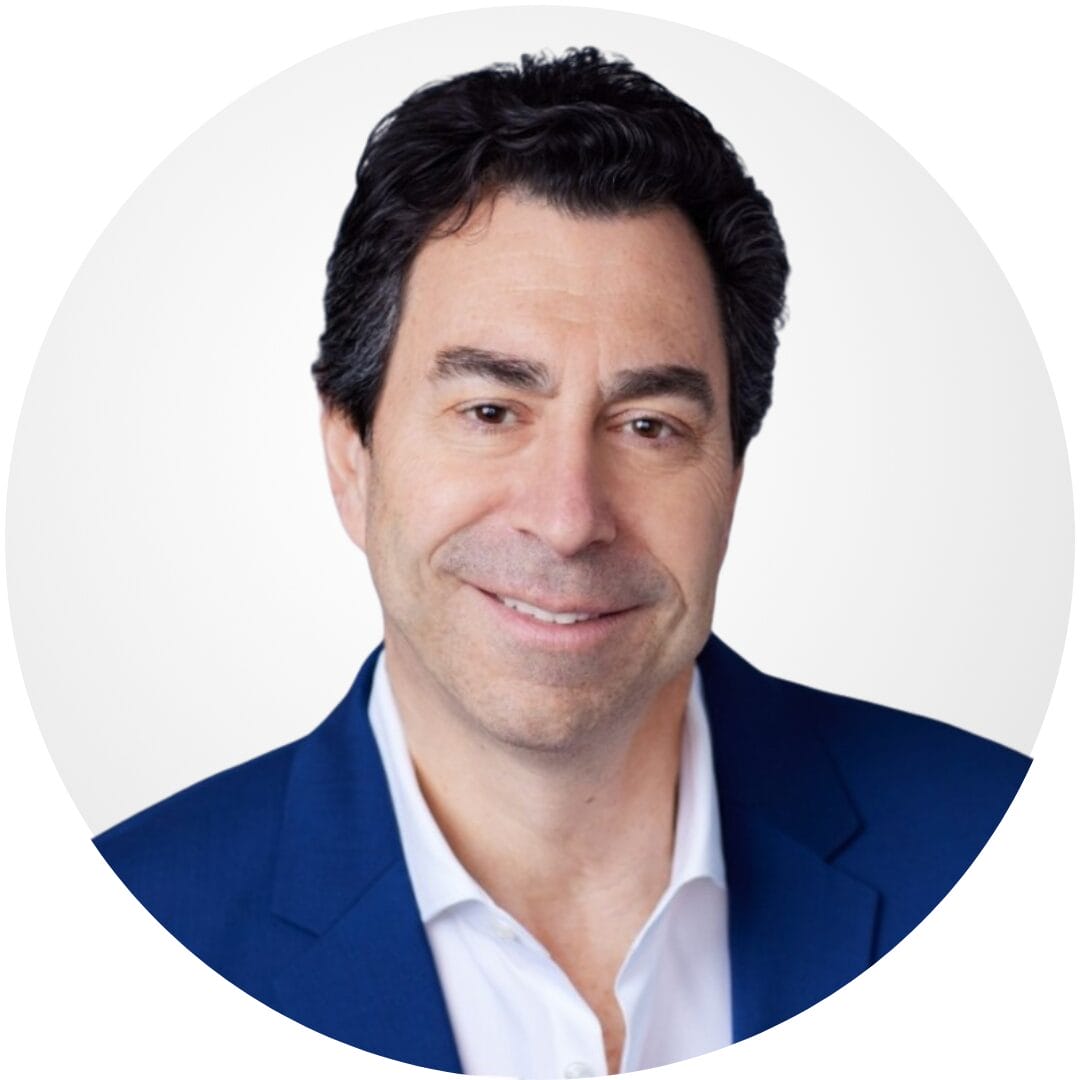
CEO, MarketsAI

I'm thrilled to be partnering with Mindbowser on our journey with TravelRite. The collaboration has been exceptional, and I’m truly grateful for the dedication and expertise the team has brought to the development process. Their commitment to our mission is...
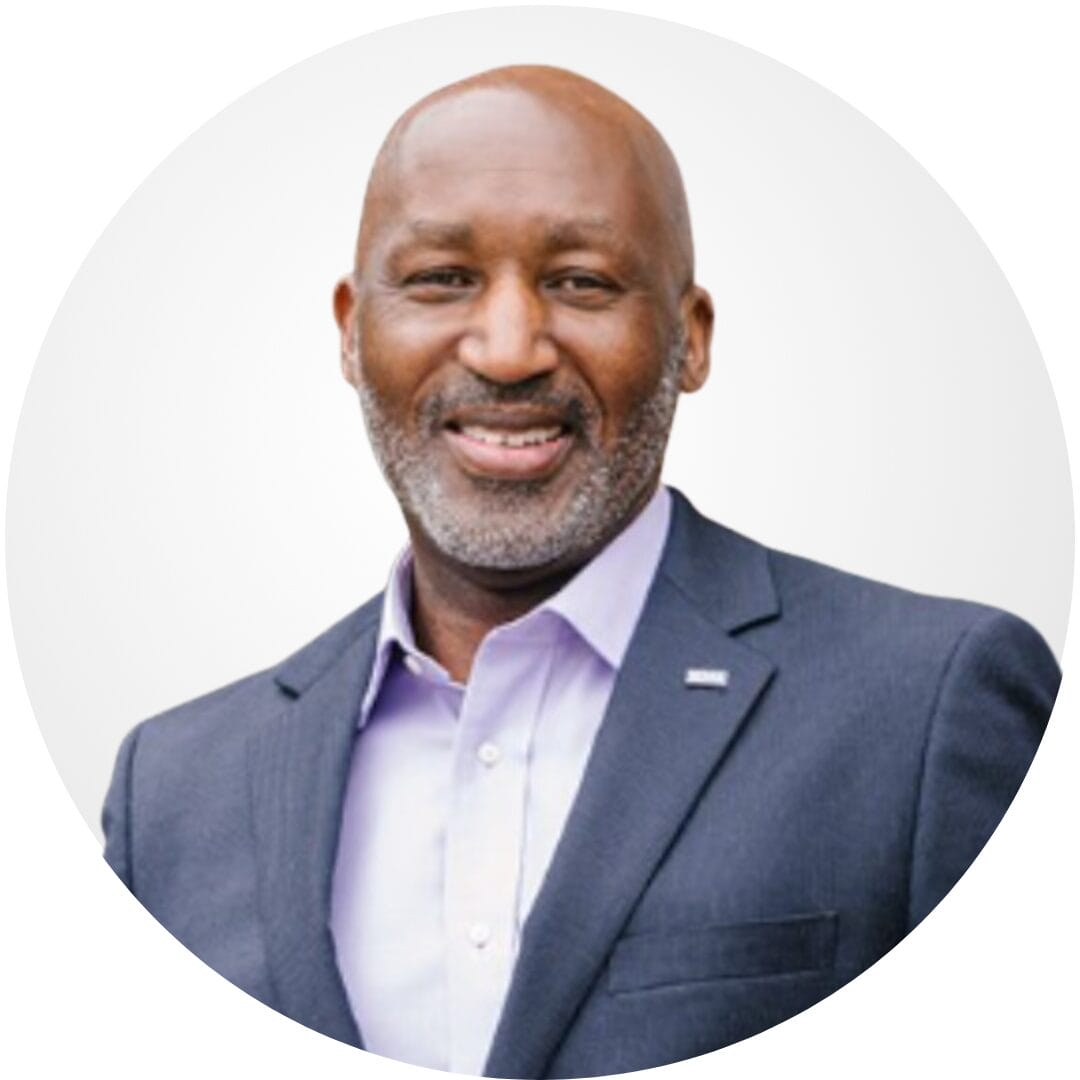
Founder & CEO, TravelRite

The Mindbowser team's professionalism consistently impressed me. Their commitment to quality shone through in every aspect of the project. They truly went the extra mile, ensuring they understood our needs perfectly and were always willing to invest the time to...

CTO, New Day Therapeutics

I collaborated with Mindbowser for several years on a complex SaaS platform project. They took over a partially completed project and successfully transformed it into a fully functional and robust platform. Throughout the entire process, the quality of their work...

President, E.B. Carlson

Mindbowser and team are professional, talented and very responsive. They got us through a challenging situation with our IOT product successfully. They will be our go to dev team going forward.
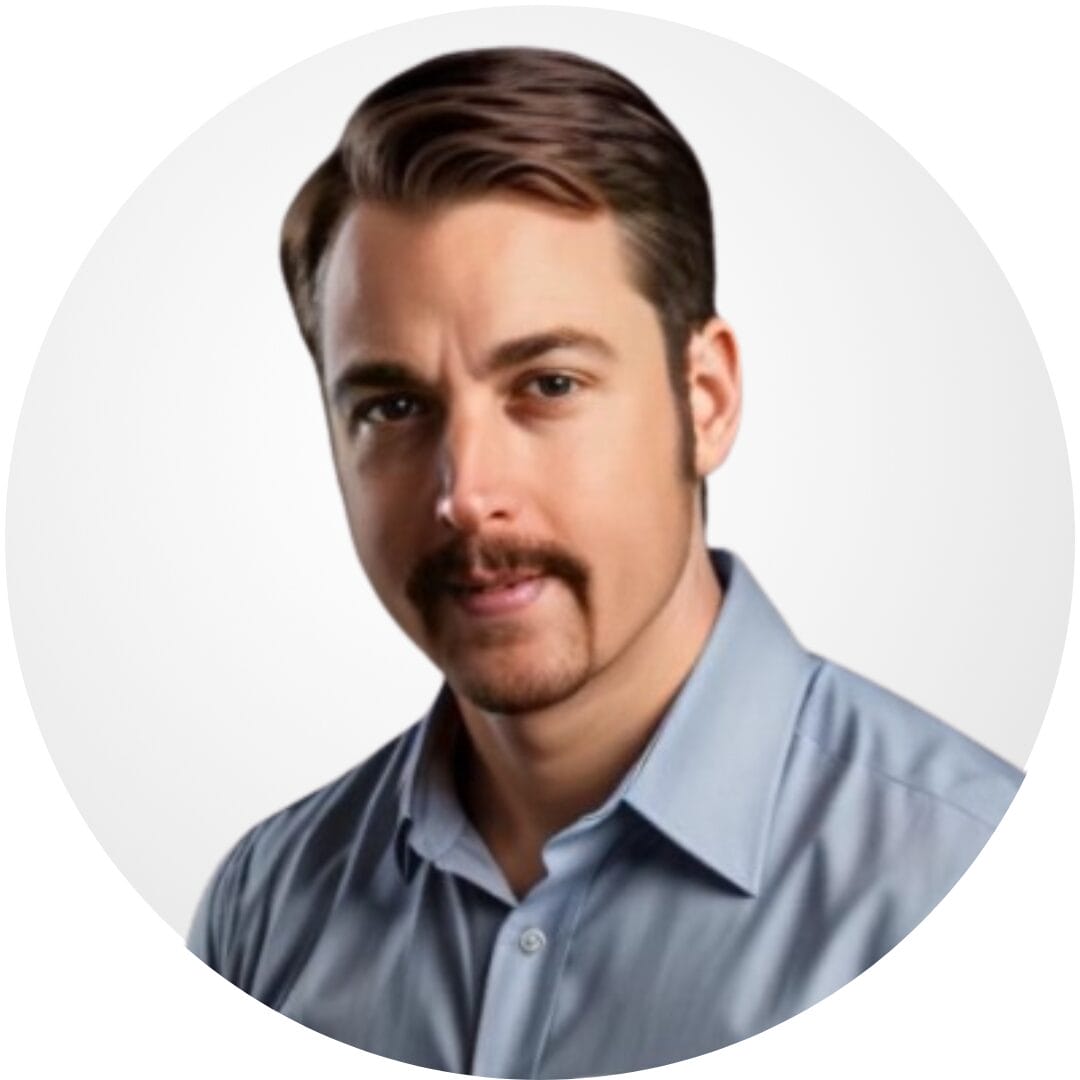
Founder, Cascada

Amazing team to work with. Very responsive and very skilled in both front and backend engineering. Looking forward to our next project together.
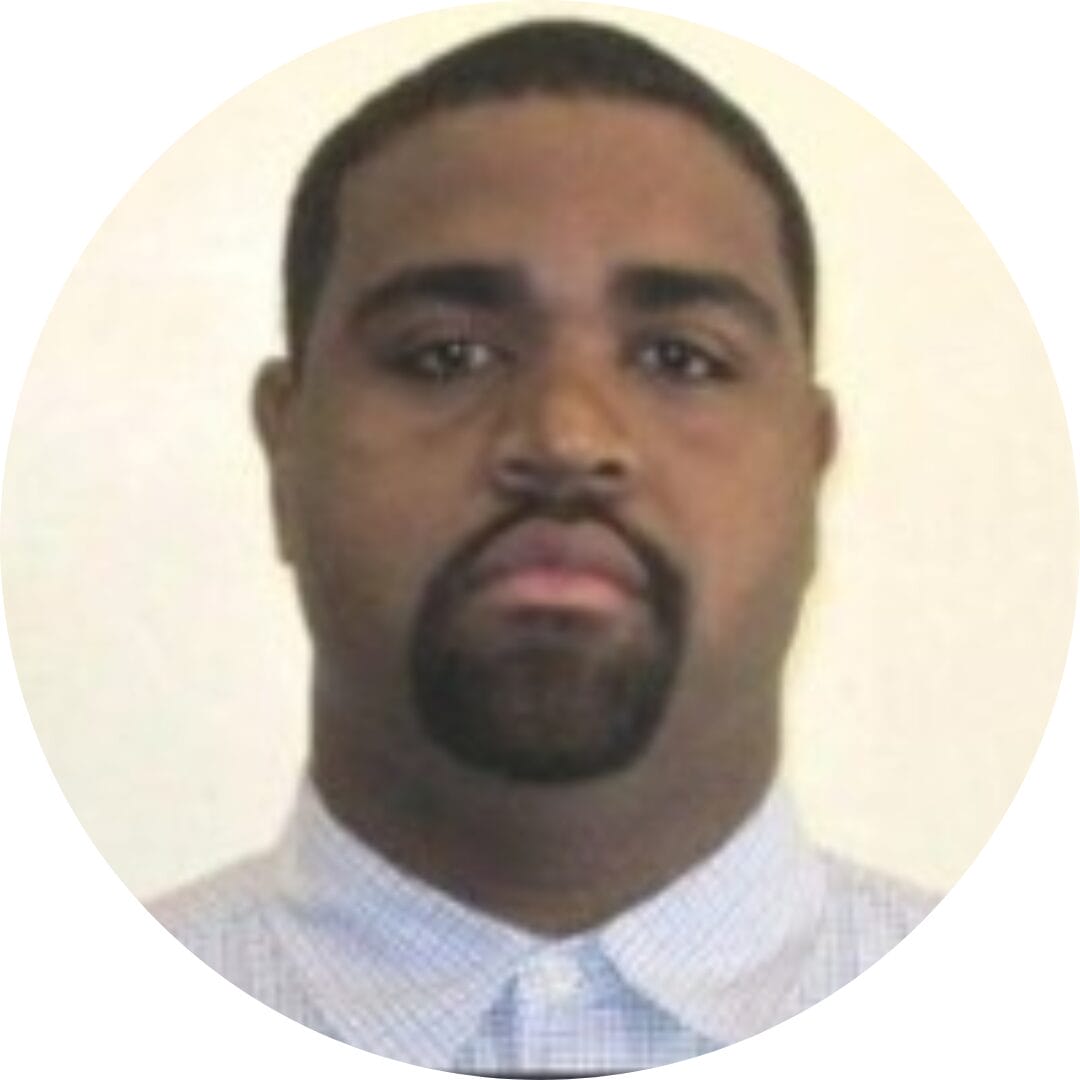
Co-Founder, Emerge

The team is great to work with. Very professional, on task, and efficient.

Founder, PeriopMD

I can not express enough how pleased we are with the whole team. From the first call and meeting, they took our vision and ran with it. Communication was easy and everyone was flexible to our schedule. I’m excited to...

Founder, Seeke

We had very close go live timeline and Mindbowser team got us live a month before.

CEO, BuyNow WorldWide

Mindbowser brought in a team of skilled developers who were easy to work with and deeply committed to the project. If you're looking for reliable, high-quality development support, I’d absolutely recommend them.

Founder, Teach Reach

Mindbowser built both iOS and Android apps for Mindworks, that have stood the test of time. 5 years later they still function quite beautifully. Their team always met their objectives and I'm very happy with the end result. Thank you!
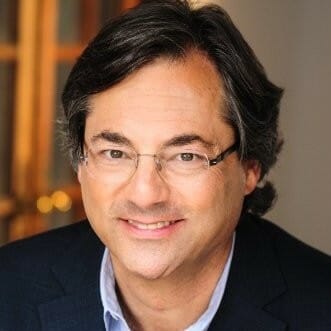
Founder, Mindworks

Mindbowser has delivered a much better quality product than our previous tech vendors. Our product is stable and passed Well Architected Framework Review from AWS.

CEO, PurpleAnt

I am happy to share that we got USD 10k in cloud credits courtesy of our friends at Mindbowser. Thank you Pravin and Ayush, this means a lot to us.

CTO, Shortlist

Mindbowser is one of the reasons that our app is successful. These guys have been a great team.

Founder & CEO, MangoMirror

Kudos for all your hard work and diligence on the Telehealth platform project. You made it possible.

CEO, ThriveHealth

Mindbowser helped us build an awesome iOS app to bring balance to people’s lives.

CEO, SMILINGMIND

They were a very responsive team! Extremely easy to communicate and work with!

Founder & CEO, TotTech

We’ve had very little-to-no hiccups at all—it’s been a really pleasurable experience.

Co-Founder, TEAM8s

Mindbowser was very helpful with explaining the development process and started quickly on the project.

Executive Director of Product Development, Innovation Lab

The greatest benefit we got from Mindbowser is the expertise. Their team has developed apps in all different industries with all types of social proofs.

Co-Founder, Vesica

Mindbowser is professional, efficient and thorough.

Consultant, XPRIZE

Very committed, they create beautiful apps and are very benevolent. They have brilliant Ideas.

Founder, S.T.A.R.S of Wellness

Mindbowser was great; they listened to us a lot and helped us hone in on the actual idea of the app. They had put together fantastic wireframes for us.

Co-Founder, Flat Earth

Mindbowser was incredibly responsive and understood exactly what I needed. They matched me with the perfect team member who not only grasped my vision but executed it flawlessly. The entire experience felt collaborative, efficient, and truly aligned with my goals.

Founder, Child Life On Call

The team from Mindbowser stayed on task, asked the right questions, and completed the required tasks in a timely fashion! Strong work team!

CEO, SDOH2Health LLC

Mindbowser was easy to work with and hit the ground running, immediately feeling like part of our team.

CEO, Stealth Startup

Mindbowser was an excellent partner in developing my fitness app. They were patient, attentive, & understood my business needs. The end product exceeded my expectations. Thrilled to share it globally.

Owner, Phalanx

Mindbowser's expertise in tech, process & mobile development made them our choice for our app. The team was dedicated to the process & delivered high-quality features on time. They also gave valuable industry advice. Highly recommend them for app development...

Co-Founder, Fox&Fork
