As we have already covered the basics of Golang in our golang tutorial, let’s see how to create your first Go project with simple and easy-to-follow steps.
Open File menu and create a new Go Project as shown below :
Enter the name of the project and choose your workspace location.
After creating project your IDE screen will appear like this –
You have to create your folders and .go files in src folder only.
Now right click on src folder→ New→ Folder
Then right click on the main (folder created by you) folder→ New Go File
Here Enter your go file name with .go extension and choose the Command Source file option. The first option will create empty main functions and Simple Web Server option creates Simple Web Application.
Create Go file in the src/main folder of your project with extension .go
The folders like github.com, golang.org and other ones will be created as you download the dependencies.
Here you can write your code. For example –
Now for executing this program you need to build the project. So double click on the build option as shown below –
It will build like this and generates main.exe binary file in bin package.
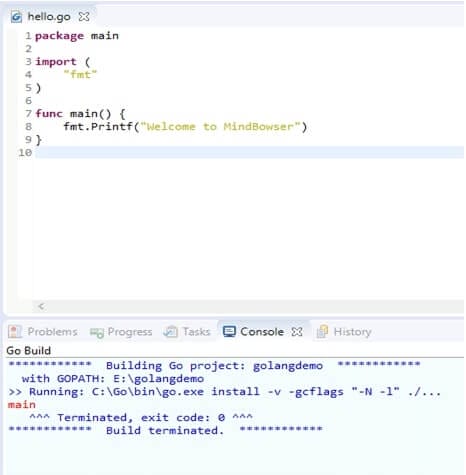
So check the message and identify which package is missing and then go to command prompt and type the >go get <github_url_packageName>
So for above messages, enter below commands →
go get -u github.com/alecthomas/gometalinter
go get -u github.com/stretchr/testify
go get golang.org/x/net/html
go get golang.org/x/text/encoding
go get golang.org/x/text/encoding/charmap
go get golang.org/x/text/encoding/htmlindex
go get golang.org/x/text/transform
go get golang.org/x/crypto/ssh/terminal
Now again try to rebuild it and it will create main.exe file in your bin folder of project file for example – Main.exe
Now for running your project –
Right click on your project→ Select Run As→ Run Configurations
Then select the project and package to build i.e. main
Select your project by clicking on Browse
Now, select the package to build
And then click on Run so that your Go program will execute
We can also execute the go program by going to the main pkg of project and type –
> go run main.go command
Again if you need more programs inside, follow the same procedure
go build→ builds go code; if code is package main, it creates a binary executable in the main folder & if code is just a package then it builds it and throws away the binary
go install→ builds and install go code; if code is package main, it creates binary executable and drops in workspaces’ bin folder; if code is a package, it builds it and keeps in pkg folder
import→ import path is everything after “src ” folder in your workspace. You can alias packages in your imports
If you want to debug your project then select your project → Right click→ select Debug As Application as shown below
After this you will get an error – Error with command:gdb –version
Now download the gdb for windows from below link and add to its debugger configuration
http://www.equation.com/servlet/equation.cmd?fa=gdb
Select Project→ Right Click on Project→ Select Debugger tab from window
As you now know how to create your first Go Project, check out our next chapter on ‘Language Fundamentals‘
Now your project will debug properly.
Join us at HIMSS 2025 in Las Vegas, March 3-6, 2025!
Book A Meeting

Mindbowser played a crucial role in helping us bring everything together into a unified, cohesive product. Their commitment to industry-standard coding practices made an enormous difference, allowing developers to seamlessly transition in and out of the project without any confusion....

CEO, MarketsAI

I'm thrilled to be partnering with Mindbowser on our journey with TravelRite. The collaboration has been exceptional, and I’m truly grateful for the dedication and expertise the team has brought to the development process. Their commitment to our mission is...

Founder & CEO, TravelRite

The Mindbowser team's professionalism consistently impressed me. Their commitment to quality shone through in every aspect of the project. They truly went the extra mile, ensuring they understood our needs perfectly and were always willing to invest the time to...

CTO, New Day Therapeutics

I collaborated with Mindbowser for several years on a complex SaaS platform project. They took over a partially completed project and successfully transformed it into a fully functional and robust platform. Throughout the entire process, the quality of their work...

President, E.B. Carlson

Mindbowser and team are professional, talented and very responsive. They got us through a challenging situation with our IOT product successfully. They will be our go to dev team going forward.

Founder, Cascada

Amazing team to work with. Very responsive and very skilled in both front and backend engineering. Looking forward to our next project together.

Co-Founder, Emerge

The team is great to work with. Very professional, on task, and efficient.

Founder, PeriopMD

I can not express enough how pleased we are with the whole team. From the first call and meeting, they took our vision and ran with it. Communication was easy and everyone was flexible to our schedule. I’m excited to...

Founder, Seeke

Mindbowser has truly been foundational in my journey from concept to design and onto that final launch phase.

CEO, KickSnap

We had very close go live timeline and Mindbowser team got us live a month before.

CEO, BuyNow WorldWide

If you want a team of great developers, I recommend them for the next project.

Founder, Teach Reach

Mindbowser built both iOS and Android apps for Mindworks, that have stood the test of time. 5 years later they still function quite beautifully. Their team always met their objectives and I'm very happy with the end result. Thank you!

Founder, Mindworks

Mindbowser has delivered a much better quality product than our previous tech vendors. Our product is stable and passed Well Architected Framework Review from AWS.

CEO, PurpleAnt

I am happy to share that we got USD 10k in cloud credits courtesy of our friends at Mindbowser. Thank you Pravin and Ayush, this means a lot to us.

CTO, Shortlist

Mindbowser is one of the reasons that our app is successful. These guys have been a great team.

Founder & CEO, MangoMirror

Kudos for all your hard work and diligence on the Telehealth platform project. You made it possible.

CEO, ThriveHealth

Mindbowser helped us build an awesome iOS app to bring balance to people’s lives.

CEO, SMILINGMIND

They were a very responsive team! Extremely easy to communicate and work with!

Founder & CEO, TotTech

We’ve had very little-to-no hiccups at all—it’s been a really pleasurable experience.

Co-Founder, TEAM8s

Mindbowser was very helpful with explaining the development process and started quickly on the project.

Executive Director of Product Development, Innovation Lab

The greatest benefit we got from Mindbowser is the expertise. Their team has developed apps in all different industries with all types of social proofs.

Co-Founder, Vesica

Mindbowser is professional, efficient and thorough.

Consultant, XPRIZE

Very committed, they create beautiful apps and are very benevolent. They have brilliant Ideas.

Founder, S.T.A.R.S of Wellness

Mindbowser was great; they listened to us a lot and helped us hone in on the actual idea of the app. They had put together fantastic wireframes for us.

Co-Founder, Flat Earth

Ayush was responsive and paired me with the best team member possible, to complete my complex vision and project. Could not be happier.

Founder, Child Life On Call

The team from Mindbowser stayed on task, asked the right questions, and completed the required tasks in a timely fashion! Strong work team!

CEO, SDOH2Health LLC

Mindbowser was easy to work with and hit the ground running, immediately feeling like part of our team.

CEO, Stealth Startup

Mindbowser was an excellent partner in developing my fitness app. They were patient, attentive, & understood my business needs. The end product exceeded my expectations. Thrilled to share it globally.

Owner, Phalanx

Mindbowser's expertise in tech, process & mobile development made them our choice for our app. The team was dedicated to the process & delivered high-quality features on time. They also gave valuable industry advice. Highly recommend them for app development...

Co-Founder, Fox&Fork
